IBM Oce TDS800 User Manual
Page 149
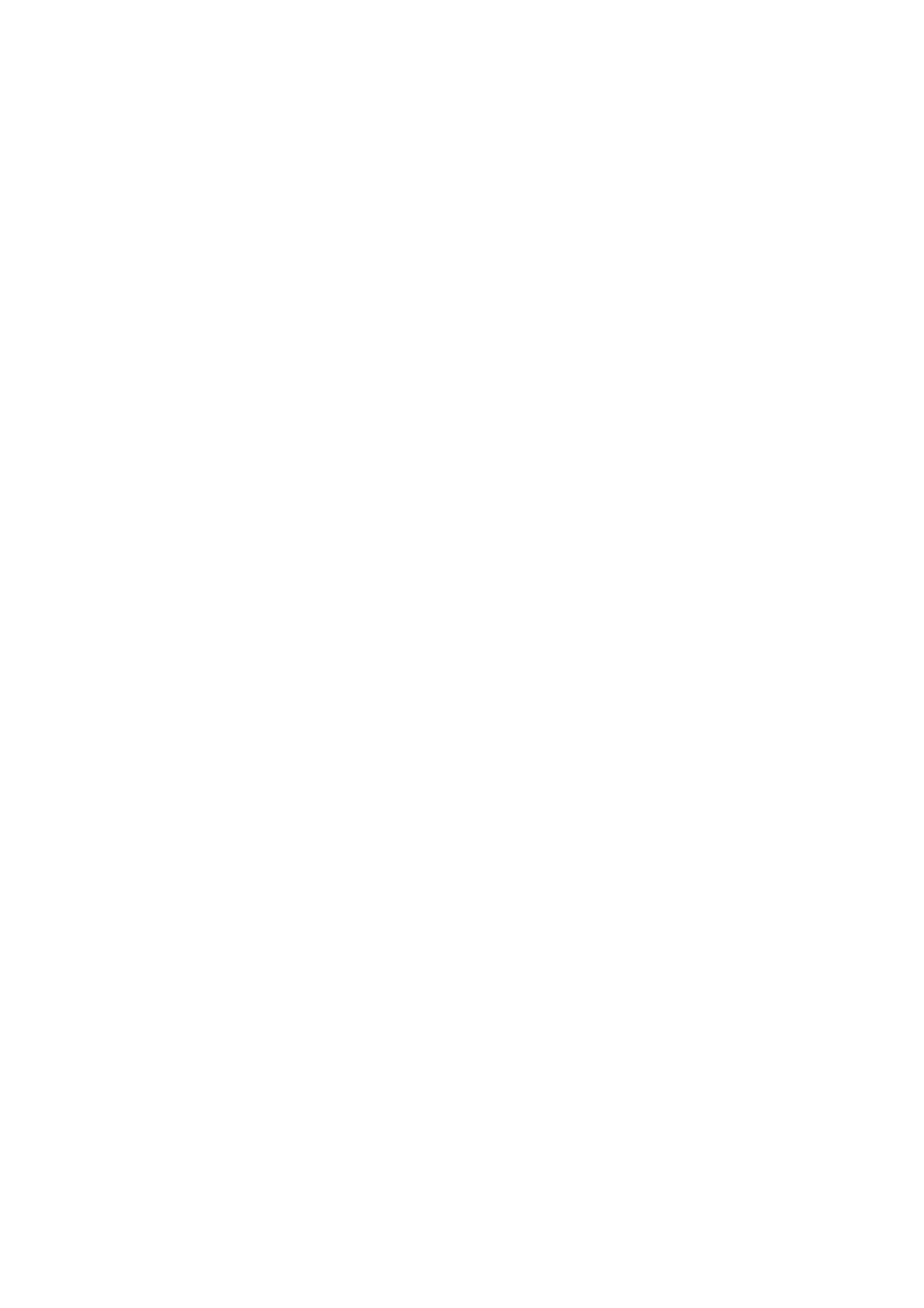
Océ Power Logic®: Queue Manager
149
■
The active print job window.
This window displays the job currently being printed on the Océ TDS800.
■
The print queue window.
This window has a tabular format and shows the jobs waiting to be printed.
The jobs are displayed in the order in which they are expected to be printed.
Note:
Set the copy priority setting in the Océ Settings Editor to have copy
jobs take priority over print jobs (see ‘Find system settings in the Settings
Editor’ on page 139).
■
Inbox queue
The inbox queue contains print jobs which have been sent to the inbox on the
controller. You can print these jobs, view the properties and delete these jobs.
■
History queue
The history queue contains print and copy jobs which have been printed. You
can print these jobs, view, edit some the properties and delete these jobs. You
can set how long and how many jobs are kept in the history queue, in the Océ
Settings Editor (see ‘Find system settings in the Settings Editor’ on
page 139).
Note:
You can not view the history queue and inbox queue at the same time.
Select either the history queue or the inbox queue from view menu on the
toolbar. They will be visible in the right pane of the queue manager window.
Note:
The Inbox queue and History queue are not active when advanced
Queue Management is disabled
■
Status bar
The Océ Queue Manager has a status bar displaying the following
information:
■
System status (connected, not connected)
■
The connected system
■
The job status e.g. ‘printing job.A0.hp’
■
User mode
For each job the following information is displayed:
■
The current status and schedule of the job in the form of an icon. See ‘Icons’
on page 152.
■
The name of the print job.
■
The type of job (print job / copy job)
■
The name of the user who has submitted the print job.
■
The number of sets and pages.
■
Any remarks (e.g. ‘Manual Feed’).
