Managing print jobs, Managing print jobs 153 – IBM Oce TDS800 User Manual
Page 153
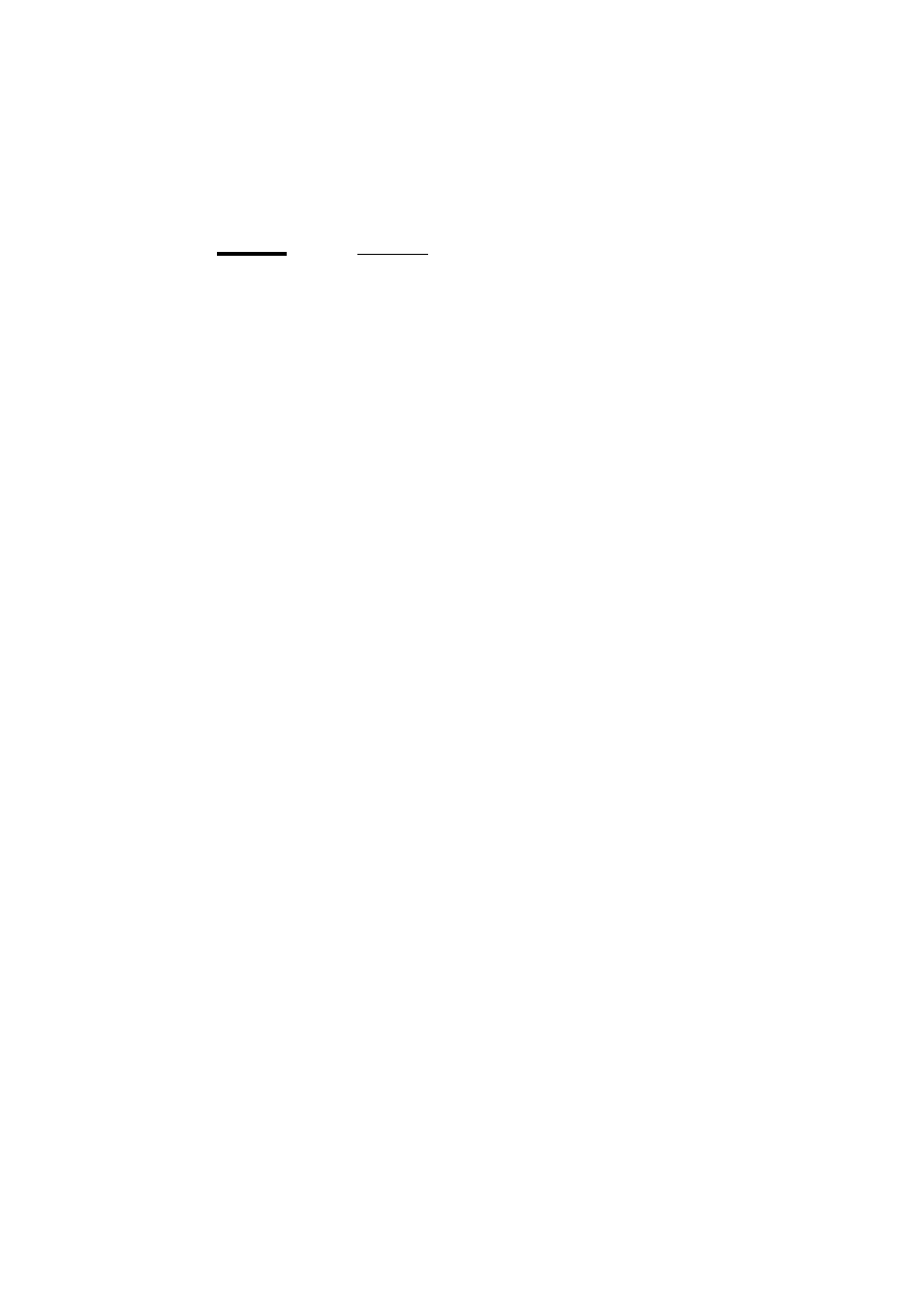
Océ Power Logic®: Queue Manager
153
Managing print jobs
▼
View the print queue
The Océ Queue Manager displays all jobs sent to the print queue in a list sorted
according to the order in which they will be printed.
The order can be changed by:
■
deleting jobs
■
putting jobs on hold
■
restarting jobs currently on hold
■
moving jobs to top (not when advanced Queue management is disabled)
This list will be automatically updated.
Note:
Queue operations can only be performed when you are properly
authorized. Before you can use the Océ Queue Manager in a different
mode, you first have to enter a password to get the required access. See
‘User modes’ on page 163.
▼
Deleting print jobs
1
Select the desired jobs by clicking on them.
You can select a consecutive list of jobs to be deleted by clicking on the first
job, holding down the Shift key and clicking on the last job. You can select a
non-consecutive list of jobs to be deleted by clicking on each desired job while
holding down the Ctrl key.
Note:
To delete a job from a remote client, you need repro operator, key
operator or system administrator rights.
2
Click on the Delete button.
A cross icon is displayed in front of the job indicating it will be deleted. After
the job is actually deleted, the job is removed from the queue.
Note:
Make sure you take this into account before you use the Delete button.
A delete operation cannot be undone.
