3 configuring bandwidth management settings, Configuring bandwidth management settings -63, Configuring bandwidth management – Motorola AP-51XX User Manual
Page 211
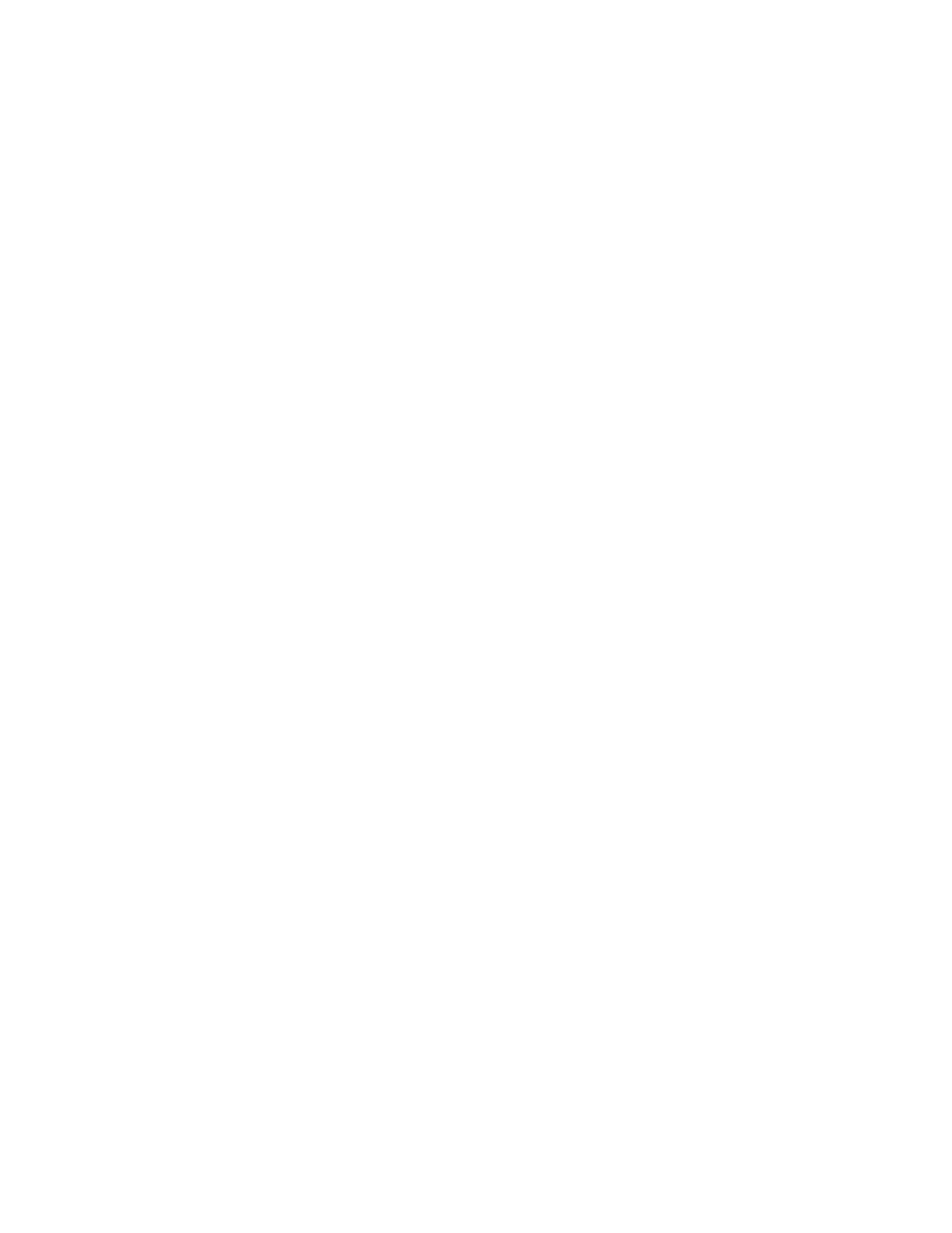
Network Management
5-63
8.
Use the
Primary WLAN
drop-down menu to select a WLAN from those WLANs sharing the
same BSSID. The selected WLAN is the primary WLAN for the specified BSSID.
9.
Click
Apply
to save any changes to the Radio Settings and Advanced Settings screens.
Navigating away from the screen without clicking Apply results in changes to the screens
being lost.
10. Click
Undo Changes
(if necessary) to undo any changes made to the screen and its sub-
screens. Undo Changes reverts the settings to the last saved configuration.
11. Click
Logout
to securely exit the Access Point applet. A prompt displays confirming the
logout before the applet is closed.
5.3.3 Configuring Bandwidth Management Settings
The access point can be configured to grant individual WLAN’s network bandwidth priority levels. Use
the
Bandwidth Management
screen to control the network bandwidth allotted to individual
WLANs. Define a weighted scheme as needed when WLAN traffic supporting a specific network
segment becomes critical. Bandwidth management is configured on a per-WLAN basis. However,
with this latest version 2.0 release of access point firmware, a separate tab has been created for each
access point radio. With this new segregated radio approach, bandwidth management can be
configured uniquely for individual WLANs on different access point radios.
WLAN
Lists the WLAN names available to the 802.11a or 802.11b/g radio
that can be assigned to a BSSID.
BSSID
Assign a BSSID value of 1 through 4 to a WLAN in order to map the
WLAN to a specific BSSID.
BC/MC Cipher
A read only field displaying the downgraded BC/MC (Broadcast/
Multicast) cipher for a WLAN based on the BSSID and VLAN ID to
which it has been mapped.
Status
Displays the following color coded status:
Red
- Error (Invalid Configuration)
Yellow
- Warning (Broadcast Downgrade)
Green
- Good (Configuration is OK)
Message
Displays the verbal status of the WLAN and BSSID assignments. If
the Status column displays green, the Message will typically be
Configuration is OK
. If yellow, a description of invalid
configuration displays.
