Function keys of the vat – GE Monogram GE Fanuc Automation GFK-1115 User Manual
Page 87
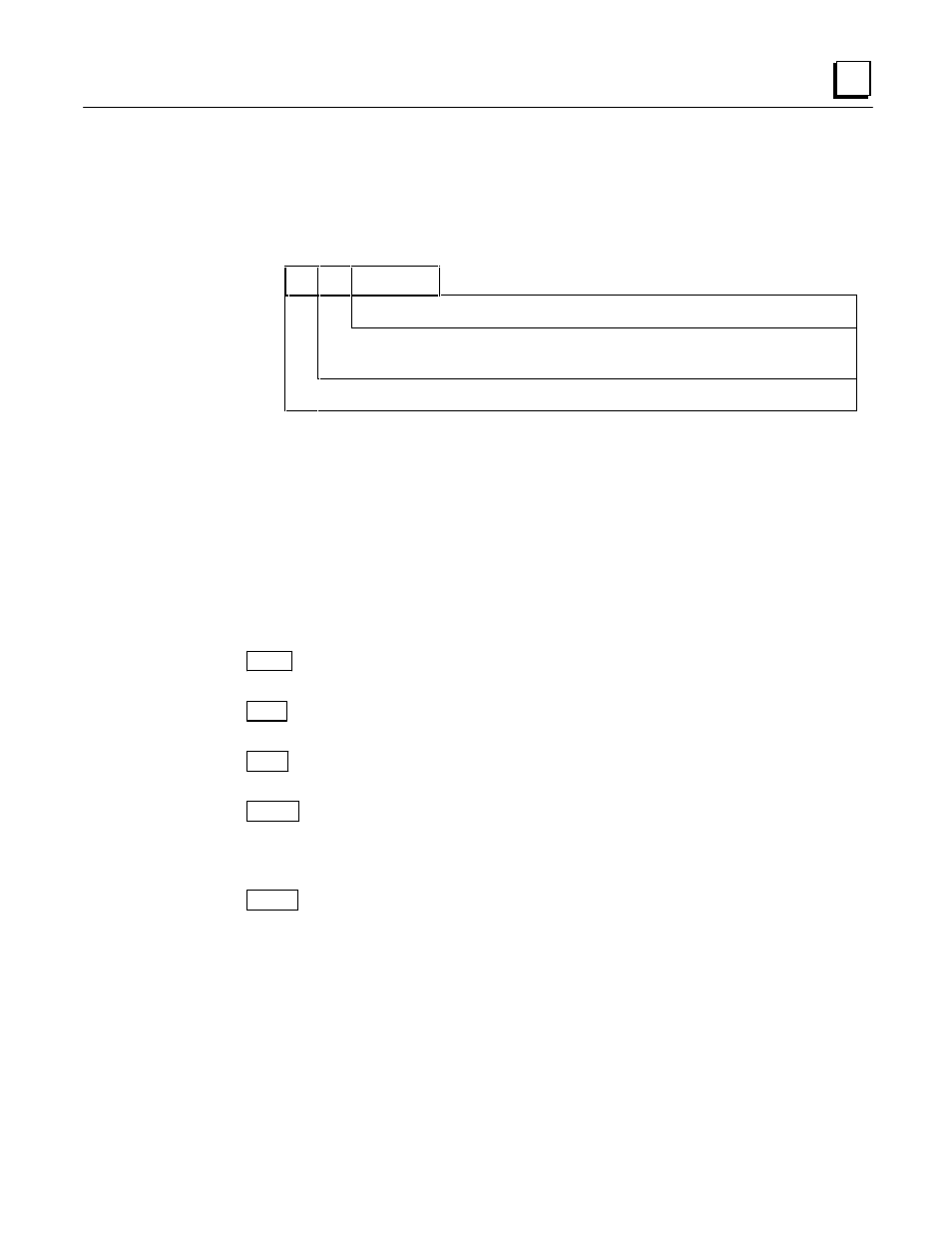
GFK-1115
Chapter 5 PCS Connection Editor
5 - 7
5
■
PLC Address: The PLC address can only be defined for Genius and SNP90 connections.
You must enter the PLC address using the syntax and format that the connected PLC will
understand.
For a series 90-30 or 90-70 PLC, an address is constructed as shown below:
Example:
%Yxxxxx
%
Y
xxxxx
Offset
The address code indicates the type of memory location. In the
PCS, this can be entered in upper or lower case letters.
The percentage character is optional for the entry in the PCS.
The address
%R0010
could also be entered using the following formats:
%R10, %r10, r010, R00010, ...
■
PLC Variable Type: The PLC variable type can only be entered for Genius and SNP90
connections. You must enter the variable data type in the PLC (in most cases, it is
identical to the Panel data type). For different data types, a data conversion must be
performed (automatically). PCS only makes those data types available that the Panel can
display or convert for the PLC address (see “Data Type Conversions” in this chapter).
Function Keys of the VAT
F1 Edit .......................................... Editing a variable assignment
Allows the selected variable assignment to be changed.
F2 Ins ........................................... Inserting a variable assignment
Inserts a new variable assignment.
F3 Del ........................................... Deleting a variable assignment
Deletes the selected variable assignment.
F6 Used ........................................ Marking an unused variable
All variables that are displayed in the VAT but not used in the
project can be marked with a
*
character using this function
and then deleted later using the F3 Del function.
F10 Exit ................................... Closing the VAT
Closes the Variable Assignment Table window and
redisplays the Connection list window on the screen.
