GE Monogram GE Fanuc Automation GFK-1115 User Manual
Page 139
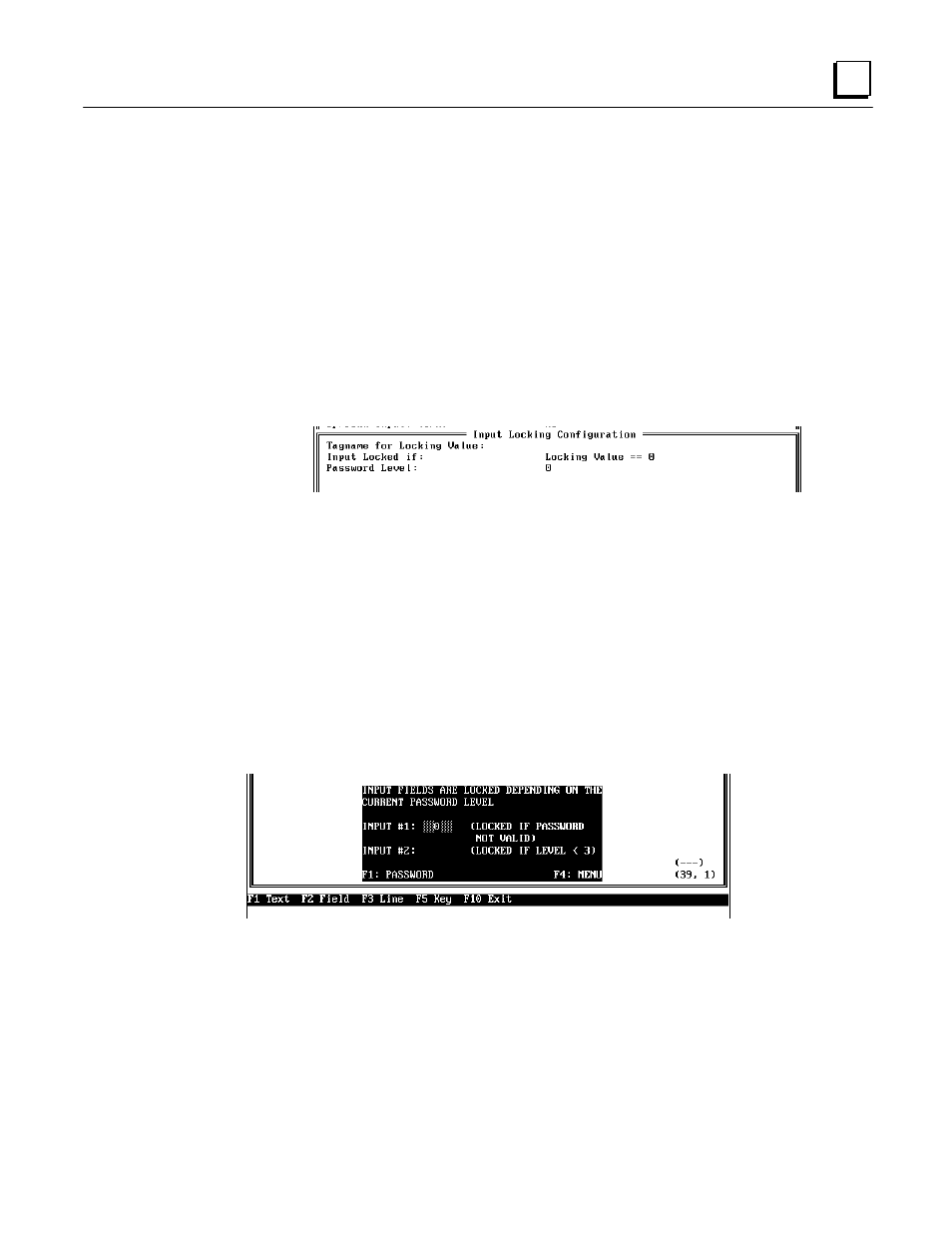
GFK-1115
Chapter 6 Demo Project
6 - 43
6
●
Change the field parameters as follows:
Position:............................................. 10,3
Number of Digits: ..............................
5
Places after the dec. point:..................
0
Character Size:...................................
1
Field Width:.......................................
5
Destination Tagname: ........................
INPUT#1
Tagname for Completion:
Value for Completion:........................
0
Up/Down Input? (Y/N): .....................
No
Locking Active? (Y/N):......................
Yes
Scaling ? (Y/N) ..................................
No
●
Press F2 Locking. The following window appears on the screen:
●
For the first parameter Tagname for Locking Value, enter the address of the input field
for the password (PASSWORD).
●
The second parameter Input Locked if determines the value at which the input field is
locked or enabled for entries. Move the cursor to this line and press the
↵
↵
key. This calls
a selection window. Select the entry Locking Value == 0. This causes the input field to
be locked if the locking value is 0 (an invalid password is entered).
●
The third parameter is not evaluated if the locking condition Locking Value == 0 is
selected.
●
Press F4 Accept to close the Input Locking Configuration window.
●
Now press F4 Accept to close the Input Word (unsigned) window. The field is then
shown in the actual cursor position.
