T i p – GE Monogram GE Fanuc Automation GFK-1115 User Manual
Page 126
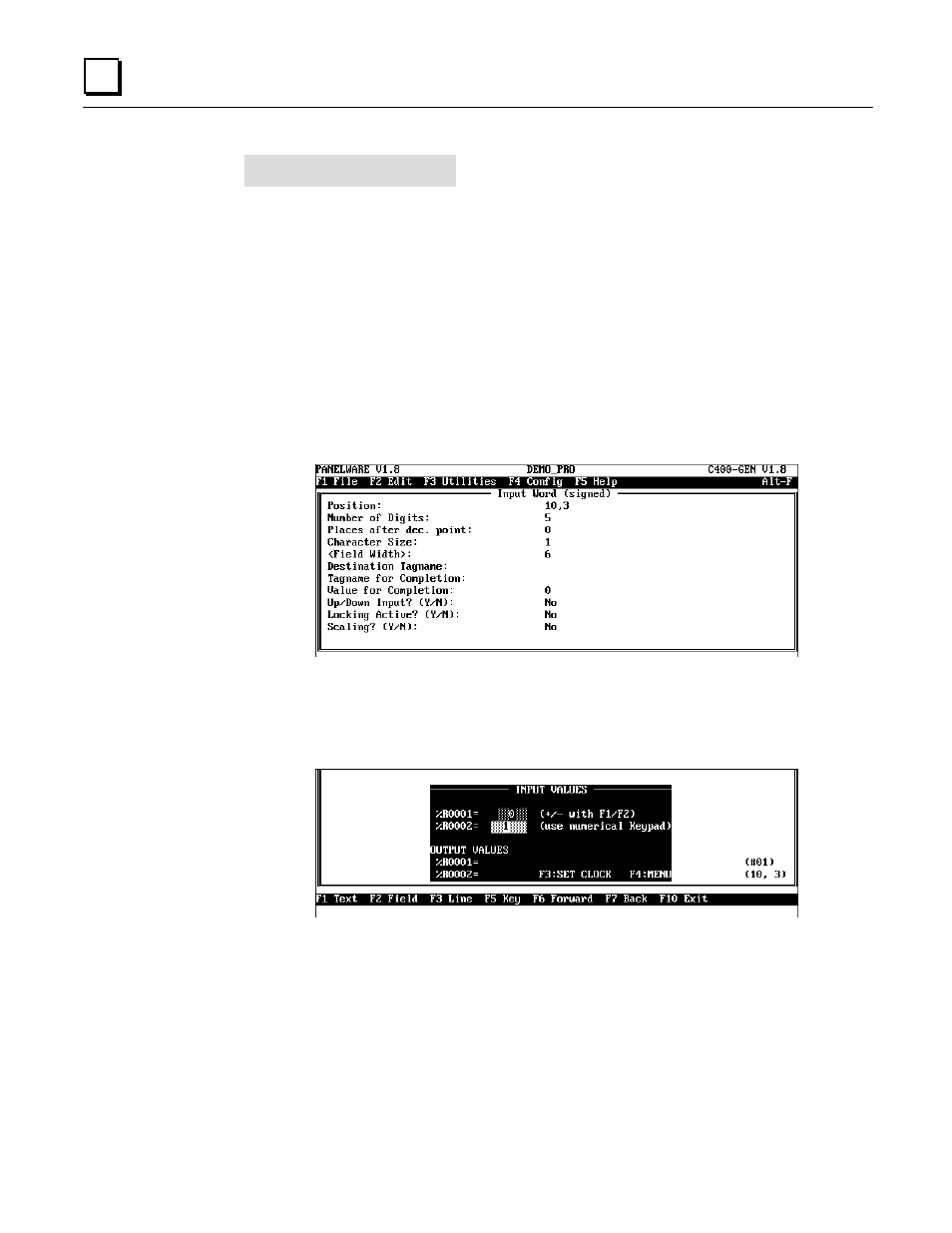
6 - 30
PANELWARE MMI Application Manual for GE Fanuc Genius Protocol -
June 1995
GFK-1115
6
T i p
If the field ends up in the wrong position in your picture, you can easily move it. First, move the
cursor into the field. With key combination Ctrl + Cursor key, the field can be moved to the
desired position.
4. Now, insert an input field into the picture in which a value
—
data format: Word (signed)
—
can be entered directly through the Panel Keyblock. This is done as follows:
●
Position the cursor at (10,3).
●
Press F2 Field.
●
Select the Input Field option from the Field Class window and then press the
↵
↵
key.
●
From the Select Field Type window, choose the Input Word (signed) option, which
opens a window for defining the parameters for the selected input field:
●
Enter
INP
_
INT
as the Destination Tagname and confirm the entry by pressing
↵
↵
. The
declaration of this address is done collectively for all variables in the connection editor.
●
Do not change any more parameters. End the definition with F4 Accept. The Input
Word (signed) window is closed. The input field can now be seen in the picture:
