Adding a ping server to an interface, Controlling administrative access to an interface – Fortinet FortiGate 50A User Manual
Page 97
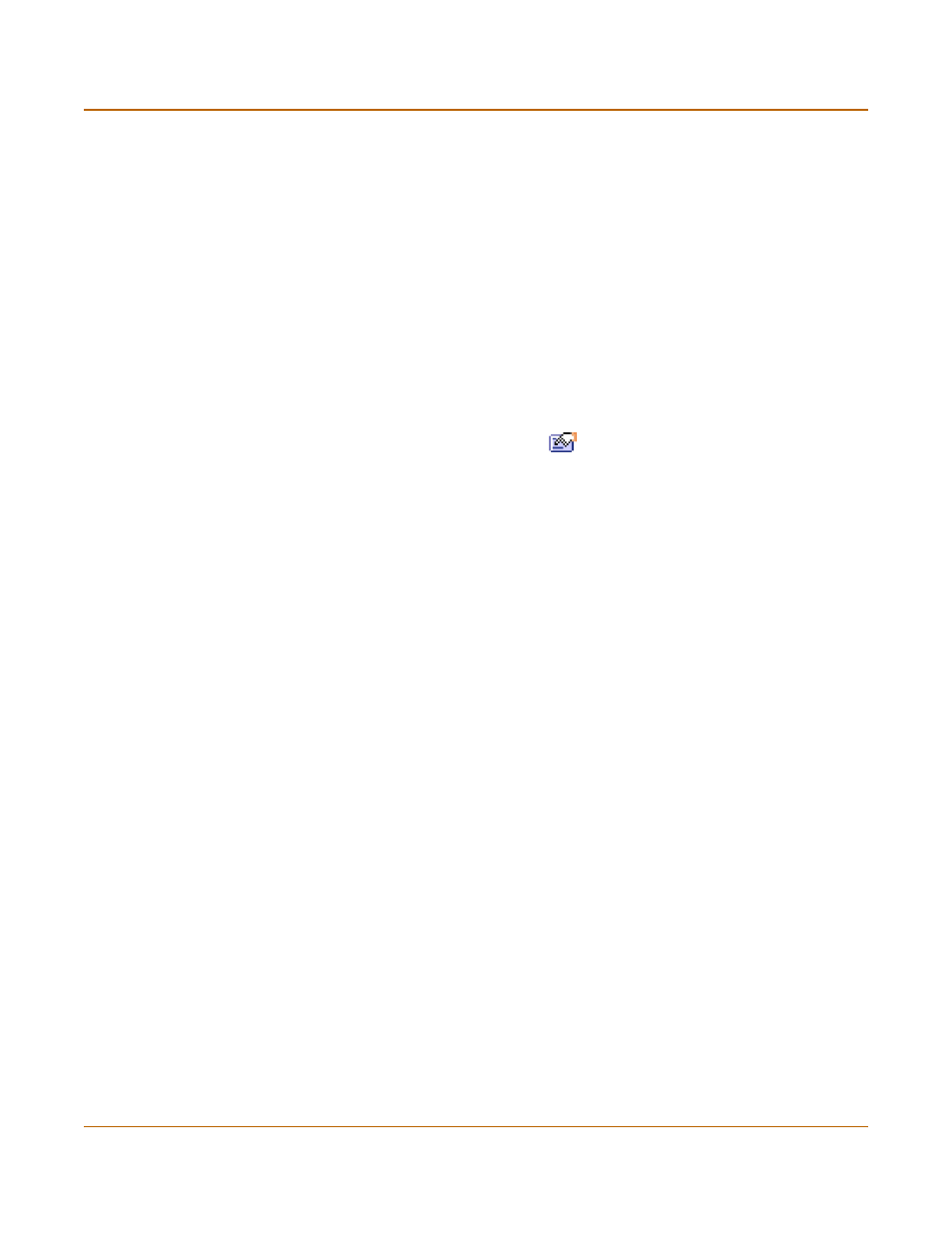
Network configuration
Configuring interfaces
FortiGate-50A Installation and Configuration Guide
97
You can also configure management access and add a ping server to the secondary
IP address.
set system interface
https ssh snmp http telnet
set system interface
Adding a ping server to an interface
Add a ping server to an interface if you want the FortiGate unit to confirm connectivity
with the next hop router on the network connected to the interface. Adding a ping
server is required for routing failover. See
“Adding destination-based routes to the
.
To add a ping server to an interface
1
Go to System > Network > Interface.
2
Choose an interface and select Modify
.
3
Set Ping Server to the IP address of the next hop router on the network connected to
the interface.
4
Select the Enable check box.
The FortiGate unit uses dead gateway detection to ping the Ping Server IP address to
make sure that the FortiGate unit can connect to this IP address. To configure dead
gateway detection, see
“Modifying the Dead Gateway Detection settings” on
5
Select OK to save the changes.
Controlling administrative access to an interface
For a FortiGate unit running in NAT/Route mode, you can control administrative
access to an interface to control how administrators access the FortiGate unit and the
FortiGate interfaces to which administrators can connect.
Controlling administrative access for an interface connected to the Internet allows
remote administration of the FortiGate unit from any location on the Internet. However,
allowing remote administration from the Internet could compromise the security of
your FortiGate unit. You should avoid allowing administrative access for an interface
connected to the Internet unless this is required for your configuration. To improve the
security of a FortiGate unit that allows remote administration from the Internet:
• Use secure administrative user passwords,
• Change these passwords regularly,
• Enable secure administrative access to this interface using only HTTPS or SSH,
• Do not change the system idle timeout from the default value of 5 minutes (see
set the system idle timeout” on page 122
).
To configure administrative access in Transparent mode, see
management interface in Transparent mode” on page 99
.
To control administrative access to an interface
1
Go to System > Network > Interface.
