Displaying the fortigate serial number, Displaying the fortigate up time, Backing up system settings – Fortinet FortiGate 50A User Manual
Page 64: Restoring system settings, Backing up system, Restoring system settings” on
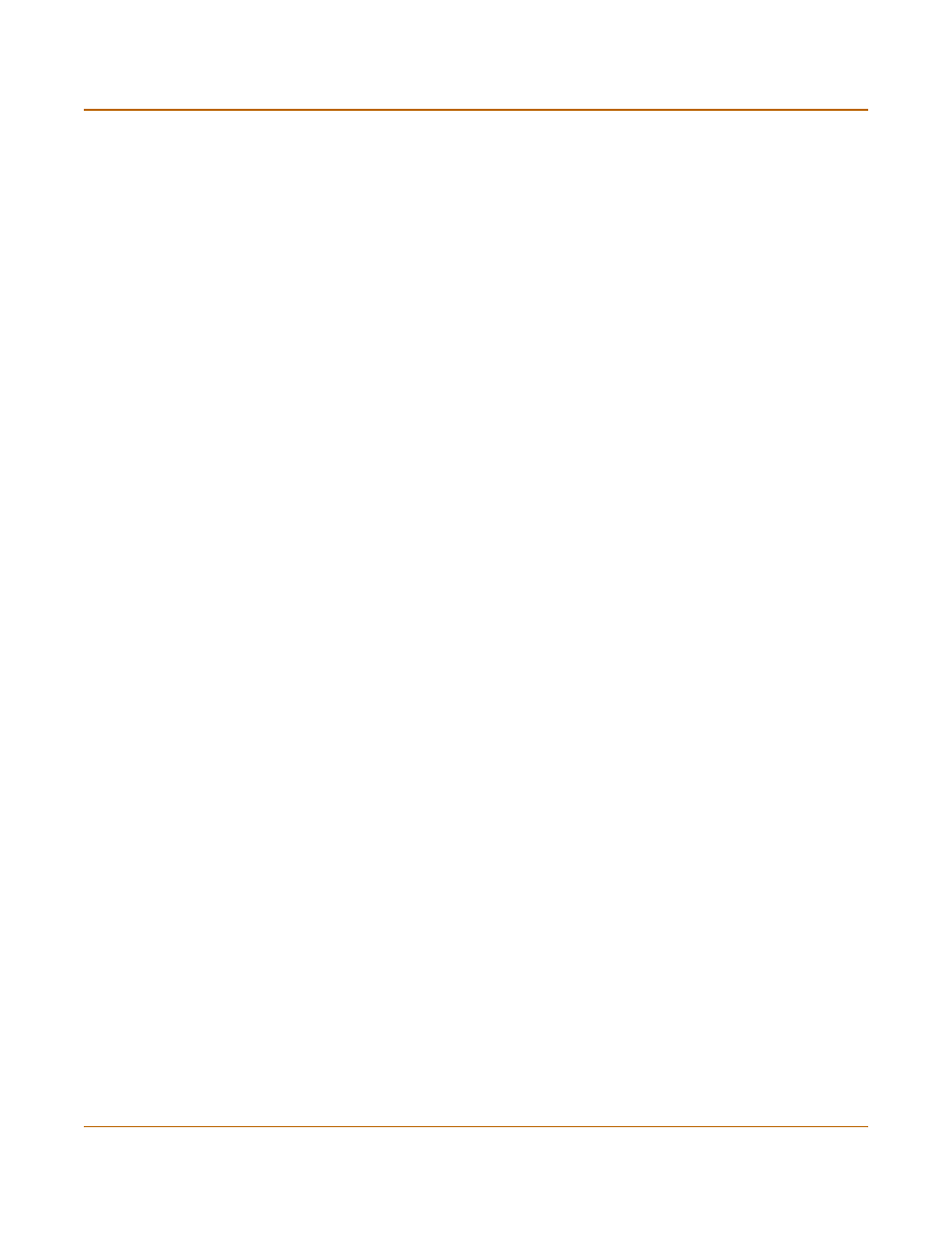
64
Fortinet Inc.
Displaying the FortiGate serial number
System status
Displaying the FortiGate serial number
1
Go to System > Status.
The serial number is displayed on the System Status page of the web-based
manager. The serial number is specific to the FortiGate unit and does not change with
firmware upgrades.
Displaying the FortiGate up time
1
Go to System > Status.
The FortiGate up time displays the time in days, hours, and minutes since the
FortiGate unit was last started.
Backing up system settings
You can back up system settings by downloading them to a text file on the
management computer.
To back up system settings
1
Go to System > Status.
2
Select System Settings Backup.
3
Select Backup System Settings.
4
Type a name and location for the file.
The system settings file is backed up to the management computer.
5
Select Return to go back to the Status page.
Restoring system settings
You can restore system settings by uploading a previously downloaded system
settings text file.
To restore system settings
1
Go to System > Status.
2
Select System Settings Restore.
3
Enter the path and filename of the system settings file, or select Browse and locate
the file.
4
Select OK to restore the system settings file to the FortiGate unit.
The FortiGate unit restarts, loading the new system settings.
5
Reconnect to the web-based manager and review your configuration to confirm that
the uploaded system settings have taken effect.
