Upgrading to a new firmware version, Upgrading the firmware using the web-based manager, Upgrading the firmware using the cli – Fortinet FortiGate 50A User Manual
Page 55
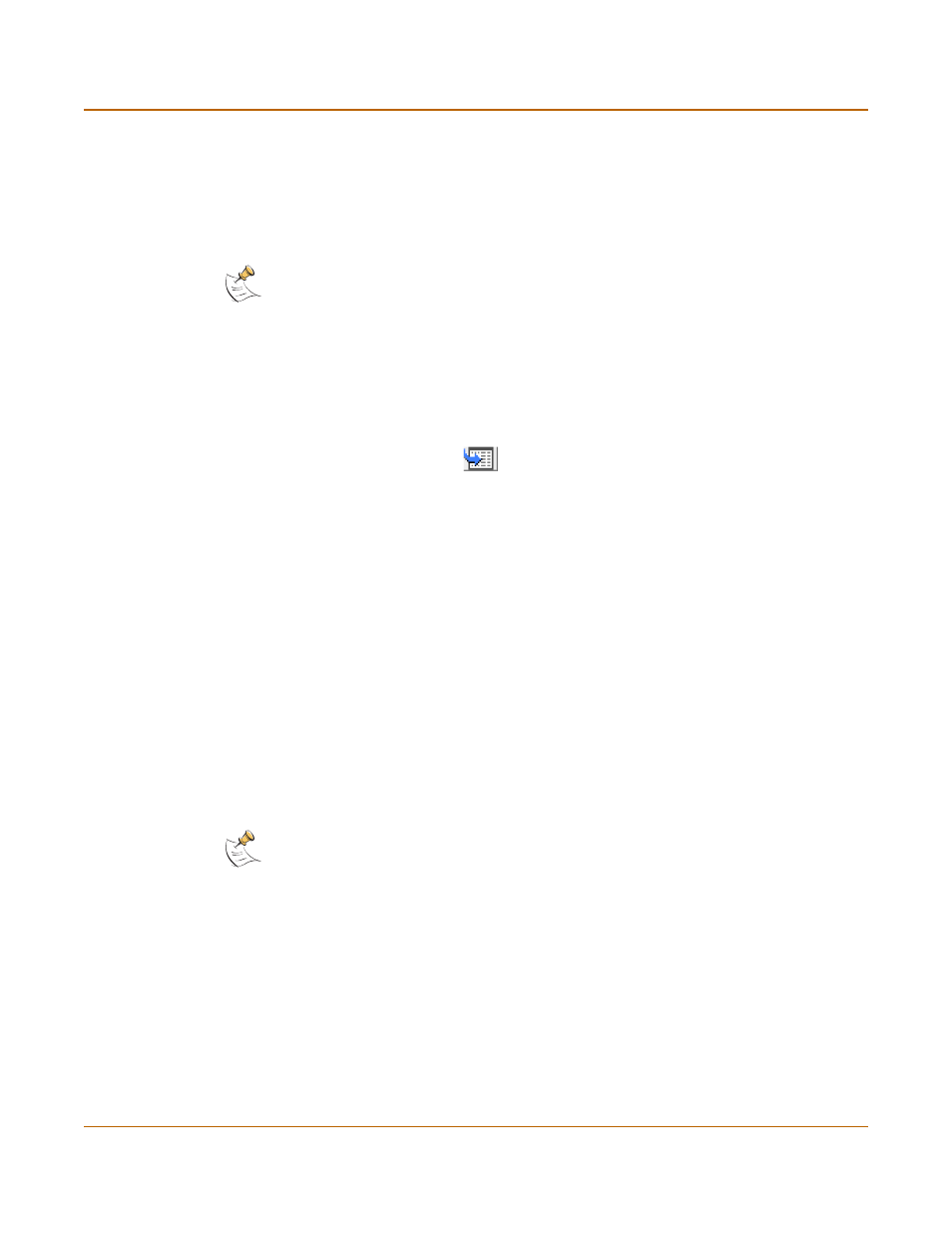
System status
Changing the FortiGate firmware
FortiGate-50A Installation and Configuration Guide
55
Upgrading to a new firmware version
Use the following procedures to upgrade the FortiGate unit to a newer firmware
version.
Upgrading the firmware using the web-based manager
To upgrade the firmware using the web-based manager
1
Copy the firmware image file to your management computer.
2
Log into the web-based manager as the admin administrative user.
3
Go to System > Status.
4
Select Firmware Upgrade
.
5
Type the path and filename of the firmware image file, or select Browse and locate the
file.
6
Select OK.
The FortiGate unit uploads the firmware image file, upgrades to the new firmware
version, restarts, and displays the FortiGate login. This process takes a few minutes.
7
Log into the web-based manager.
8
Go to System > Status and check the Firmware Version to confirm that the firmware
upgrade is successfully installed.
9
Update antivirus and attack definitions. For information about antivirus and attack
definitions, see
“Manually initiating antivirus and attack definitions updates” on
Upgrading the firmware using the CLI
To use the following procedure you must have a TFTP server that the FortiGate unit
can connect to.
To upgrade the firmware using the CLI
1
Make sure that the TFTP server is running.
2
Copy the new firmware image file to the root directory of the TFTP server.
3
Log into the CLI as the admin administrative user.
Note: Installing firmware replaces the current antivirus and attack definitions with the definitions
included with the firmware release that you are installing. After you install new firmware, use the
procedure
“Manually initiating antivirus and attack definitions updates” on page 75
to make sure
that antivirus and attack definitions are up to date.
Note: Installing firmware replaces your current antivirus and attack definitions with the
definitions included with the firmware release that you are installing. After you install new
firmware, use the procedure
“Manually initiating antivirus and attack definitions updates” on
to make sure that antivirus and attack definitions are up to date. You can also use the
CLI command
execute updatecenter updatenow
to update the antivirus and attack
definitions.
