Clearing the web url block list, Downloading the web url block list, Uploading a url block list – Fortinet FortiGate 50A User Manual
Page 236
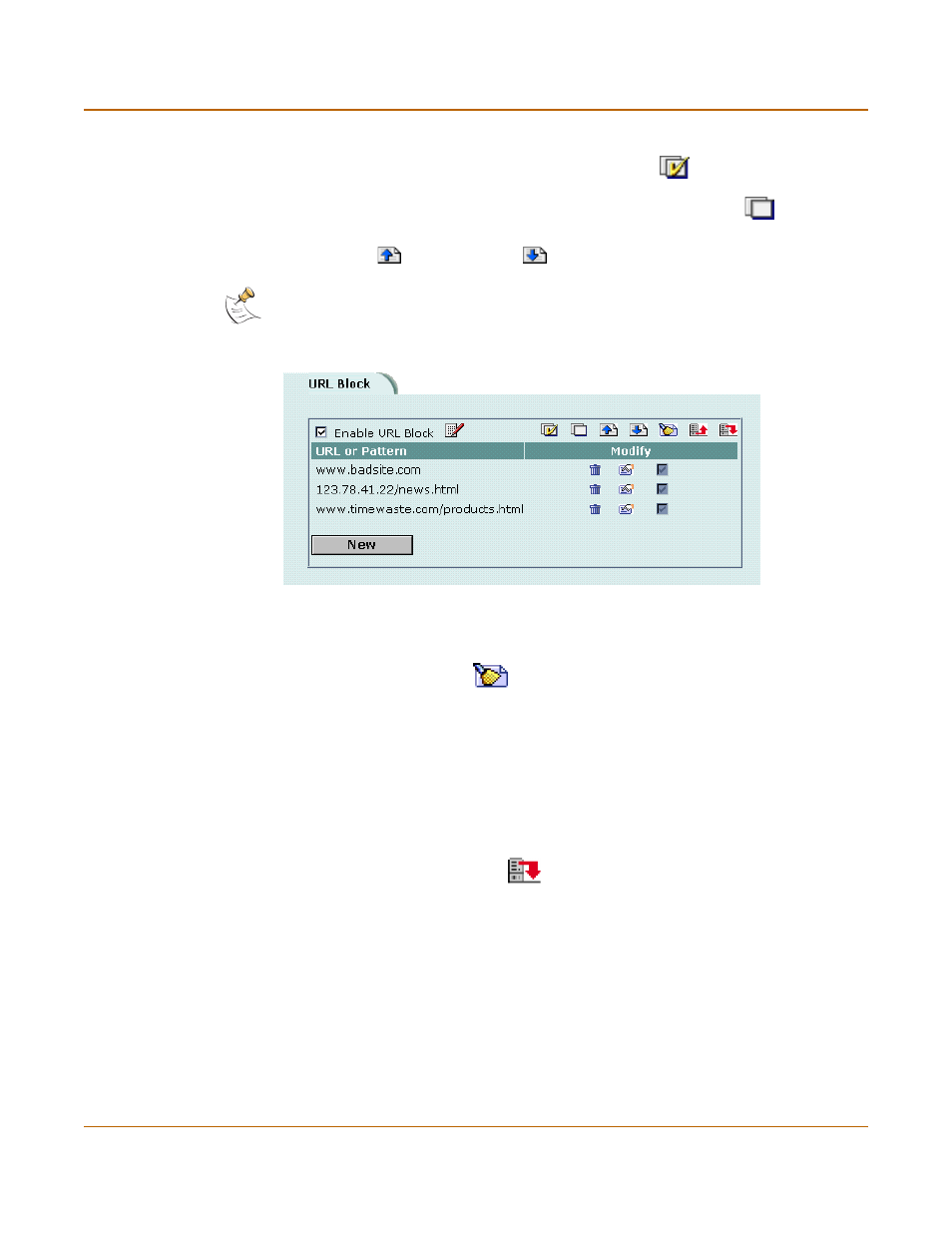
236
Fortinet Inc.
URL blocking
Web filtering
5
Select OK to add the URL to the Web URL block list.
You can enter multiple URLs and then select Check All
to enable all items in the
Web URL block list.
You can disable all of the URLs on the list by selecting Uncheck All
.
Each page of the Web URL block list displays 100 URLs.
6
Use Page Up
and Page Down
to navigate through the Web URL block list.
Figure 37: Example URL block list
Clearing the Web URL block list
1
Go to Web Filter > Web URL Block.
2
Select Clear URL Block List
to remove all URLs and patterns from the Web URL
block list.
Downloading the Web URL block list
You can back up the Web URL block list by downloading it to a text file on the
management computer.
To download a Web URL block list
1
Go to Web Filter > Web URL Block.
2
Select Download URL Block List
.
The FortiGate unit downloads the list to a text file on the management computer. You
can specify a location to which to download the text file as well as a name for the text
file.
Uploading a URL block list
You can create a URL block list in a text editor and then upload the text file to the
FortiGate unit. Add one URL or pattern to each line of the text file. You can follow the
item with a space and then a 1 to enable or a zero (0) to disable the URL. If you do not
add this information to the text file, the FortiGate unit automatically enables all URLs
and patterns that are followed by a 1 or no number when you upload the text file.
Note: You must select the Web URL Block option in the content profile to enable the URL
blocking.
