Configuring cerberian url filtering, Installing a cerberian license key, Adding a cerberian user – Fortinet FortiGate 50A User Manual
Page 238: Configuring cerberian url filtering” on
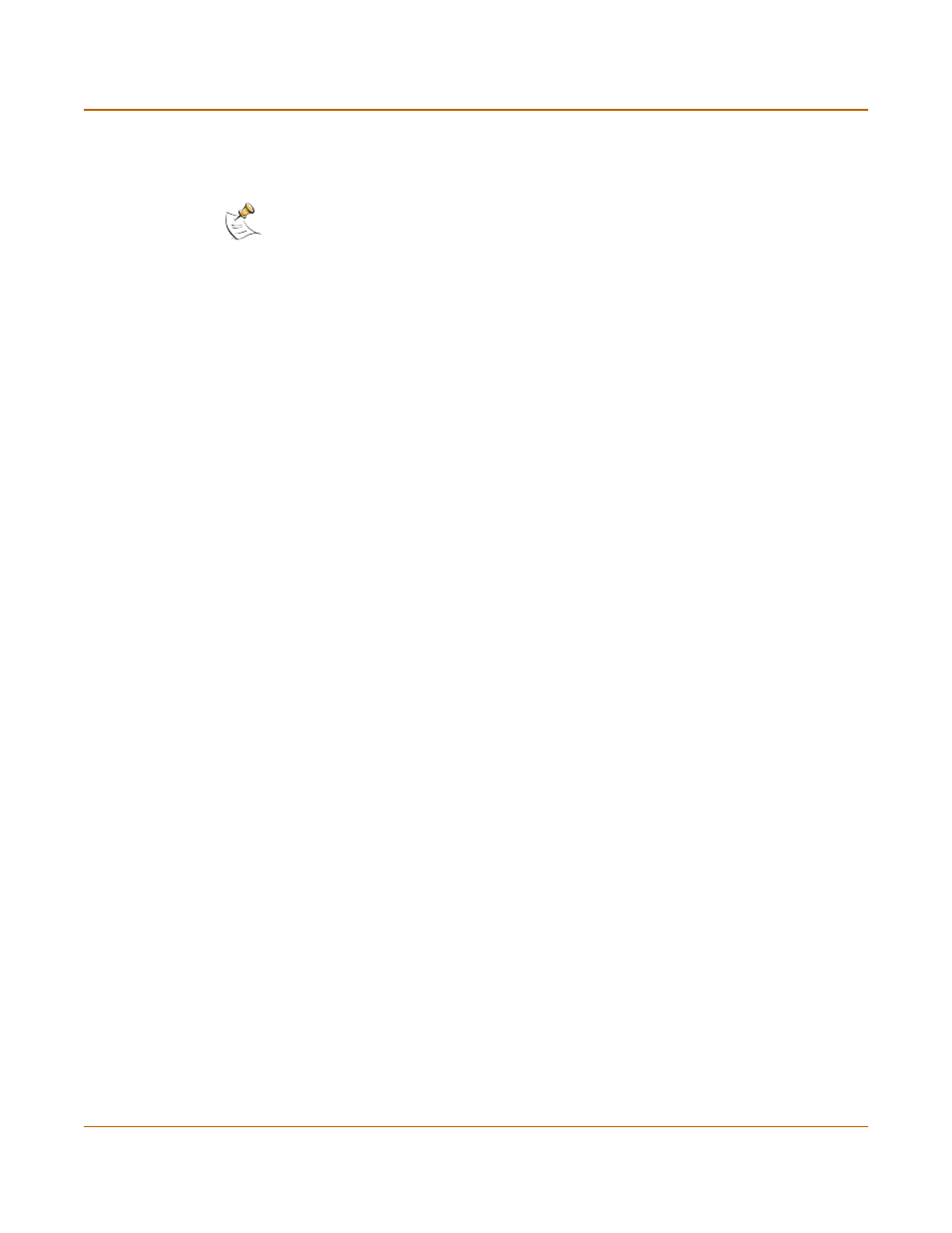
238
Fortinet Inc.
Configuring Cerberian URL filtering
Web filtering
4
Select Enable to block the pattern.
5
Select OK to add the pattern to the Web pattern block list.
Configuring Cerberian URL filtering
The FortiGate unit supports Cerberian URL filtering. For information about Cerberian
URL filtering, see www.cerberian.com.
If you have purchased the Cerberian web filtering functionality with your FortiGate
unit, use the following configuration procedures to configure FortiGate support for
Cerberian web filtering.
•
Installing a Cerberian license key
•
•
Configuring Cerberian web filter
•
Enabling Cerberian URL filtering
Installing a Cerberian license key
Before you can use the Cerberian web filter, you must install a license key. The
license key determines the number of end users allowed to use Cerberian web
filtering through the FortiGate unit.
To install a Cerberian licence key
1
Go to Web Filter > URL Block.
2
Select Cerberian URL Filtering.
3
Enter the license number.
4
Select Apply.
Adding a Cerberian user
The Cerberian web policies can be applied only to user groups. You can add users on
the FortiGate unit and then add the users to user groups on the Cerberian
administration web site.
When the end user tries to access a URL, the FortiGate unit checks whether the
user’s IP address is in the IP address list on the FortiGate unit. If the user’s IP address
is in the list, the request is sent to the Cerberian server. Otherwise, an error message
is sent to the user saying that the user does not have authorized access to the
Cerberian web filter.
To add a Cerberian user
1
Go to Web Filter > URL Block.
2
Select Cerberian URL Filtering.
3
Select New.
Note: You must select the Web URL Block option in the content profile to enable the URL
blocking.
