Clearing the banned word list, Backing up the banned word list, Restoring the banned word list – Fortinet FortiGate 50A User Manual
Page 233: Restoring the banned word list” on
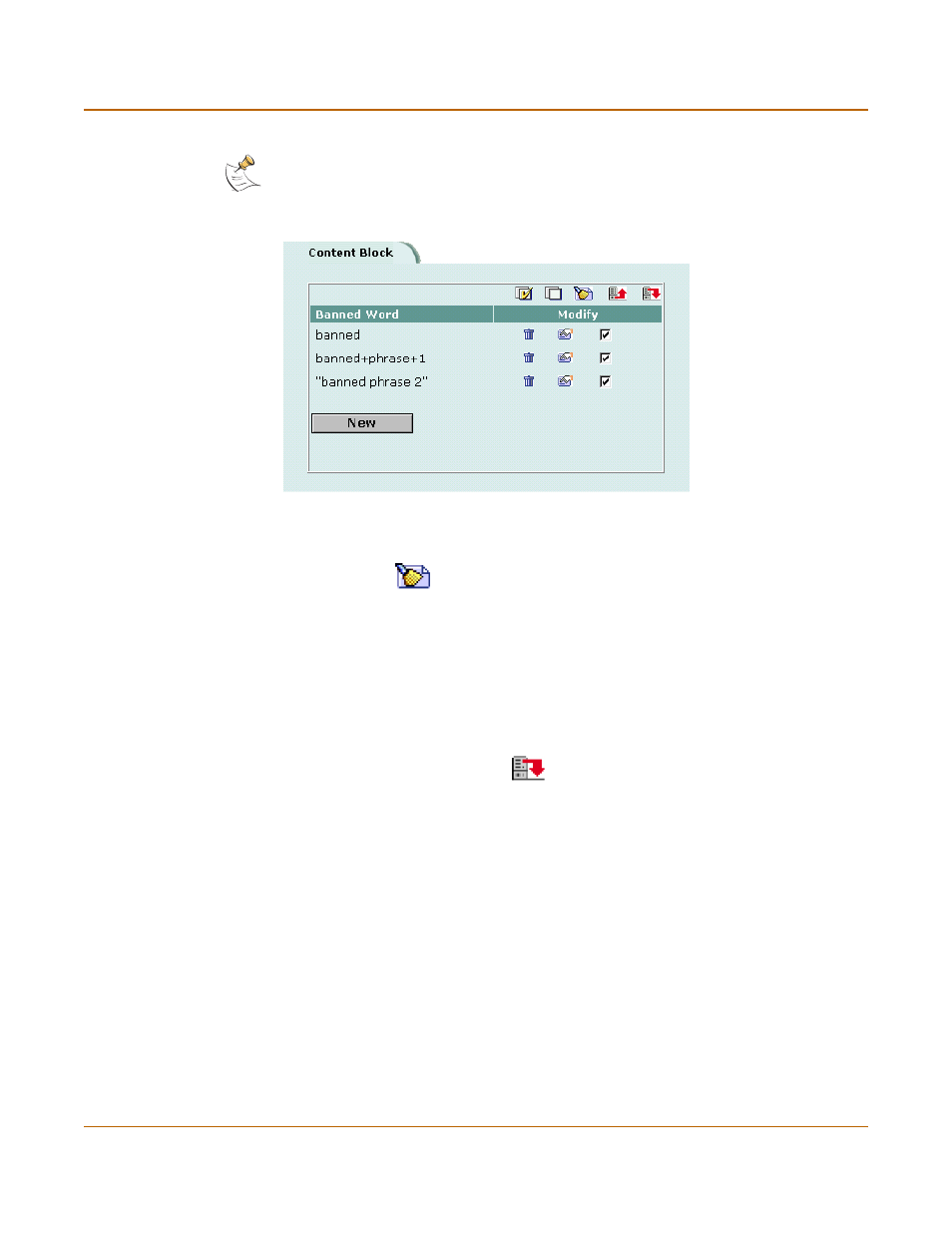
Web filtering
Content blocking
FortiGate-50A Installation and Configuration Guide
233
Figure 35: Example banned word list
Clearing the Banned Word list
1
Go to Web Filter > Content Block.
2
Select Clear List
to remove all banned words and phrases from the banned word
list.
Backing up the Banned Word list
You can back up the banned word list by downloading it to a text file on the
management computer.
To back up the banned word list
1
Go to Web Filter > Content Block.
2
Select Backup Banned Word List
.
The FortiGate unit downloads the list to a text file on the management computer. You
can specify a location to which to download the text file as well as a name for the text
file.
Restoring the Banned Word list
You can create a Banned Word list in a text editor and then upload the text file to the
FortiGate unit. Add one banned word or phrase to each line of the text file. The word
or phrase should be followed by two parameters separated by spaces. The first
parameter specifies the status of the entry. The second parameter specifies the
language of the entry.
Note: Banned Word must be selected in the content profile for web pages containing banned
words to be blocked.
