Nat/route mode installation – Fortinet FortiGate 50A User Manual
Page 33
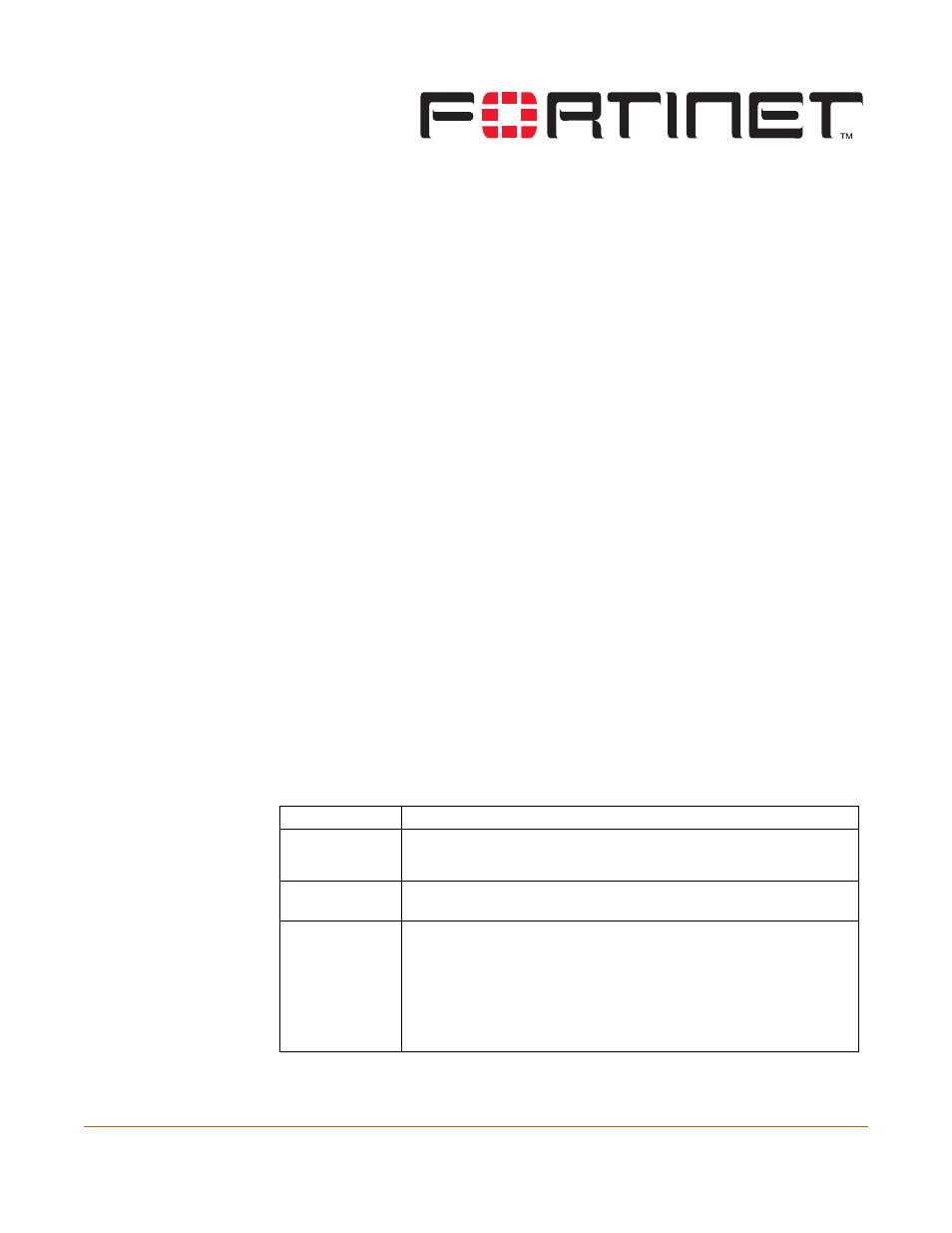
FortiGate-50A Installation and Configuration Guide Version 2.50
FortiGate-50A Installation and Configuration Guide
33
NAT/Route mode installation
This chapter describes how to install the FortiGate unit in NAT/Route mode. To install
the FortiGate unit in Transparent mode, see
“Transparent mode installation” on
This chapter describes:
•
Installing the FortiGate unit using the default configuration
•
Preparing to configure NAT/Route mode
•
•
Using the command line interface
•
Connecting the FortiGate unit to your networks
•
•
Installing the FortiGate unit using the default configuration
Depending on your requirements, you may be able to deploy the FortiGate unit
without changing its factory default configuration. If the factory default settings in
are compatible with your requirements, all you need to do is configure your
internal network and then connect the FortiGate unit.
Table 11: FortiGate unit factory default configuration
Operating Mode NAT/Route mode.
Firewall Policy
One NAT mode policy that allows users on the internal network to access
any Internet service. No other traffic is allowed. All web and email traffic
is scanned for viruses.
External
interface
The External interface receives its IP address by DHCP from your
Internet Service Provider (ISP).
DHCP Server
on internal
network
The FortiGate unit functions as a DHCP server for your internal network.
If you configure the computers on your internal network to obtain an IP
address automatically using DHCP, the FortiGate unit automatically sets
the IP addresses of the computers in this range:
Starting IP: 192.168.1.1
Ending IP: 192.168.1.254
One IP address is reserved for the FortiGate internal interface:
192.168.1.99.
