Fortinet FortiGate 50A User Manual
Page 21
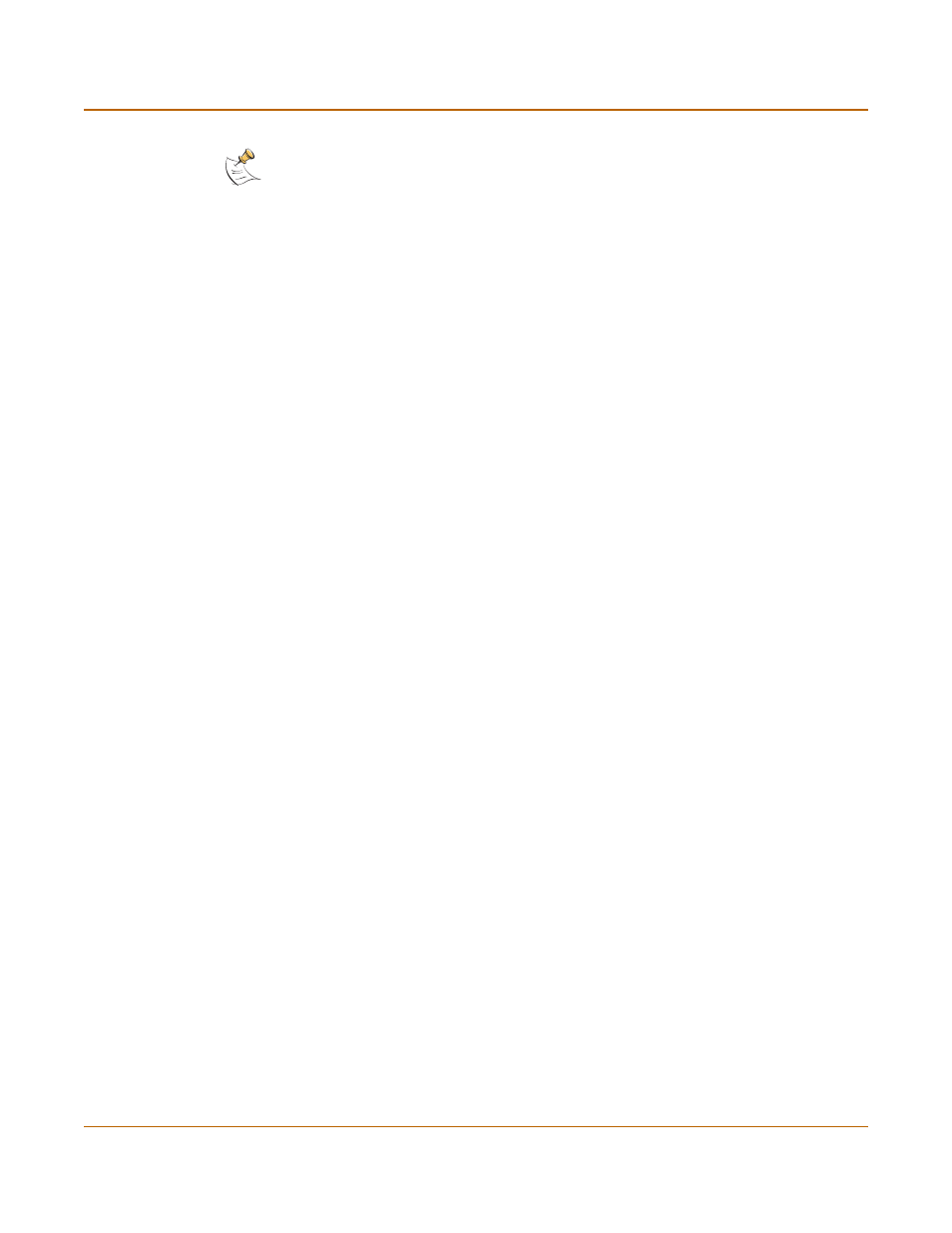
Getting started
Connecting to the command line interface (CLI)
FortiGate-50A Installation and Configuration Guide
21
To connect to the CLI
1
Connect the null modem cable to the communications port of your computer and to
the FortiGate Console port.
2
Make sure that the FortiGate unit is powered on.
3
Start HyperTerminal, enter a name for the connection, and select OK.
4
Configure HyperTerminal to connect directly to the communications port on the
computer to which you have connected the null modem cable and select OK.
5
Select the following port settings and select OK.
6
Press Enter to connect to the FortiGate CLI.
The following prompt is displayed:
FortiGate-50A login:
7
Type admin and press Enter twice.
The following prompt is displayed:
Type ? for a list of commands.
For information about how to use the CLI, see the FortiGate CLI Reference Guide.
Note: The following procedure describes how to connect to the CLI using Windows
HyperTerminal software. You can use any terminal emulation program.
Bits per second 9600
Data bits
8
Parity
None
Stop bits
1
Flow control
None
