Adding dns server ip addresses, Configuring routing, Adding a default route – Fortinet FortiGate 50A User Manual
Page 100: Adding dns server ip addresses configuring routing
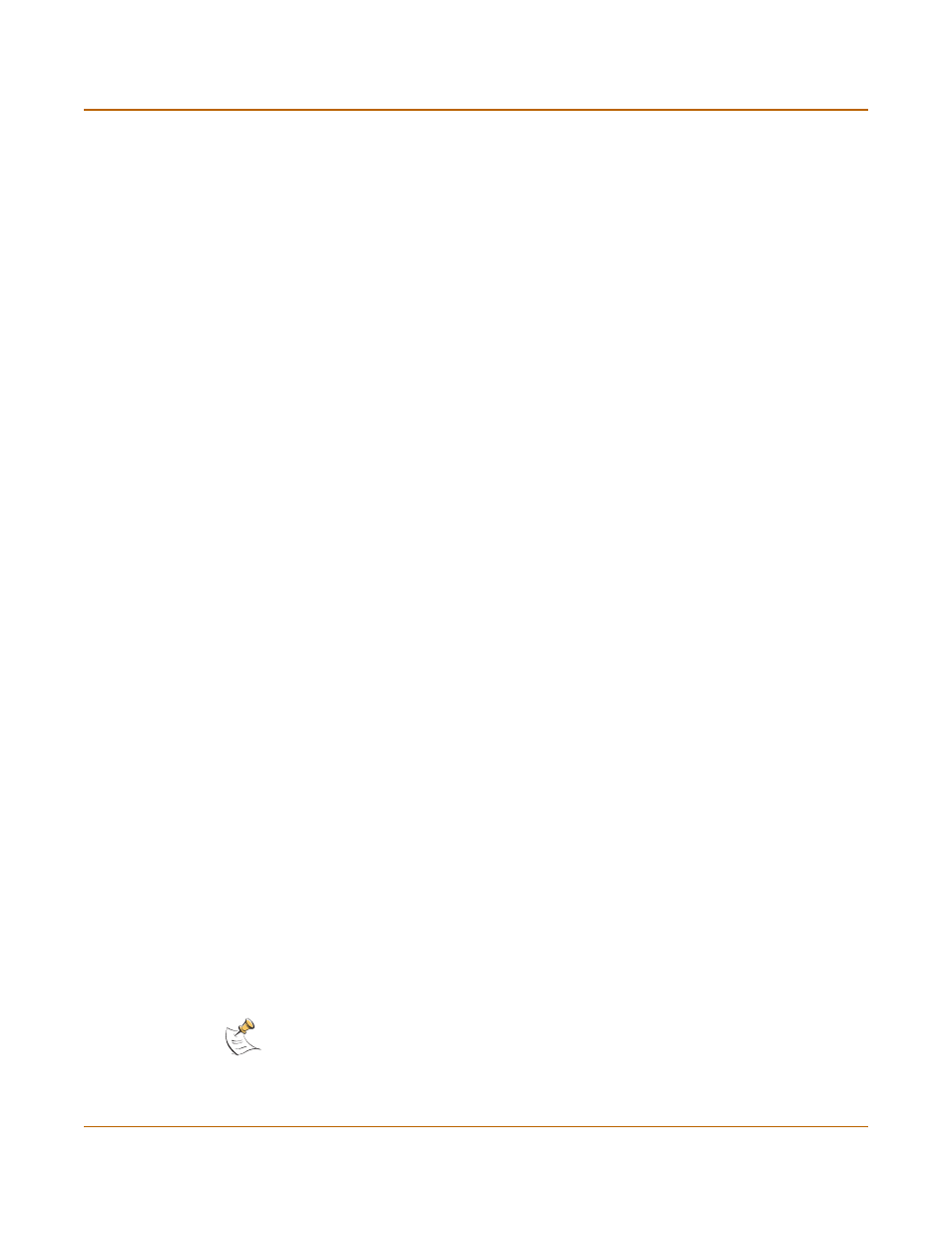
100
Fortinet Inc.
Adding DNS server IP addresses
Network configuration
Adding DNS server IP addresses
Several FortiGate functions, including sending email alerts and URL blocking, use
DNS. Use the following procedure to add the IP addresses of the DNS servers that
your FortiGate unit can connect to. DNS server IP addresses are usually supplied by
your ISP.
To add DNS server IP addresses
1
Go to System > Network > DNS.
2
Change the primary and secondary DNS server IP addresses as required.
3
Select Apply to save the changes.
Configuring routing
This section describes how to configure FortiGate routing. You can configure routing
to add static routes from the FortiGate unit to local routers. Using policy routing you
can increase the flexibility of FortiGate routing to support more advanced routing
functions.
You can also use routing to create a multiple Internet connection configuration that
supports redundancy and load sharing between the two Internet connections.
This section describes:
•
•
Adding destination-based routes to the routing table
•
Adding routes in Transparent mode
•
•
Adding a default route
You can add a default route for network traffic leaving the external interface.
To add a default route
1
Go to System > Network > Routing Table.
2
Select New to add a new route.
3
Set the Source IP and Netmask to 0.0.0.0.
4
Set the Destination IP and Netmask to 0.0.0.0.
5
Set Gateway 1 to the IP address of the routing gateway that routes traffic to the
Internet.
6
Select OK to save the default route.
Note: Only one default route can be active at a time. If two default routes are added to the
routing table, only the default route closest to the top of the routing table is active.
