Changing the default configuration, Preparing to configure nat/route mode – Fortinet FortiGate 50A User Manual
Page 34
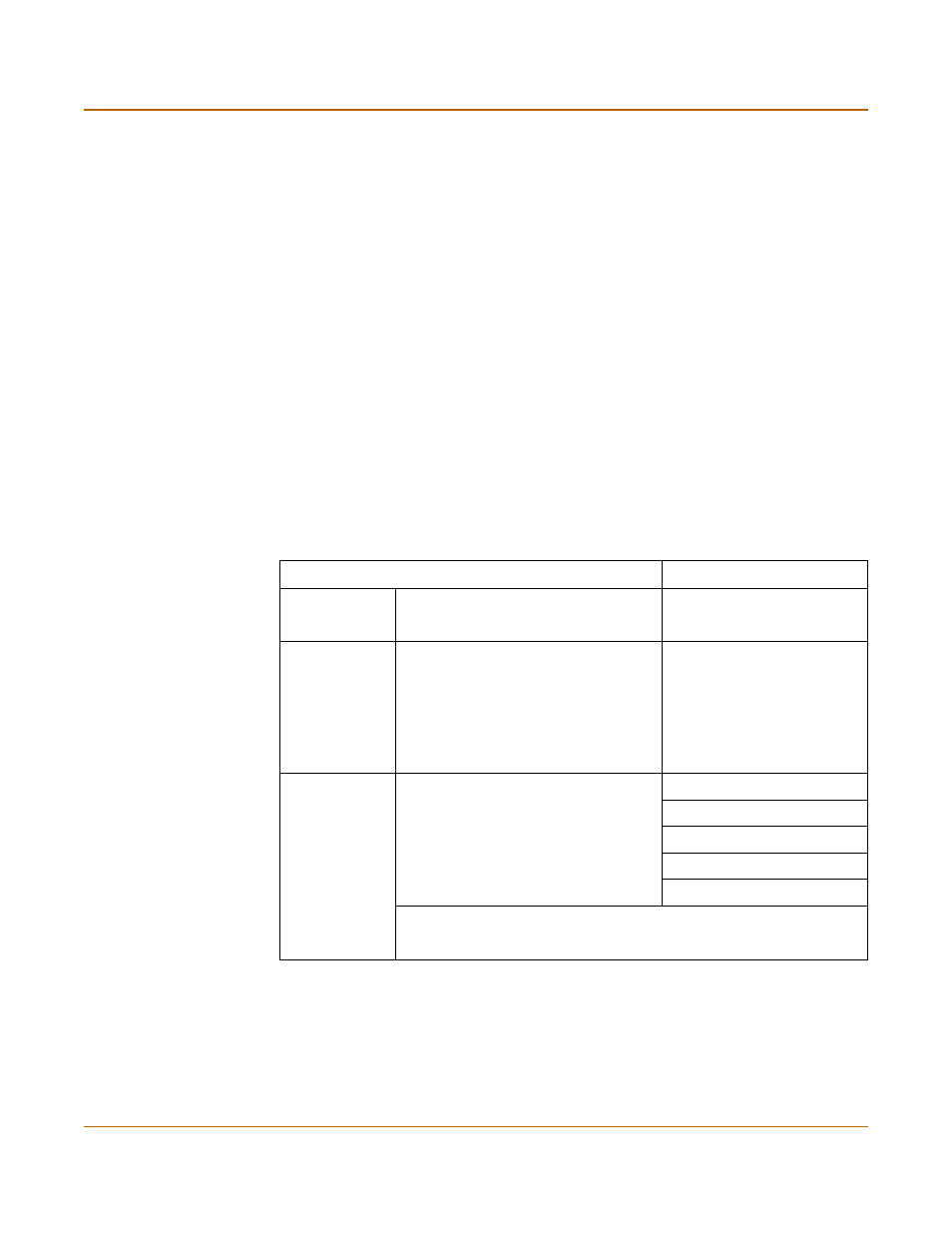
34
Fortinet Inc.
Preparing to configure NAT/Route mode
NAT/Route mode installation
To use the factory default configuration, follow these steps to install the FortiGate unit:
1
Configure the TCP/IP settings of the computers on your internal network to obtain an
IP address automatically using DHCP. Refer to your computer documentation for
assistance.
2
Complete the procedure in the section
“Connecting the FortiGate unit to your
.
Changing the default configuration
You can use the procedures in this chapter to change the default configuration. For
example, if your ISP assigns IP addresses using PPPoE instead of DHCP, you only
need to change the configuration of the external interface. Use the information in the
rest of this chapter to change the default configuration as required.
Preparing to configure NAT/Route mode
Use
Table 12
to gather the information that you need to customize NAT/Route mode
settings.
Table 12: NAT/Route mode settings
Administrator password:
Internal
interface
IP:
_____._____._____._____
Netmask:
_____._____._____._____
External
interface
IP:
_____._____._____._____
Netmask:
_____._____._____._____
Default Gateway:
_____._____._____._____
Primary DNS Server:
_____._____._____._____
Secondary DNS Server:
_____._____._____._____
Internal servers
Web Server:
_____._____._____._____
SMTP Server:
_____._____._____._____
POP3 Server:
_____._____._____._____
IMAP Server:
_____._____._____._____
FTP Server:
_____._____._____._____
If you provide access from the Internet to a web server, mail server, IMAP
server, or FTP server installed on an internal network, add the IP
addresses of the servers here.
