Environmental specifications, Powering on, Connecting to the web-based manager – Fortinet FortiGate 50A User Manual
Page 19: Powering on connecting to the web-based manager
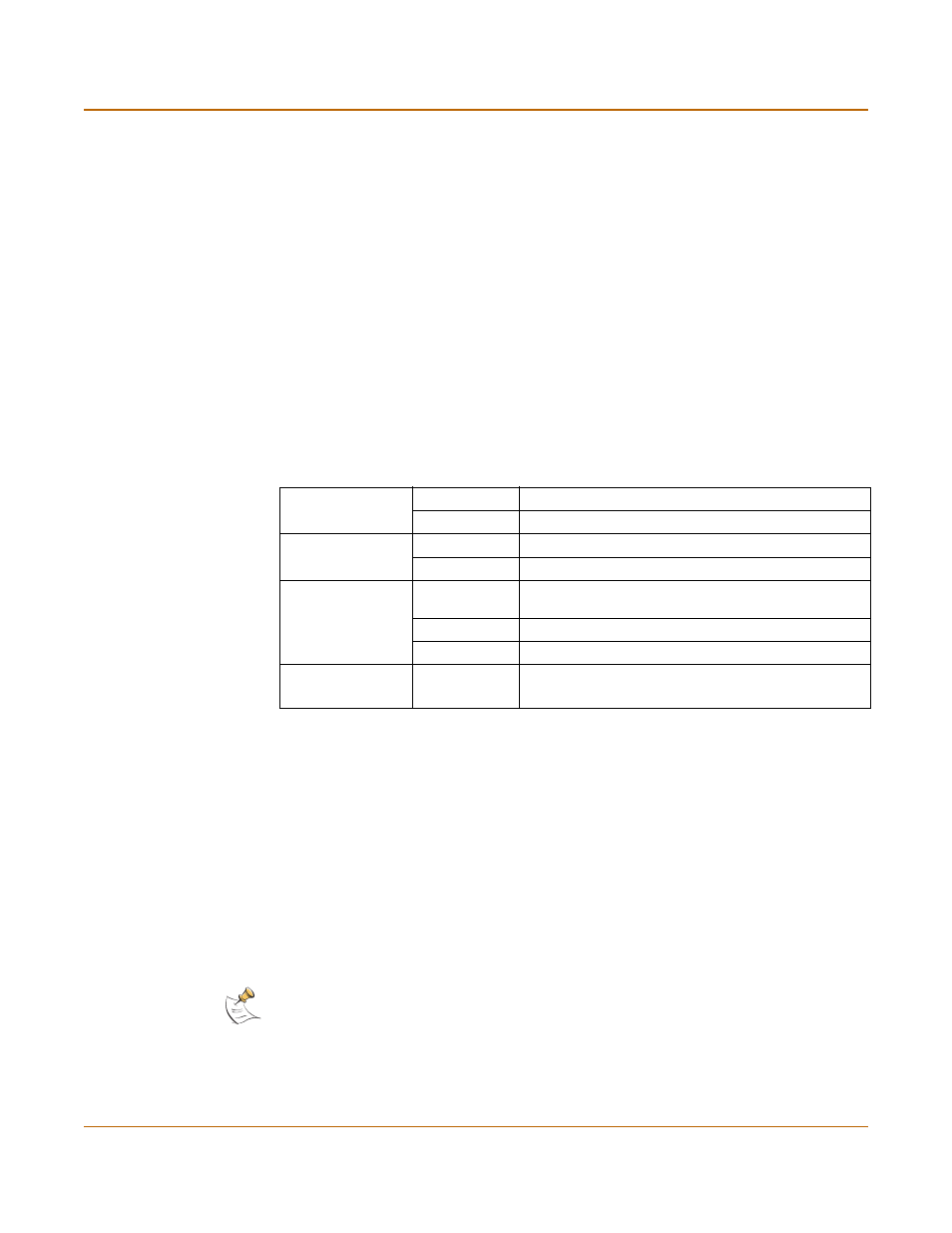
Getting started
Powering on
FortiGate-50A Installation and Configuration Guide
19
Environmental specifications
• Operating temperature: 32 to 104°F (0 to 40°C)
• Storage temperature: -13 to 158°F (-25 to 70°C)
• Humidity: 5 to 95% non-condensing
Powering on
To power on the FortiGate-50A unit
1
Connect the AC adapter to the power connection at the back of the FortiGate-50 unit.
2
Connect the AC adapter to a power outlet.
The FortiGate-50A starts up. The Power and Status lights light. The Status light
flashes while the unit is starting up and turns off when the system is up and running.
Connecting to the web-based manager
Use the following procedure to connect to the web-based manager for the first time.
Configuration changes made with the web-based manager are effective immediately
without resetting the firewall or interrupting service.
To connect to the web-based manager, you need:
• a computer with an ethernet connection,
• Internet Explorer version 4.0 or higher,
• a crossover cable or an ethernet hub and two ethernet cables.
Table 1: FortiGate-50A LED indicators
Power
Green
The FortiGate unit is powered on.
Off
The FortiGate unit is powered off.
Status
Green
The FortiGate unit is starting.
Off
The FortiGate unit is operating normally.
Link
(Internal External)
Green
The correct cable is in use and the connected
equipment has power.
Flashing Green Network activity at this interface.
Off
No link established.
100
(Internal External)
Green
The interface is connected at 100 Mbps.
Note: You can use the web-based manager with recent versions of most popular web browsers.
The web-based manager is fully supported for Internet Explorer version 4.0 or higher.
