Connection ezdispatch server setup – I-View AnyNet-0401Mini Embedded NVR User Manual
Page 83
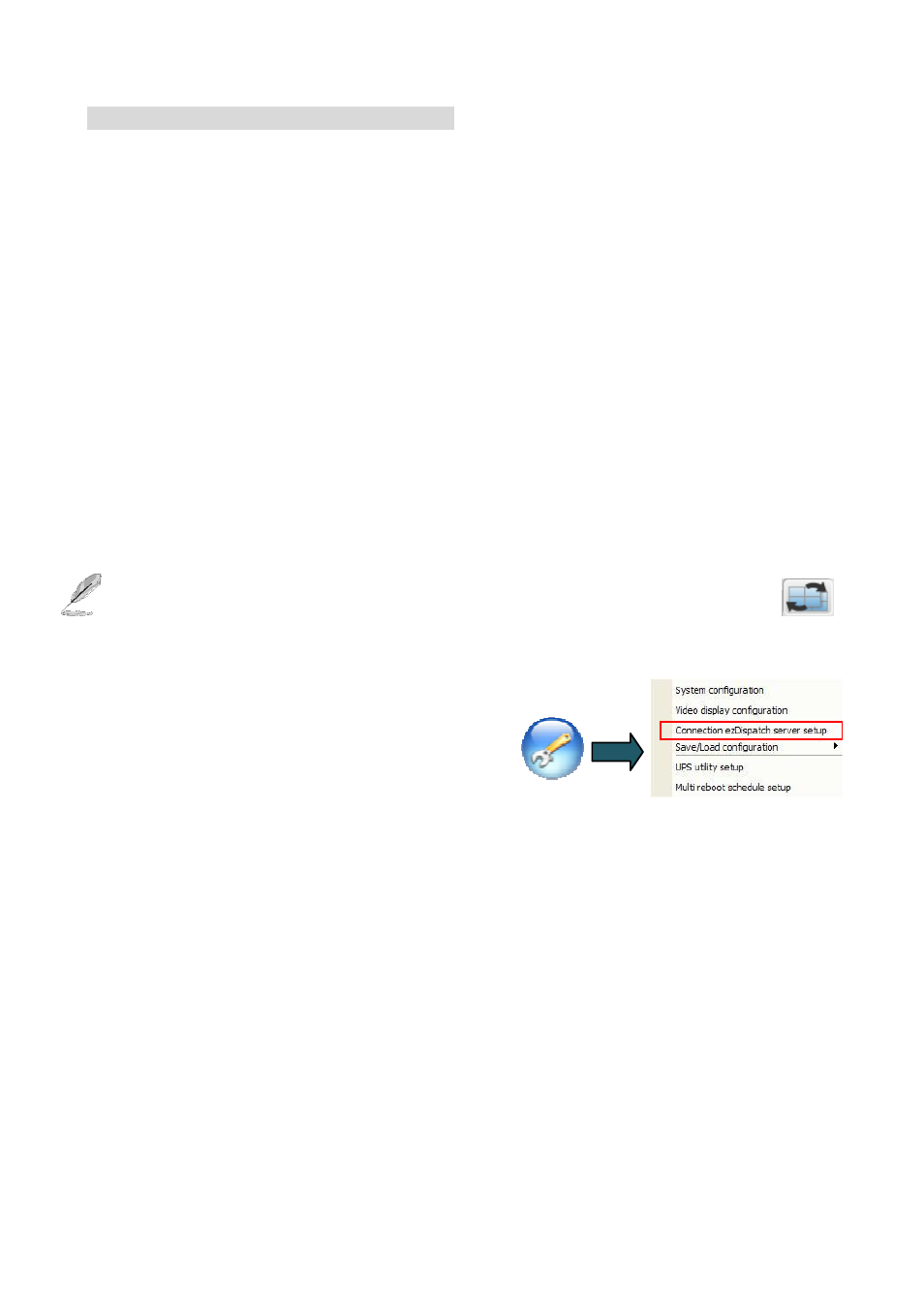
83
How to setup the rotation for the output display:
Step 1.
Select the output display from “Output” drop-down menu.
Step 2.
Select the way of display for rotation from “Split way” drop-down menu.
Step 3.
Select the start camera or position from “Start from” drop-down menu.
Step 4.
Set up the duration for rotation time.
Step 5.
Click “Add” to finish the setting.
Step 6.
Repeat Step 2 to Step 5 to add multi rotation.
Section 5:
Rotation entries list: This is a list of the rotation entries. To edit one of the listed entries, simply double
click the entries appeared in the list. Once the editing is done, you may click “Save” button to save your
changes or “Cancel” button to discard your changes. To delete entries, simply highlight the entry and click
“Delete” button.
After setup the rotation for output display, the user can enable the rotation schedule by clicking
icon from “Video Control Panel”
4-6-3.
Connection ezDispatch Server setup
The ezDispatch can allocate all the notifications from the following events automatically to the standby
CMS (FreeView Pro ) to dispatch the CMS loading when there are more than 2 CMS server on the
control center. The ezDispatch program will arrange live video to CMS server to balance the loading of
CMS. Such as there are 5 pcs CMS servers for remote monitoring 1000 NVRs, there 13 NVRs send the
Live video to the CSM servers when triggered. The ezDispatch preprogram will average the triggered
videos to 5 pcs CMS servers to get the balance loading for each CMS server. The ezDispatch can be
installed on one of CMS or any kinds of PC stations. Please refer to for ezDispatch setup.
