I-View AnyNet-0401Mini Embedded NVR User Manual
Page 109
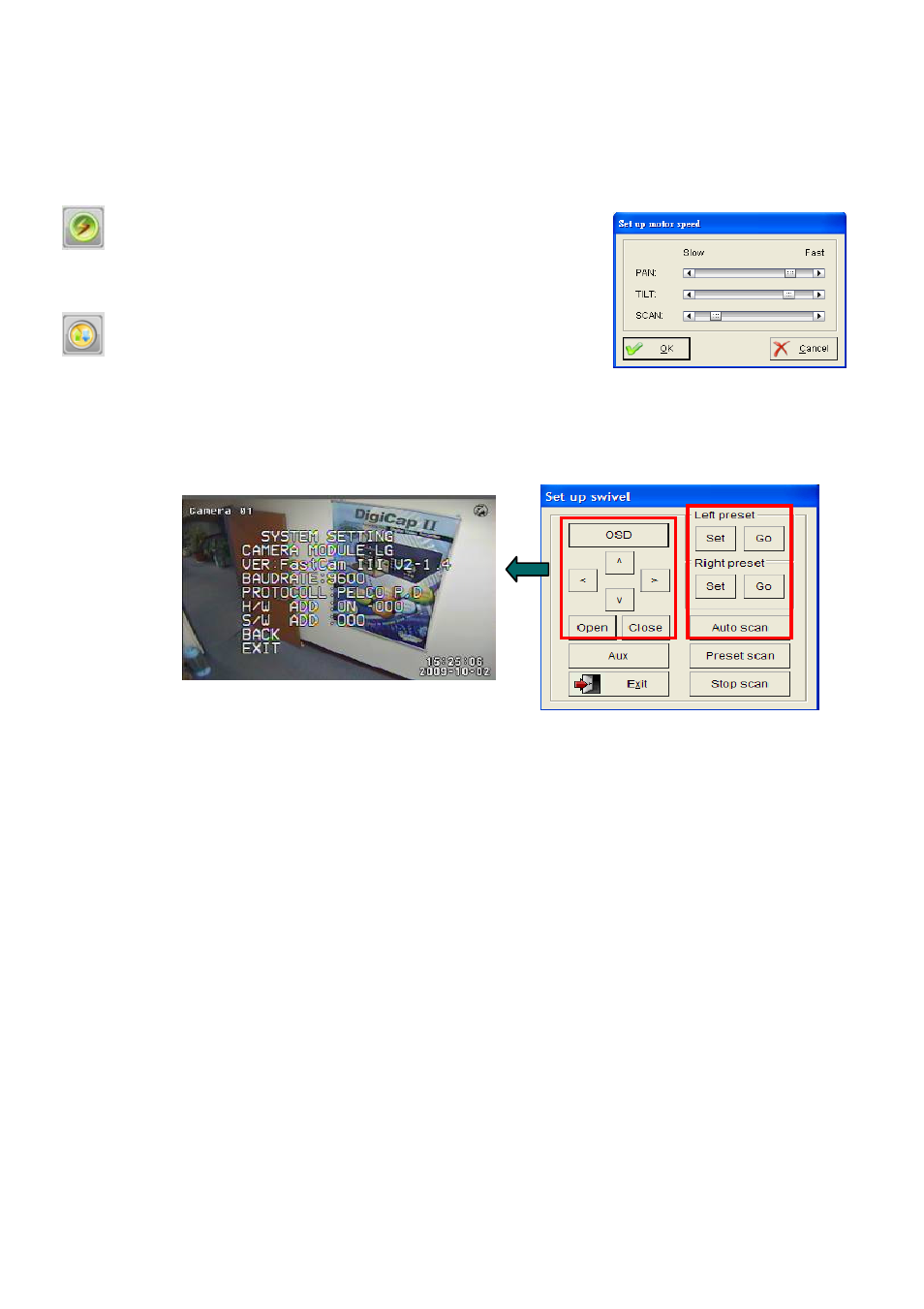
109
Step 5. Click “Goto” to test if the PTZ camera aims to the present position.
Step 6. Click “Exit” and repeat Step 1 to 4 for other preset point setup.
Set up motor speed: Move the navigation bar to adjust the
speed of “PAN”, “TILT”, and “ZOOM” for PTZ camera.
Set up swivel: This “Set up swivel” interface is for “FastCam
III (V2)” only. The different PTZ cameras will have different
Graphic User Interface (GUI). Please refer to the PTZ camera user’s manual for detail
information.
OSD: Click to show PTZ camera’s “on screen display (OSD)” menu. Click “arrow” and
“Open” for OSD setup.
Aux: Trigger reset signal to PTZ camera.
Auto scan:
Step 1.
Move the PTZ camera to the position for “Left preset” and click “Set” to save the
current position.
Step 2.
Move the PTZ camera to the position for “Right preset” and click “Set” to save the
current position.
Step 3.
Click “Go” to test if the PTZ camera aim to the present position.
Step 4.
Click “Auto scan” to move the PTZ camera between “Left preset” and “Right preset”
automatically.
Step 5.
Click “Stop scan” to stop auto scan function.
