I-View AnyNet-0401Mini Embedded NVR User Manual
Page 141
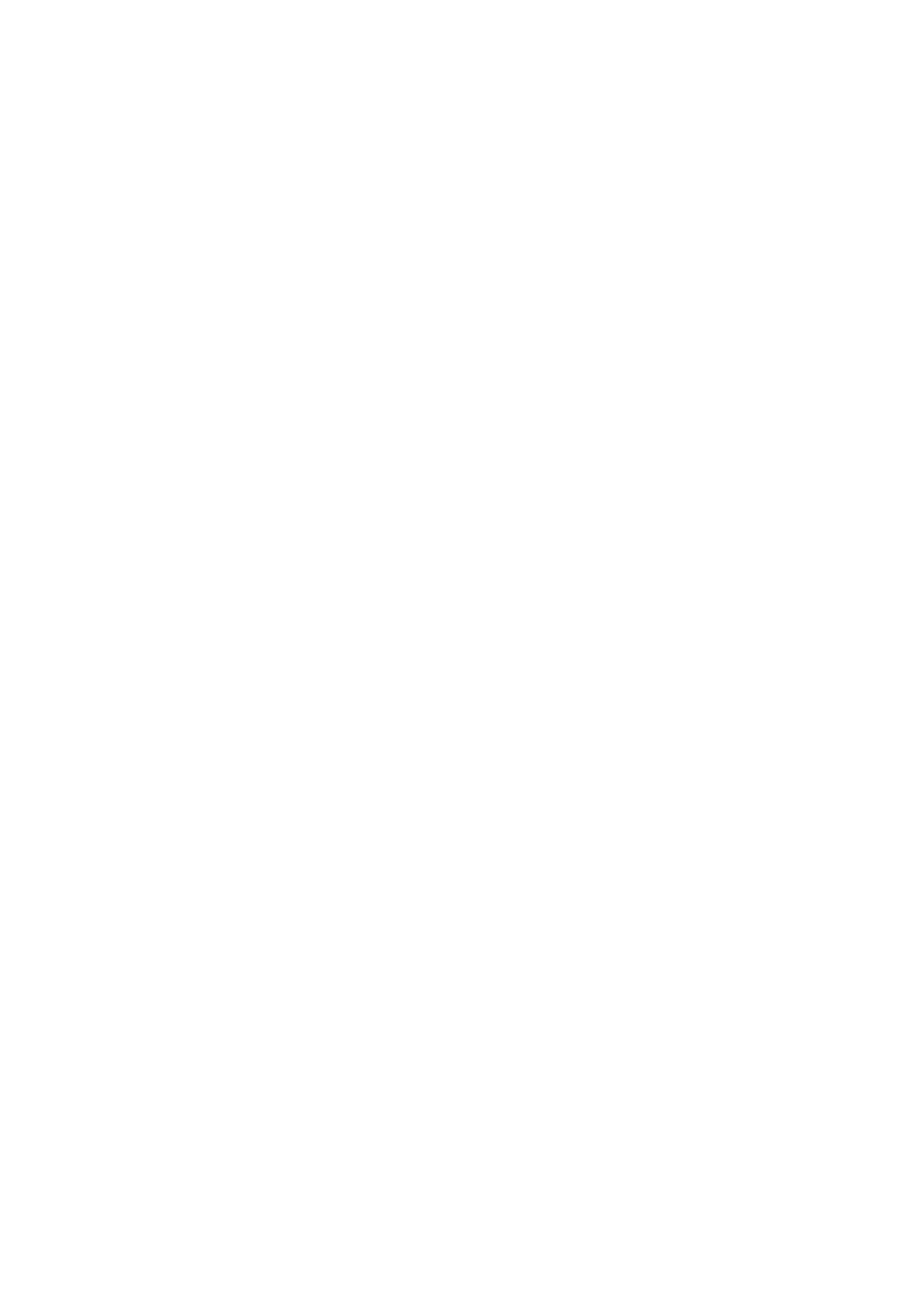
141
Step 9.
Select an “Image size” for connection. “Full size” will have a better image with lower
transmission speed. Oppositely, “Half size” will have a normal quality with faster
transmission speed. (For analog camera only)
Step 10.
Adjust “Image quality”. The higher video quality with slower transmission speed will be.
(For analog camera only)
Step 11.
Select “MPEG 4”, “Wavelet” or “MPEG 4 HQ” as Compression method for transmitting
video. (For analog camera only)
Step 12.
If the IP Cameras connected to the NVR/ NVR and you want to remote access live video
from remote PC, you can select the transmission video streaming of IP camera with Low /
High resolution from the drop-down menu and get fast frame rate or clear video to display on
the monitor of remote PC. Check the “Video streaming from IP camera” tab and select the
“Dual streaming” from the drop-down menu and get the dual video streaming from IP camera
directly. If you select the “Dual streaming” mode, the live display video will show lower
resolution (320*240) for split video and higher resolution (same as recording resolution; such
as 1920*1080) for pop-up to single video on the screen. This Dual streaming mode for live
display can save a huge CPU loading when decoding the video streaming and also can keep
high resolution display video. This is the best choice for remote access the multi IP cameras
at a time, but the dual streaming mode display just suited for the LAN environment only.
Step 13.
Click “Connect” to complete the process and connect to the NVR Server.
