3. ezreboot - auto-restart the nvr machine – I-View AnyNet-0401Mini Embedded NVR User Manual
Page 120
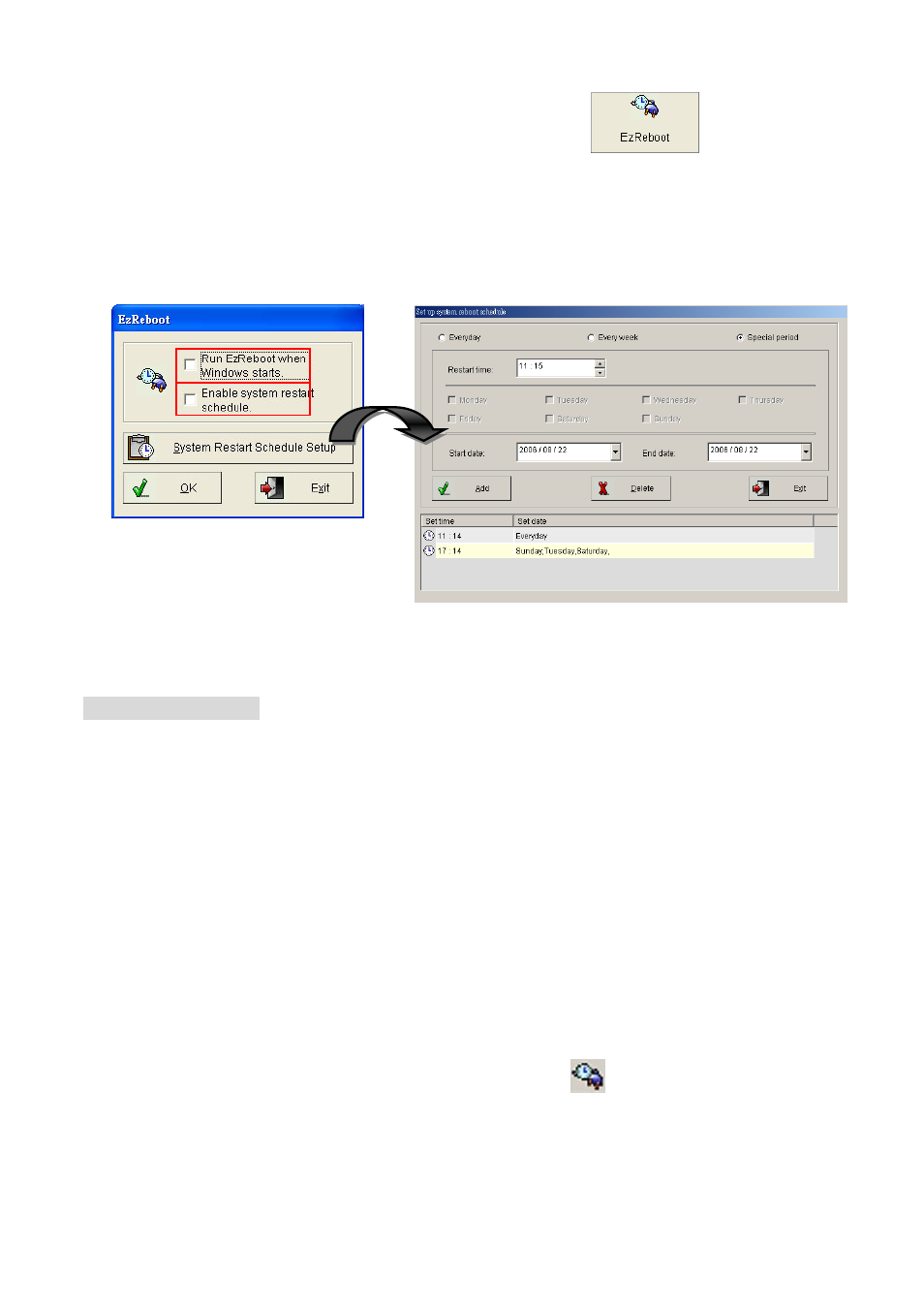
120
5-3.
ezReboot - Auto-restart the NVR machine
It is recommended the user to enable “System reboot schedule” function of the Witness Pro
application to routinely (such as weekly or before important events) refresh the NVR system to its
original state. Please follow the instructions below to complete this configuration.
Step 1.
Click “ezReboot” from “ezTools”
Step 2.
Check both “Run ezReboot when Windows starts” and “Enable system restart schedule”.
Function Description:
a.)
Run ezReboot when Windows starts: Automatically launch “ezReboot” program in the
background with an icon on the system tray.
b.)
Enable system restart schedule: Enable your preset reboot schedule activity.
Step 3.
Click “System Restart Schedule Setup” to set up the system reboot schedule.
Step 4.
Select the appropriate schedule timeframe by checking “Every day”, “Every week” or
“Special period”.
Step 5.
Type the restart time and other available schedule info, and press the “Add” button.
Step 6.
You can set up several reboot schedule entries for the NVR machine. After adding the schedule
entries, press “Exit” button to return to the previous [ezReboot] window, and press “OK”
button to activate the auto-reboot function. This icon “ ” will automatically appear in the
Windows system tray located at the bottom right of your screen.
