I-View AnyNet-0401Mini Embedded NVR User Manual
Page 123
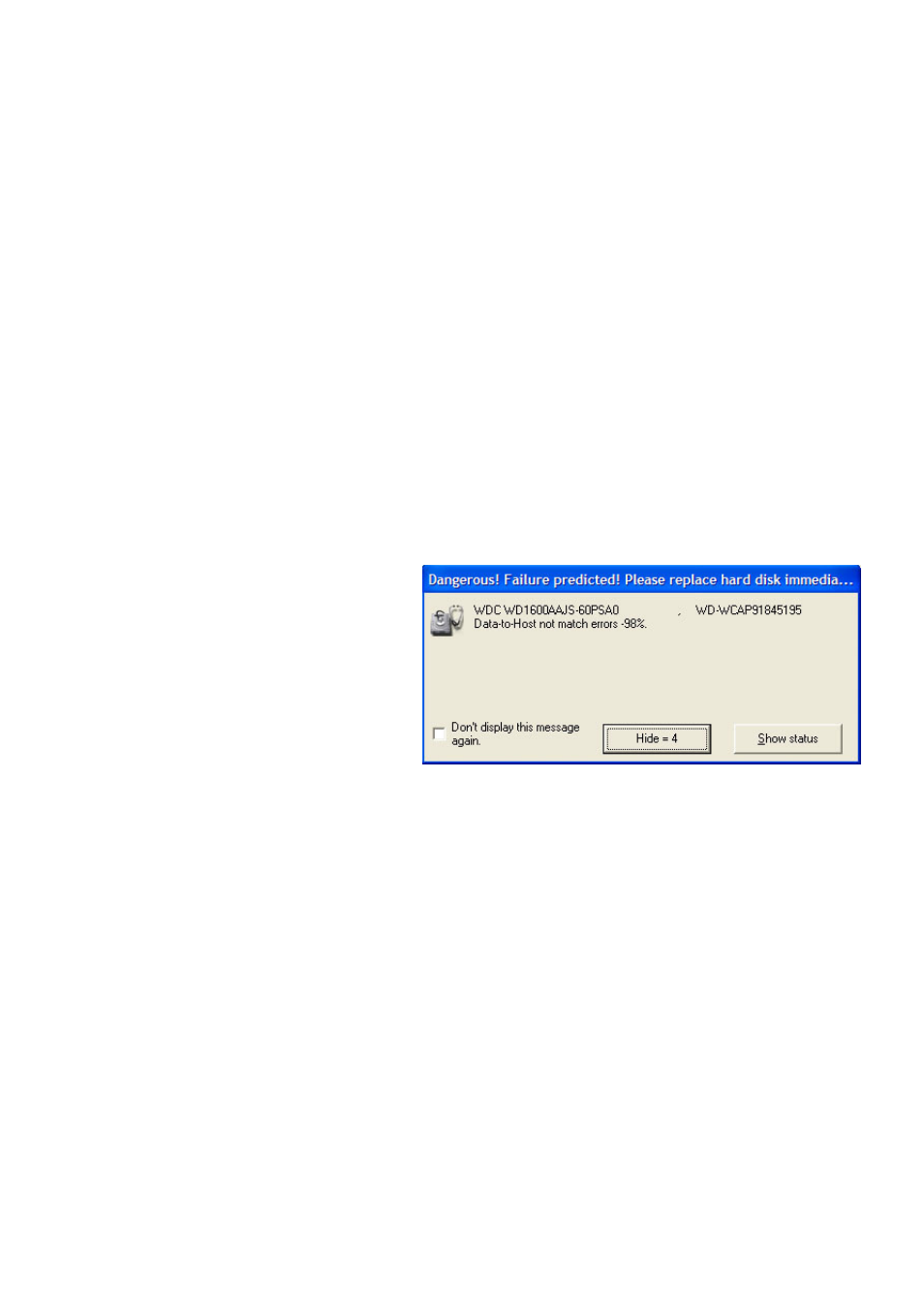
123
Function description of the “HDD Health Checkup”:
Section 1:
HDD Information: Hard disk drives installed in your NVR.
Section 2:
HDD status: This section displays the current temperature of the selected hard disk drive, as well as
its health status level and surface sector defect factor.
Section 3:
Auto start: This ezHDDSmart program will automatically launch itself in the background when
Windows starts (when you turn ON your PC).
Checkup interval: Decide how often you would like ezHDDSmart to perform a scan check of your
installed hard disk drives to determine their reliability.
Auto-save logs: It will record the attributed factors of the defect on the view log table when checked.
Pop-up message: The main NVR
application (Witness Pro) will pop up an
error message to notify any failures,
which could require your prompt
attention when checked. There are two
failure levels, “dangerous” and
“warning only”. Please respond to the error message in the following manner:
** Warning: It is highly recommended to back up your problematic hard disk on a regular basis to help
reduce data loss.
** Dangerous: Failure Predicted! Please replace your hard disk drive immediately, or at least disable it
in the Storage Devices Configuration within Witness Pro.
Send e-mail: Any HDD error messages will be sent to you via email when checked.
E-mail setup: Type your email address to receive HDD error message notifications. Please follow the
steps below to set up email notification:
Step 1.
Type the receiver’s e-mail address in the “Add new e-mail address” entry field.
Step 2.
Fill both “SMTP server” and “Port” in the entry fields.
Step 3.
Type the sending e-mail address in the “From address” entry field.
