Enable / disable all recording schedule, Video parameters setup – I-View AnyNet-0401Mini Embedded NVR User Manual
Page 54
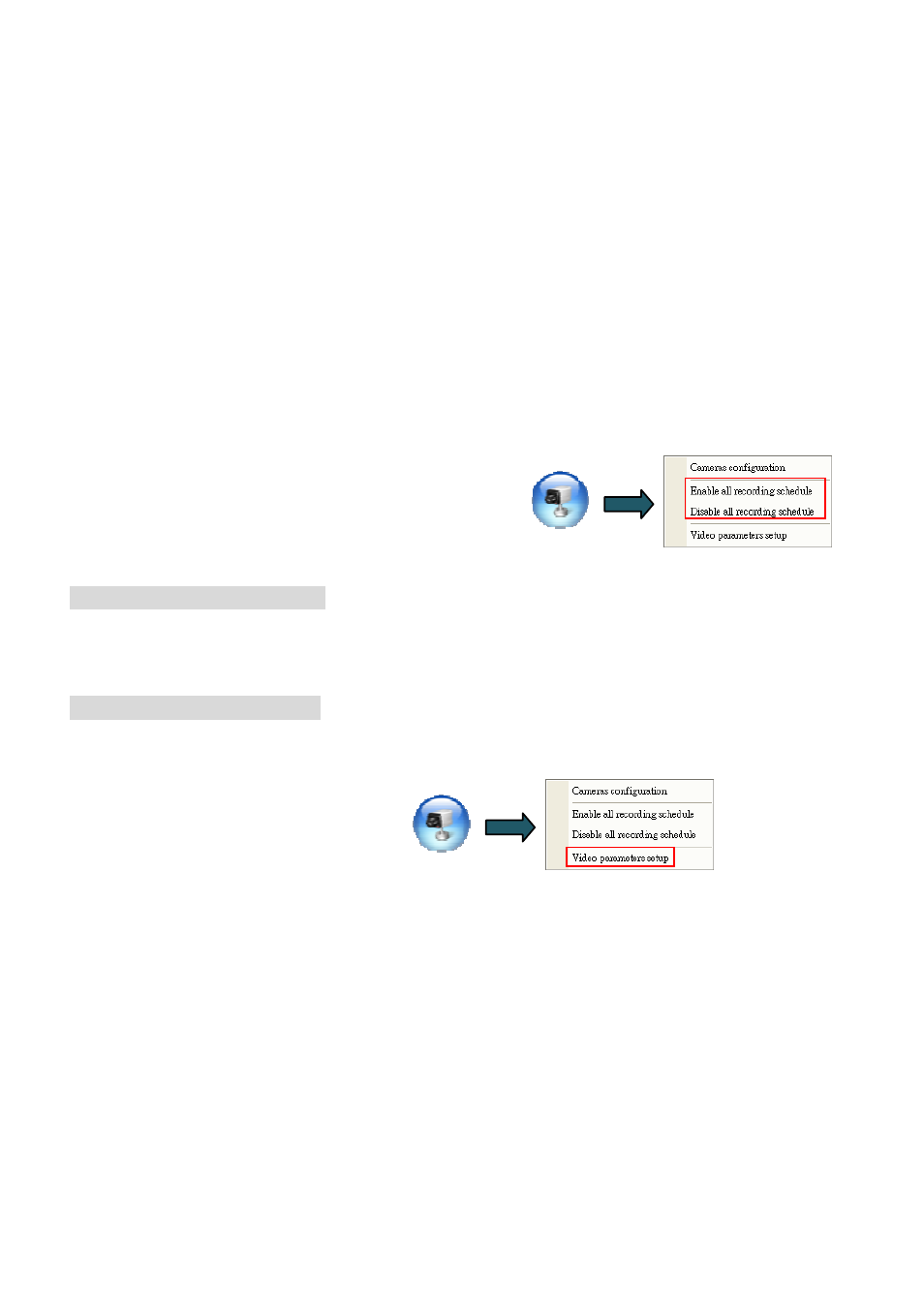
54
“Always” or “Never” to determine if the status of inserted text.\
6.) Keep text records: Setup the retained period for text. This text record will be shown on the
“Text insert Playback” and used for searching text on videos.
7.) Enable video recording when transaction starts: The NVR will start to record when the
transaction starts and specify the recording duration when the transaction stops.
8.) Clear text over screen when transaction ends: The NVR can clear/clean up the text over
the screen after the specified duration when the transaction stops.
9.) Text position: Select the display position of text on the video.
10.) Text color: Select the display color from each line of the text.
4-3-2.
Enable / Disable all recording schedule
After setup for camera recording schedule, you can enable or disable the recording from here.
Enable all recording schedule: Click to enable all recording schedule (Continuous recording or
Motion triggered recording) for each camera. If there is no preset schedule, the NVR will enable
instant recording for each camera in 24 hours.
Disable all recording schedule: Click to disable all recording schedule.
4-3-3.
Video Parameters setup
Click this tab will enable the “ ezSetup “ program and then you can change the video parameters, after
finish the parameters setting that the Witness Pro program will reboot automatically to become
effective the parameters setting.
