I-View AnyNet-0401Mini Embedded NVR User Manual
Page 46
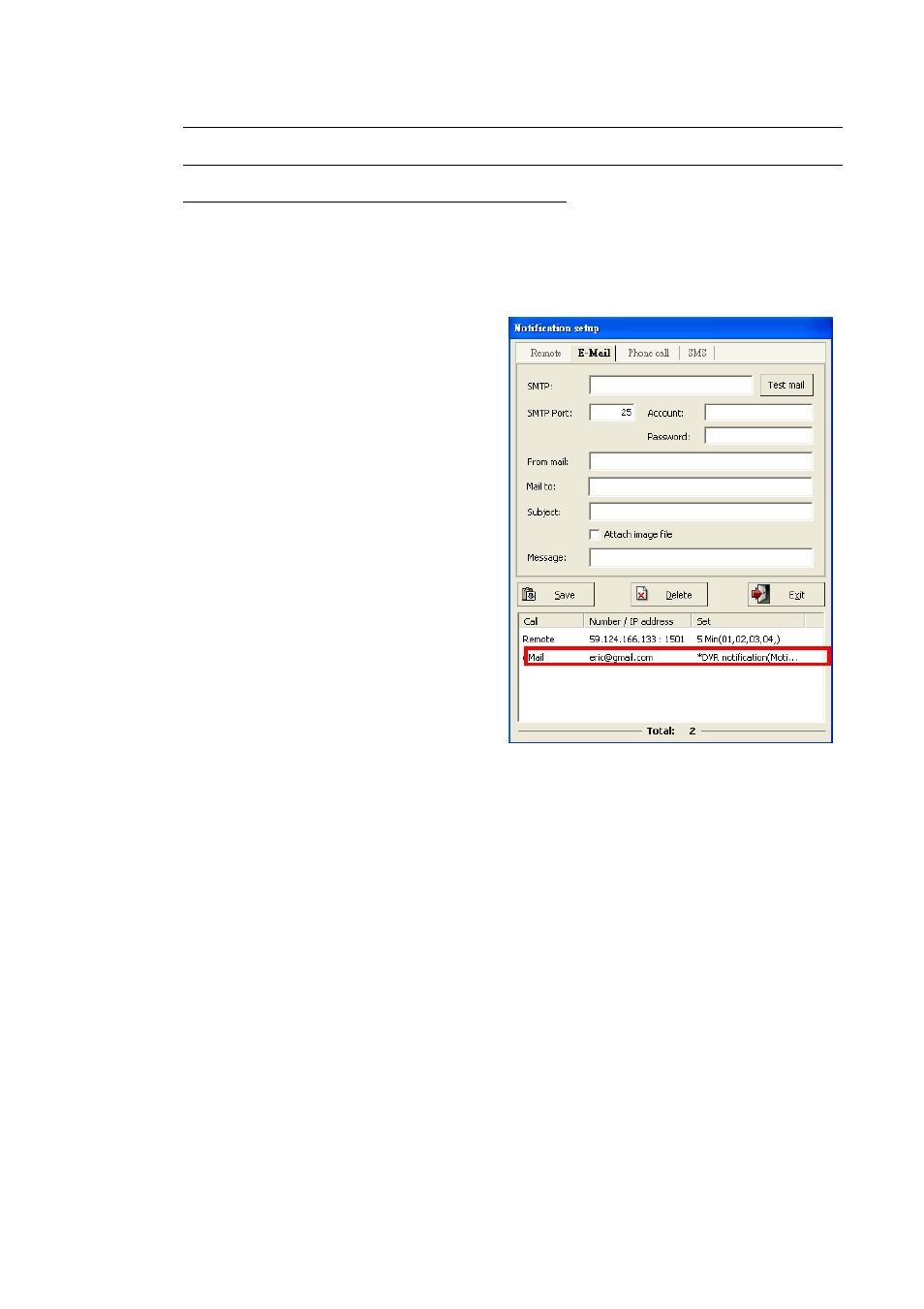
46
at the remote PC; otherwise the connections will be failed. Please note you also need to
open from your router configuration for remote PC. Check your router manual for more
info about “port forwarding” or “virtual server”.
Notify by Email: Upon motion detection, the NVR system will automatically send e-mail
messages to the registered email recipients. Please follow the steps below to set up e-mail
notification entries.
Step 1.
Click “E-mail message” tab.
Step 2.
Enter the SMTP server address
provided by your ISP.
Step 3.
Type the default port “25” for
connections.
Step 4.
Enter the email account and
password for sending the
notification emails.
Step 5.
Type the email address for sending
the notification emails in “From
mail” field.
Step 6.
Type the email address for receiving the notification emails in “Mail to” field.
Step 7.
Fill “Subject” and “Message” fields to identify the email messages.
Step 8.
Check if the user would like to receive the attached snapshot picture.
Step 9.
Click “Save” button to save your pending entry. That entry will be listed at the
bottom of this window.
Step 10.
Click “Test mail” to check if the setting is correct or not.
Step 11.
Repeat step 2 through 6 to add other E-mail message notification entries.
Notify by FTP server: Upon motion detection, the NVR system can send the trigger
message to FTP server and save the trigger information as a text file. You will get the
trigger information from the file such as DVR/NVR Name, Camera number, Event and Time
