I-View AnyNet-0401Mini Embedded NVR User Manual
Page 139
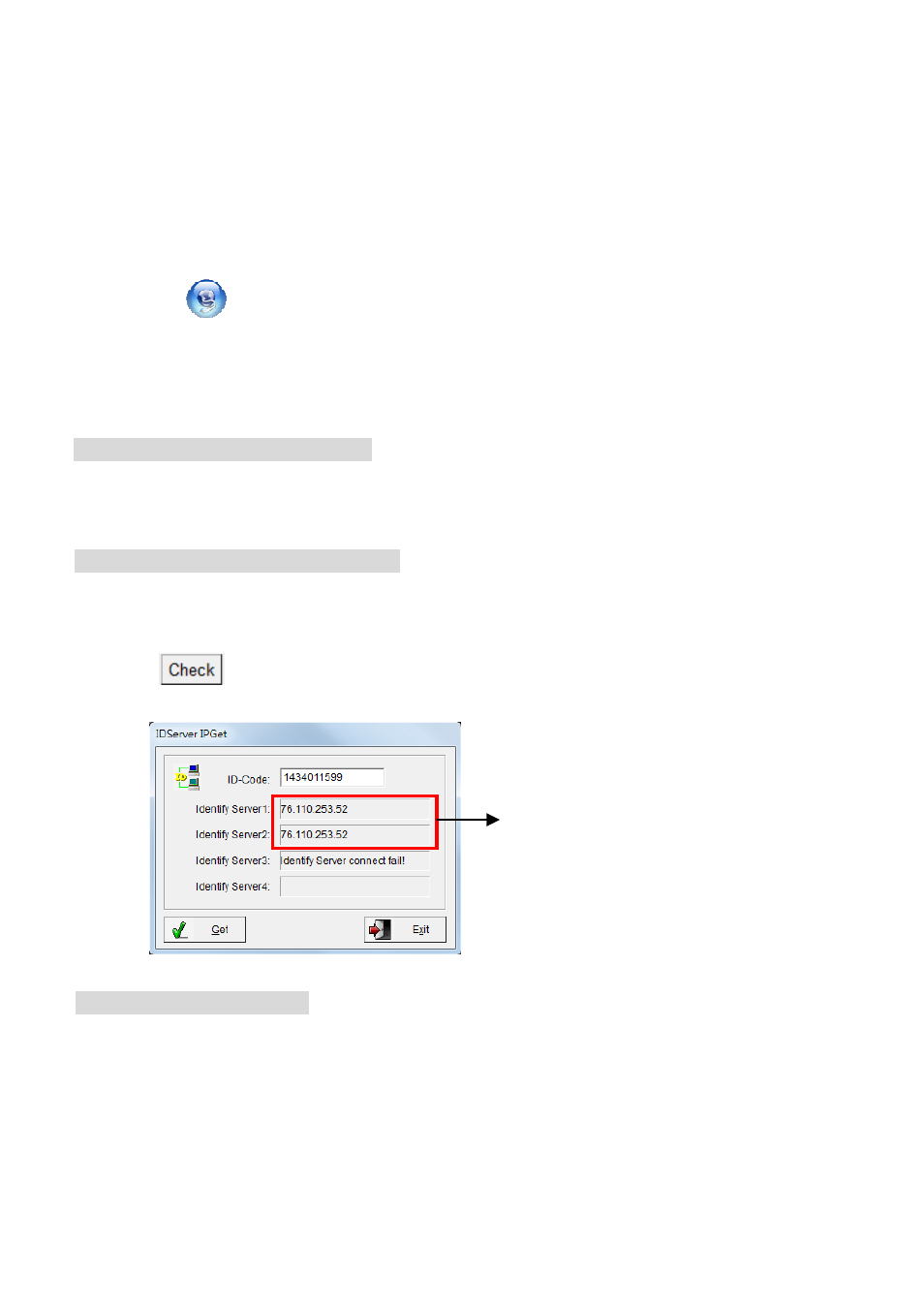
139
Server for connection or click “Find” to search the NVR Server by “Search by No” or “Search by
Name” for the selection of the NVR Server. For the detail NVR setup, please refer to the
“Communication book” in Chapter 6-2-2.
Please follow up the steps as below for the remote access via Internet or Intranet.
Step 1.
Connect the remote PC to the Internet or Intranet first.
Step 2.
Click on the bottom of Tool bar
Step 3.
Connect to the NVR Server to Internet which you want to connection from remote PC.
Step 4.
Select a IP address or ID code or Group no for remote connection. The communication
description as below:
NVR Server with a static IP Address:
a.) Select “IP address” at the top of the window.
b.) Enter the “IP address” (IP address or DNS)
NVR Server with a dynamic IP Address:
a.)
Select “ID Code” at the top of the window.
b.)
Enter the “ID Code”. Please contact the vendor for optional “ID Code” service.
c.)
Click “
” to test if the ID code is registering successfully or not. Please note there should
be one Identify Server connected successfully at least.
NVR Server with Group no: If the user has setup the group for connection, the user can directly
select the group from the drop-down menu to connect the group of NVRs.
Step 5.
Select LAN card if the user has installed more than one.
Step 6.
Type the (TCP/IP) port which has to be matched with NVR.
Step 7.
Type the username and password for connection. The administrator of NVR Server must
Show current IP address of this ID
Code.
