Setting the front panel locks (executive modes), Front panel, Locks – Extron electronic Ultra Series User Manual
Page 96: Setting the front panel locks ( executive modes), Locking the front panel, Setting the front panel locks, The delay in, Operation, cont’d
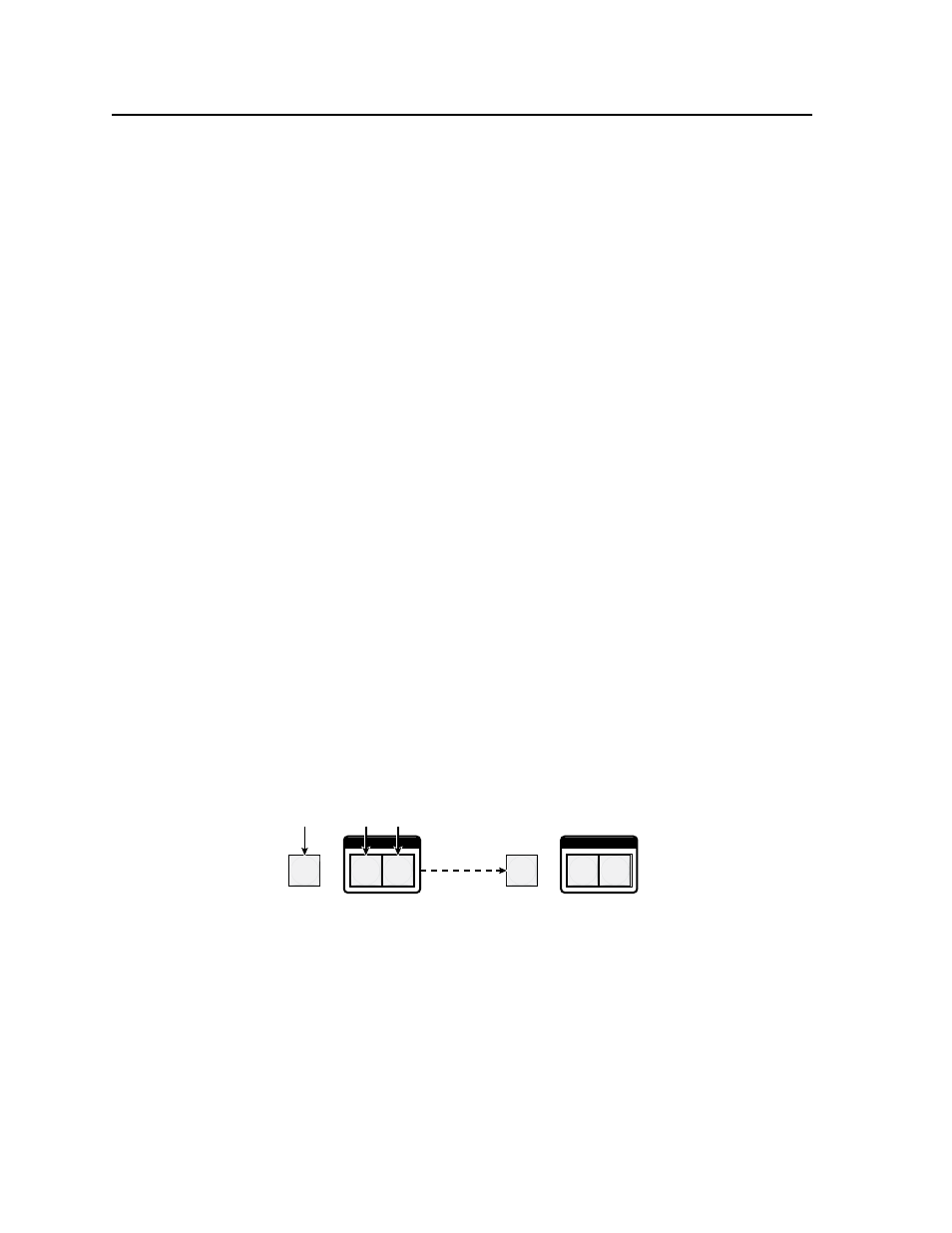
Operation, cont’d
CrossPoint / MAV Matrix Switchers • Operation
3-52
Setting the front panel locks (Executive modes)
The matrix switchers have three levels of front panel security lock that limit the
operation of the switcher from the front panel. The three levels are:
• Lock mode 0 — The front panel is completely unlocked. All front panel
functions are available.
• Lock mode 1 — All changes are locked from the front panel (except for
setting Lock mode 2). Some functions can be viewed.
• Lock mode 2 — Basic functions are unlocked. Advanced features are locked
and can be viewed only.
Basic features consist of:
Making ties
Saving and recalling presets
Setting input audio gain and attenuation
Changing Lock modes
Advanced features consist of:
Creating I/O groups
Setting RGB delay
Setting video and audio output mutes
Setting audio output volume
Setting the rear panel remote port protocol and baud rate
N
The switcher is shipped from the factory in
Lock mode 2.
Selecting Lock mode 2 or toggling between mode 2 and mode 0
N
If the switcher is in
Lock mode 0 or mode 1, this procedure selects mode 2.
If the switcher is in
Lock mode 2, this procedure selects mode 0 (unlocks the
switcher).
Toggle the lock on and off by pressing and holding the Enter button, the RGBHV
(CrossPoint Ultra) or Video (MAV Plus) button, and the Audio button for
approximately 2 seconds (figure 3-75).
I / O
VIDEO AUDIO
ENTER
I / O
VIDEO
AUDIO
ENTER
Press and
hold the Enter, RGBHV /Video, and Audio
buttons simultaneously to turn on Lock mode 2 or to
toggle between mode 2 and mode 0.
2 seconds
The Enter, RGBHV/ Video,
and Audio buttons blink
twice to indicate the mode
change.
Release the buttons.
Figure 3-75 — Toggle front panel lock between mode 2 and mode 0
