Ethernet-connected firmware upload, Installing the software -2 – Extron electronic Ultra Series User Manual
Page 151
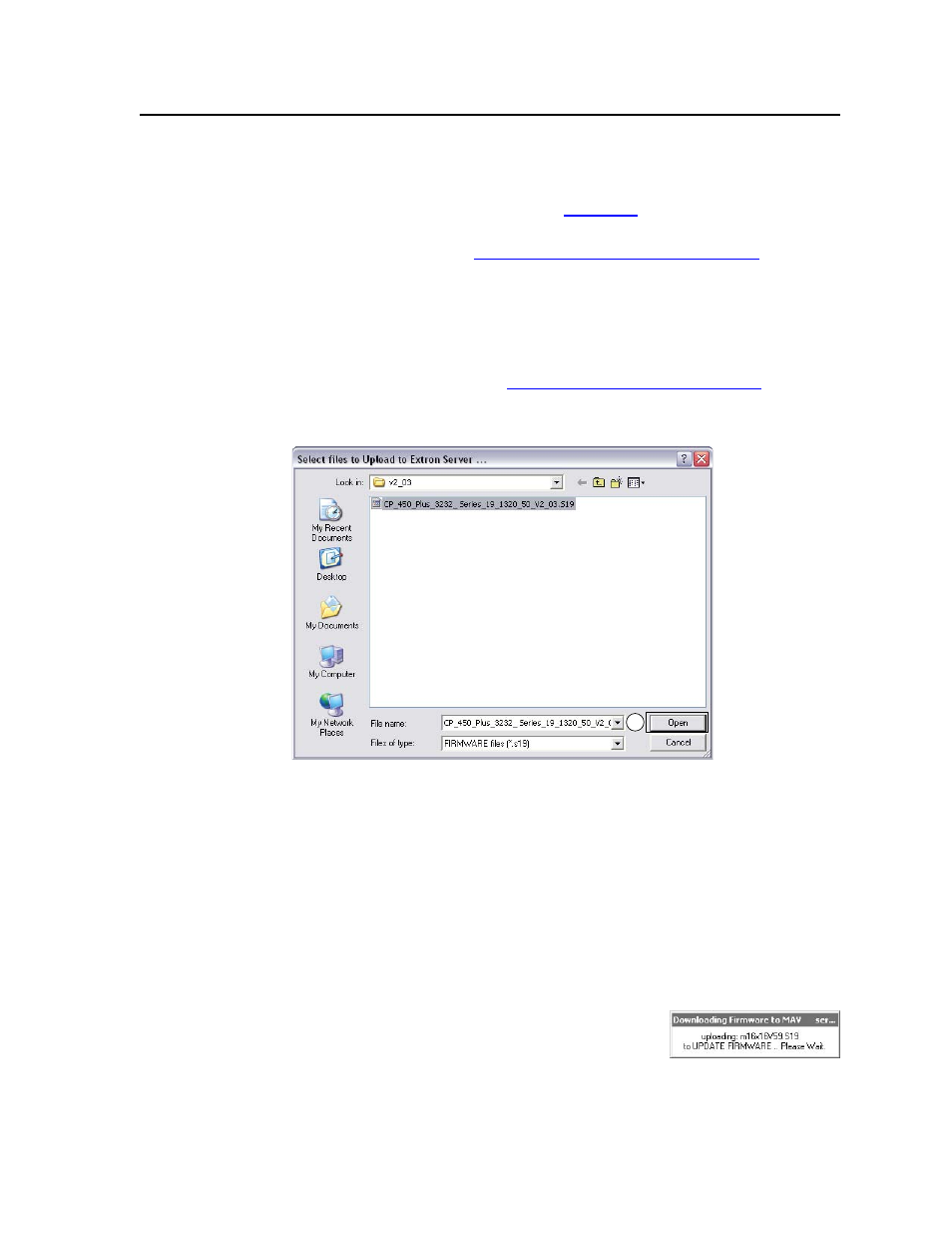
5-15
CrossPoint / MAV Matrix Switchers • Matrix Software
6
.
Click Finish to exit the program.
7
.
Connect a Windows-based computer to either switcher serial port or the
switcher LAN port. See chapter 2, “Installation”, for more details.
8
.
Start the Matrix Switchers Control Program and connect to the
matrix switcher. See “Using the Matrix Switcher Control software” in this
chapter, steps 1 through 4, starting on page 5-4.
9
.
Click Tools > Update Firmware... .
If you are connected via the LAN port
, the select file window appears
(figure 5-11). See “Ethernet-connected firmware upload”, below.
If you are connected via either serial port
, the Extron Firmware Loader
appears (figure 5-12). See “Serial-port-connected firmware upload”, on
page 5-16.
Ethernet-connected firmware upload
11
Figure 5-11 — Select file window
10
. Navigate to the folder where you saved the firmware upgrade file. Select the
file.
N
Valid firmware files must have the file extension .S19. Any other file extension
is not a firmware upgrade.
N
The original factory-installed firmware is permanently available on the
CrossPoint or MAV switcher. If the attempted firmware upload fails for any
reason, the switcher reverts to the factory-installed firmware.
11
. Click the Open button. The software advises you that you are about to
reprogram the switcher’s firmware. Click OK to continue.
A status window, which shows the progress of
the upload, appears. The firmware upload to
the CrossPoint or MAV switcher may take a few
minutes.
