Sync time to pc button, Gmt (offset) field, Use daylight savings checkbox – Extron electronic Ultra Series User Manual
Page 146: Administrator password field, Matrix software, cont’d
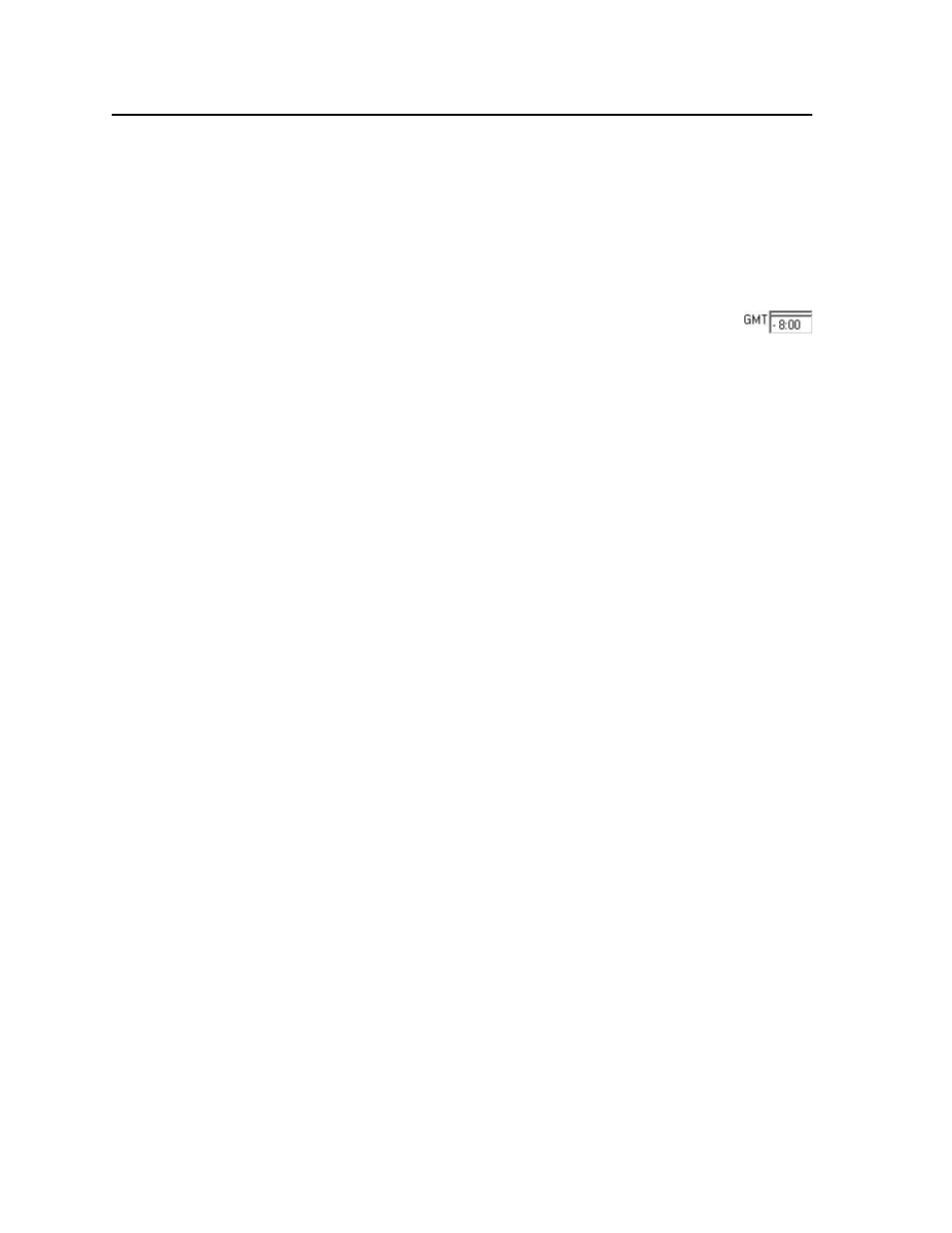
Matrix Software, cont’d
CrossPoint / MAV Matrix Switchers • Matrix Software
5-10
Sync Time to PC button
Clicking the Sync Time to PC button causes the computer you are operating to
send its internal time to the switcher in a set time command.
GMT (offset) field
The GMT field displays the amount of time, in hours and minutes, that the local
time varies from the GMT international time reference. If necessary, adjust the
offset as follows:
1
.
Click in the GMT field. A set offset field appears with the offset
in the format ±HH:MM (–12:00 to +14:00). The graphic cursor
becomes a text cursor in the set offset field.
2
.
Edit the field as desired to set the proper offset. Leading zeroes are optional.
Some time zones are on the half-hour (30 minutes).
3
.
Press the Tab key on the keyboard or click in another field to exit the set offset
field.
4
.
Click the Take button to make the offset change take effect.
Use Daylight Savings checkbox
Click in the Use Daylight Savings checkbox. When Daylight Saving Time is turned
on, the switcher automatically updates its internal clock between Standard Time
and Daylight Saving Time in the spring and fall on the date that the time change
occurs in the country or region selected. When Daylight Saving Time is turned off,
the switcher does not adjust its time reference.
Administrator Password field
The Administrator Password field displays the password required to log on to the
CrossPoint or MAV switcher via the LAN port with all of the administrator’s rights
and privileges. Passwords are case sensitive and are limited to 12 upper-case and
lower-case alphanumeric characters.
While you are logged on as a user, this field is masked with asterisks (************) as
a security measure.
N
Editing the Administrator Password field while connected via the LAN port can
immediately disconnect the user from the switcher. Extron recommends editing
this field using a serial port and protecting the Ethernet access to this screen by
assigning an administrator’s password to qualified and knowledgeable personnel
only.
N
The following characters are invalid in passwords:
{space} + ~ , @ = ‘ [ ] { } < > ’ “ ; : | \ and ?.
Edit this field as follows:
1
.
Click in the Administrator Password field. The graphic cursor becomes a text
cursor.
2
.
Edit the case-sensitive password as desired.
3
.
Press the Tab key on the keyboard or click in another field to exit the
Administrator Password field.
4
.
Click the Take button to make the password change take effect.
