Email address fields, Html operation, cont’d, Firmware upgrade page – Extron electronic Ultra Series User Manual
Page 172
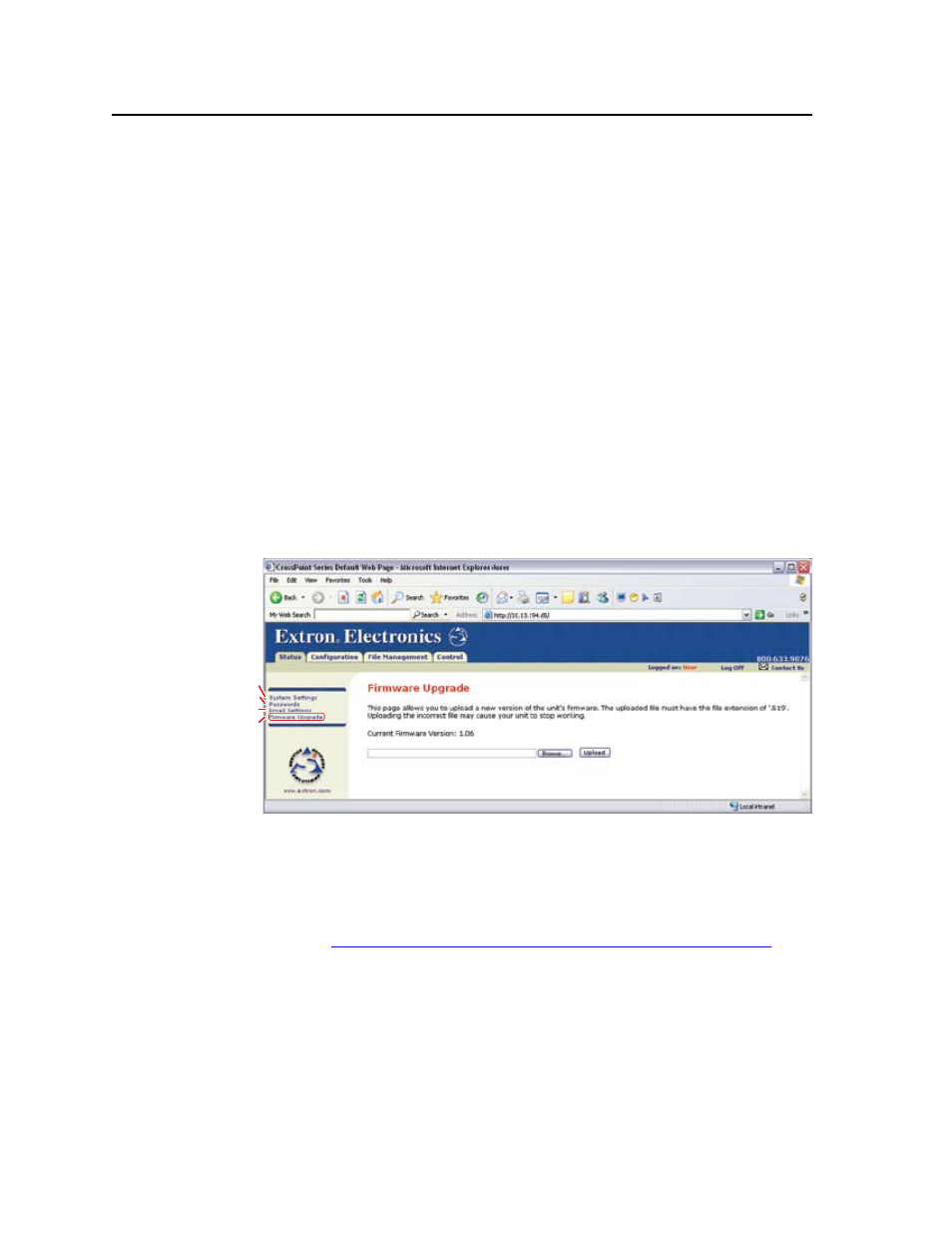
HTML Operation, cont’d
CrossPoint / MAV Matrix Switchers • HTML Operation
6-10
Email address fields
The eight Email address fields identify the e-mail addresses of the personnel to
whom the CrossPoint or MAV switcher e-mails notification of its failure and repair
status. Standard e-mail address conventions (nnnnn@xxx.com) apply.
The check boxes and drop boxes associated with each address field permit the
operator to specify specific criteria under which the switcher will e-mail recipients.
In the associated Missing Inputs drop boxes, select the inputs to monitor for
presence or absence of a signal. Check the Fans and Power boxes to monitor the
cooling and power supplies. In the associated E-Mail Options drop box, select
whether the recipient is to be e-mailed of failures, fixes, both, not notified, or to
be removed from the e-mail list. The Suspend option is useful for temporarily
removing personnel from the e-mail list when they are unavailable, such as on
travel or vacation. Deleting an e-mail addressee and clicking the Submit button
removes the recipient from e-mail notification completely.
Firmware Upgrade page
The Firmware Upgrade page provides a way to replace the firmware that is coded
on the switcher’s control board without taking the switcher out of service, opening
the switcher enclosure, and replacing the firmware chip. Access the Firmware
Upgrade page (figure 6-8) by clicking the Firmware Upgrade link on the System
Settings page.
Passwords
System Settings
Refresh
Email Settings
Figure 6-8 — Firmware Upgrade page
Update the switcher firmware as follows:
N
The Firmware Upgrade page is only for replacing the firmware that controls
1
.
Visit the Extron Web site, www.extron.com, select the appropriate CrossPoint
or MAV product category, select the latest firmware installation package
(*.exe file) for the switcher, and download the file
. Note the folder to which you
save the firmware file.
2
.
Run the executable (*.exe) file to decompress the firmware file.
3
.
Connect the PC to the CrossPoint or MAV switcher via the switcher’s LAN
port.
4
.
Access the switcher using HTML pages.
5
.
Click the Configuration tab.
