Operation, cont’d – Extron electronic Ultra Series User Manual
Page 66
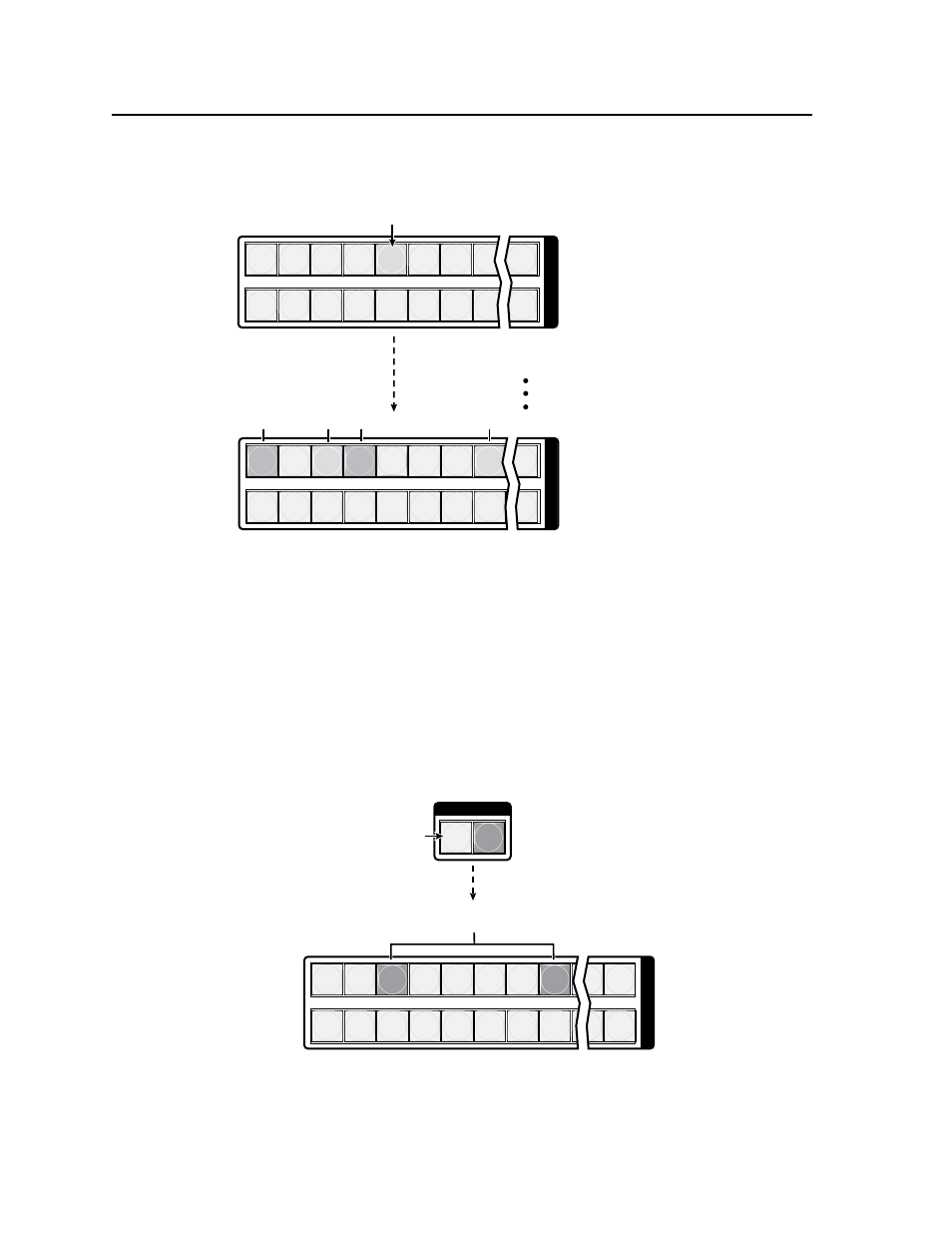
Operation, cont’d
CrossPoint / MAV Matrix Switchers • Operation
3-22
4
.
Press and release the input 5 button (figure 3-25).
1 2 3 4 5 6 7 8 16
17 18 19 20 21 22 23 24 32
I
N
P
U
T
S
1 2 3 4 5 6 7 8 16
17 18 19 20 21 22 23 24 32
U
O
T
P
U
T
S
Green
Green
Amber
Amber
The output buttons for outputs that are
not tied to Input 5 are
either unlit or background illuminated.
The output buttons for outputs that
are tied to Input 5 light
the appropriate color:
Amber for audio and RGBHV or video ties (audio follow)
Green for RGBHV or video ties (audio breakaway)
Red for audio ties (audio breakaway)
Press and release the Input 5 button.
The button lights
amber (matrix sizes up to 1616) or
green (matrix sizes 2412 through 3232).
Figure 3-25 — Select an input
N
You can also view a set of ties by selecting a tied output. To demonstrate this,
note the number of a lit output button, and then press and release the output
button for an untied (unlit or background illumination) output. Observe that
all of the untied outputs light. Then press the output button that you noted
previously and observe that the selected output button, the tied input button
(input 5), and the output buttons light for all of the outputs that are tied to the
input.
5
.
Press and release the RGBHV (CrossPoint switchers) or Video (MAV Plus
switchers) button to deselect video (figure 3-26).
1 2 3 4 5 6 7 8 15 16
17 18 19 20 21 22 23 24 31 32
O
U
T
P
U
T
S
I / O
VIDEO
AUDIO
Press the RGBHV/ Video
button to deselect it.
The button is unlit or
background illuminated
when deselected.
The Audio button
remains lit
red to
indicate that only
audio is selected.
The output buttons for outputs that are
not tied to Input 5 are
either unlit or background illuminated.
The output buttons for outputs that
are tied to Input 5 light red
to indicate
audio ties (audio breakaway).
Figure 3-26 — Deselect RGBHV or video to view audio ties only
