Subnet mask field, Hardware address field, Use dhcp checkbox – Extron electronic Ultra Series User Manual
Page 145: Date field, Time (local) field, Time (local) field
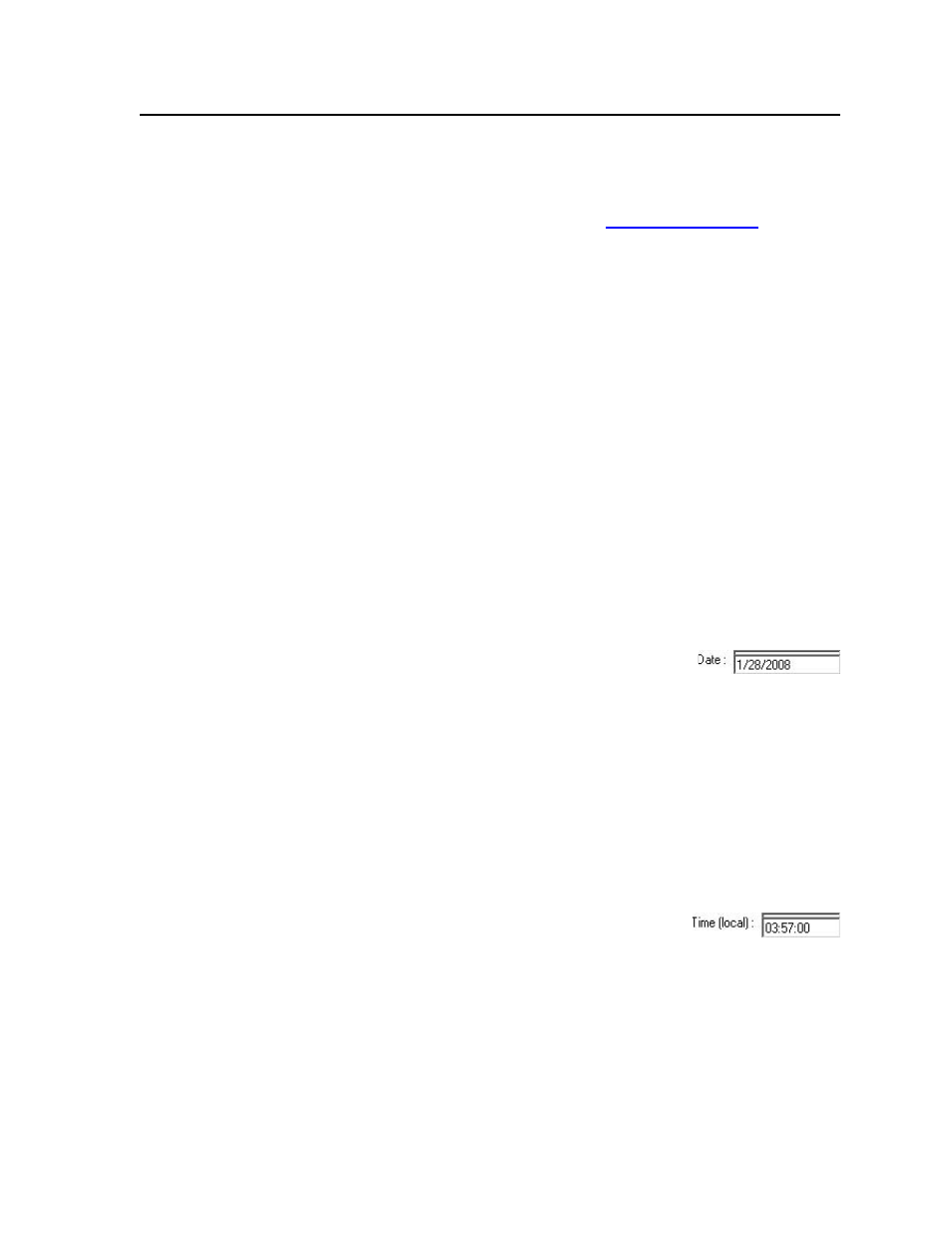
5-9
CrossPoint / MAV Matrix Switchers • Matrix Software
Subnet Mask field
The Subnet Mask field is used to determine whether the CrossPoint or MAV
switcher is on the same subnet as the controlling PC or the mail server when
you are subnetting. For more information, see “Subnetting — A Primer”, in
Appendix A, “Ethernet Connection”.
Edit this field as follows:
1
.
Click in the Subnet Mask field. The graphic cursor becomes a text cursor.
2
.
Edit the mask as desired.
3
.
Press the Tab key on the keyboard or click in another field to exit the Subnet
Mask field.
4
.
Click the Take button to make the mask take effect.
Hardware Address field
The hardware address is hardcoded in the CrossPoint or MAV switcher and cannot
be changed.
Use DHCP checkbox
The Use DHCP checkbox directs the CrossPoint or MAV switcher to ignore
any entered IP addresses and to obtain its IP address from a Dynamic Host
Configuration Protocol (DHCP) server (if the network is DHCP capable). Contact
the local system administrator.
Date field
The Date field displays the current date in the Greenwich Mean Time zone. If
necessary, adjust the date as follows:
1
.
Click in the Date field. A set date field appears with
the date in the format (M)M/(D)D/YYYY. Leading
zeroes are not used. The graphic cursor becomes a text
cursor in the set date field.
2
.
Edit the field as desired to set the proper date. Leading zeroes are optional.
3
.
Press the Tab key on the keyboard or click in another field to exit the set date
field.
4
.
Click the Take button to make the date change take effect.
Time (local) field
The Time (local) field displays the current time in the local time zone. If necessary,
click on the Sync Time to PC button to set the switcher to your computer’s internal
time or else adjust the time manually as follows:
1
.
Click in the time field. A set time field appears
with the date in the format HH:MM:SS
(00:00:00 to 23:59:59). The graphic cursor becomes a
text cursor in the set time field.
2
.
Edit the field as desired to set the proper time. Remember to use 24-hour
time. Leading zeroes are optional.
3
.
Press the Tab key on the keyboard or click in another field to exit the set time
field.
4
.
Click the Take button to make the time change take effect.
