Event mode settings, Description of each parameter – DNP DS-Tmini Kiosk Order Terminal User Manual
Page 93
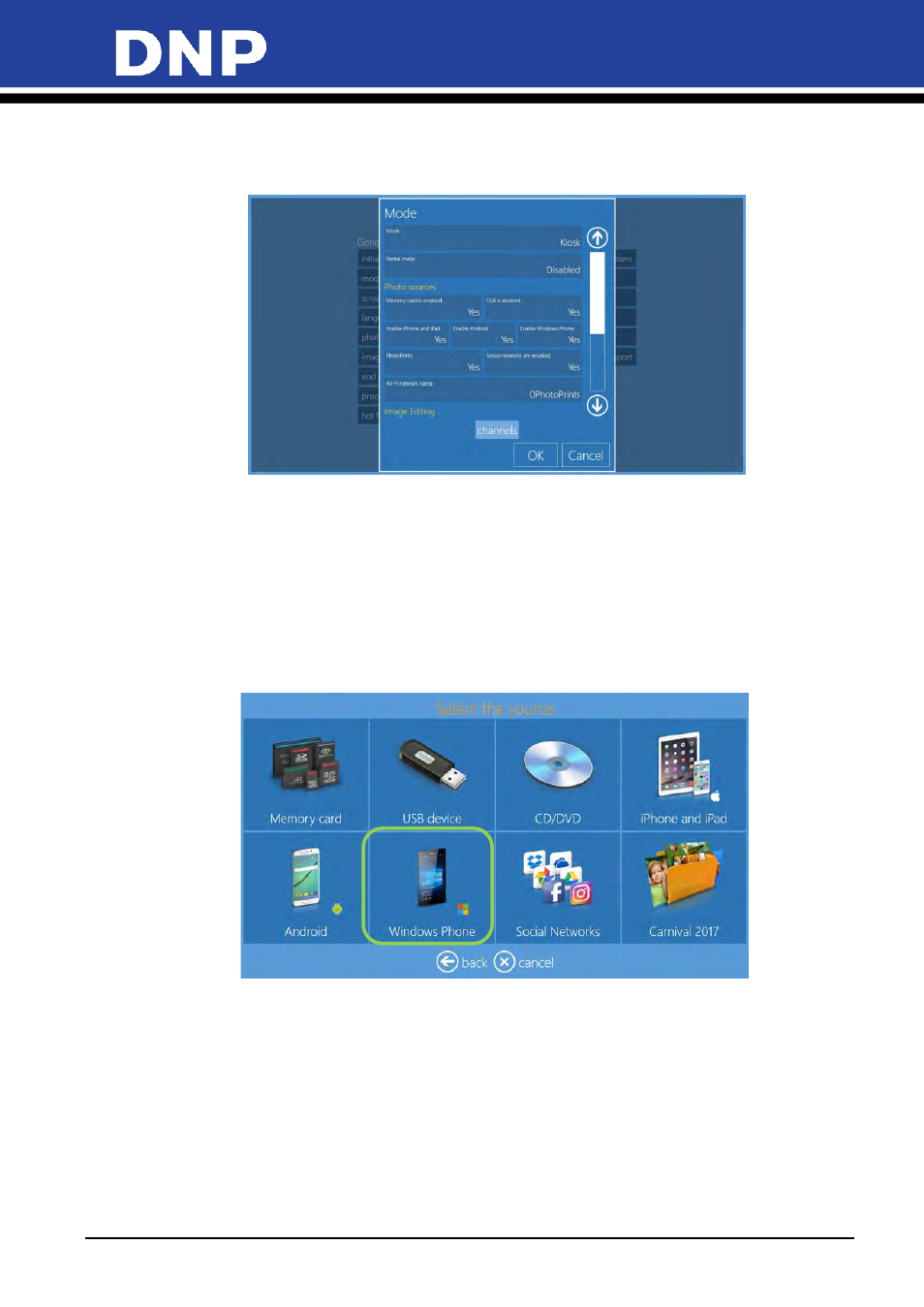
Photo Editing Software User Manual
93
Event mode settings
After setting your system to Event Mode, you can configure certain aspects of your system. You can use the
scroll bar to reach all parameters.
Description of each parameter
•
Allow all media: set Yes or No. If set to Yes, Photo Editing Software will show media loading screen at
beginning of workflow
•
Directory with the event photos: if available, set the folder with images for the event.
•
If “Allow all media” is set to “No”, at beginning of workflow Photo Editing Software will load all
images only from this folder.
•
If “Allow all media” is set to “Yes”, at beginning of workflow the image source screen is displayed and
the folder will be visible along with image sources selection.
•
Use Event Photos in the Screen Saver
: The initial animation will display random images loaded from
the folder set for the event.
•
Default Quantity
: Set default number of prints for each image selected by user.
•
Allow Photo Editing
: Set
Yes
or
No
. If set to
No
, the photo editing button will not be visible.
•
Product
: Set to
Manual Choice
the Photo Editing Software will prompt user with product selection
screen. If a product is selected then this product will be the only one available and user will not be
able to choose the product during event workflow.
•
Paper Type
: Set to
Manual Choice
the Photo Editing Software will prompt user with paper finish
selection screen. If a finish is selected then this will be the only one available and user will not be able
to choose the paper finish during event workflow.
