Adding a qr code to the receipt – DNP DS-Tmini Kiosk Order Terminal User Manual
Page 127
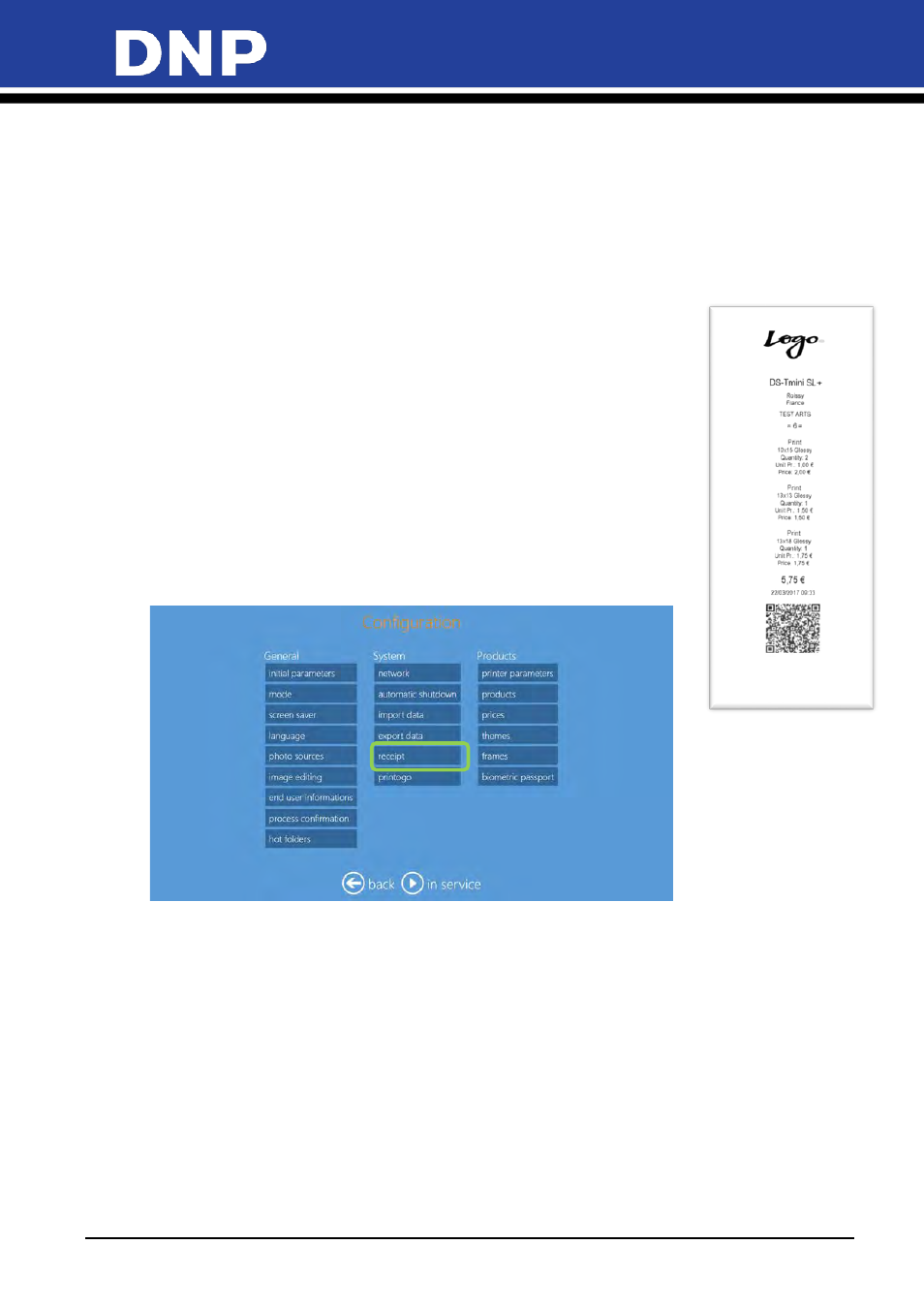
Photo Editing Software User Manual
127
4.
Use the following information to update the rest of the settings.
•
Confirmation Password
: Sets a 4 digit numeric password for operators to release the order. This is
available incase the barcode scanner malfunctions.
•
Printer to use for Unlock Code Receipt
: Select the receipt printer where the barcode will be printed.
It is best to have the barcode printer behind a counter or near the cash register. The customer is given
the barcode to release the order once it has been paid in full.
•
Custom Text for Confirmation View
: Enter any special text here that will print on the barcode receipt.
Adding a QR Code to the Receipt
You can have a QR code print on each receipt. This will allow automatic reading of
order details.
1.
QR code information is written in CSV format (comma separated values). At end
of a product information section, there is a double comma (,,) which is read byt
the software as “start a new line”.
2.
Each product should be entered as:
PRODUCT, EAN CODE, SIZE, FINISH, QUANTITY, VAT, PRICE,,
3.
After all your product lines have been entered, the last two items are the
fix
amount
and the
total price
for the order.
4.
To enable QR code printing on receipt prints, open the
Configuration
page and
select
Receipt
.
