DNP DS-Tmini Kiosk Order Terminal User Manual
Page 89
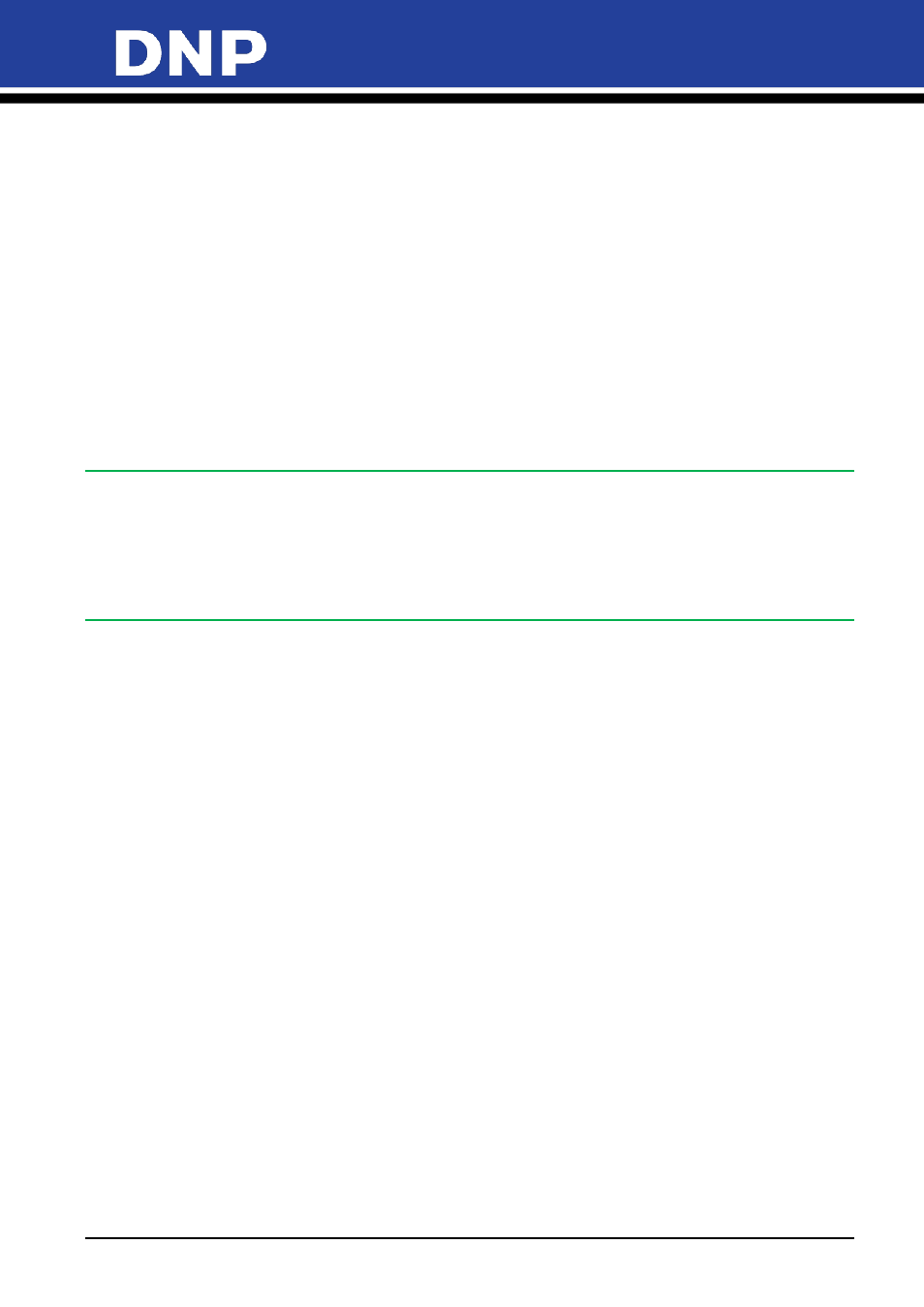
Photo Editing Software User Manual
89
4.
Use the descriptions below to make any necessary changes:
•
Enabled
: set Yes or No. If set to “No” the hot folder print function will be disabled. All settings will be
kept in place.
•
Default quantity
: set default number of prints for each image copied into each folder.
•
Paper type
: set the paper finish to be used by all print sizes
•
Use default borders
: set Yes or No. If set to yes, images will be printed combined with PNG graphics
set into the print channel.
•
Partial matte
: select form Diasabled / Matte / Fine Matte / Luster. If set one of the 3 possible finishes,
it will perform partial matte finish using the graphic set into the print channel.
•
Keep the photos in an archive for these days
: set number of days printed images will be saved into
“C:\DS-Tmini_DNP Hot Folder\Archive” folder. If set to 0 (zero) images will not be copied into Archive
and will be erased from the hot folder immediately after printing.
•
Channels
: it will open print output channels window. Print channels and settings are same for all Snap
Lab products. Only the button to access the print channels is duplicated.
Note:
If a suitable printer is connected, like the DS620 printer, a folder 5x15 (cm) or 2x6 (inch) will be added to the
previously available hot folders under the folder C:\DS-Tmini_DNP Hot Folder.
Please note that the printer will always print on a 10x15 sheet, so it is possible to print only even number
5x15 prints. In case of even number of images, all images will be printed. In the case of odd number of
images, one image will be duplicated to get an even number of total images.
