Adding frame graphics to photo card products – DNP DS-Tmini Kiosk Order Terminal User Manual
Page 112
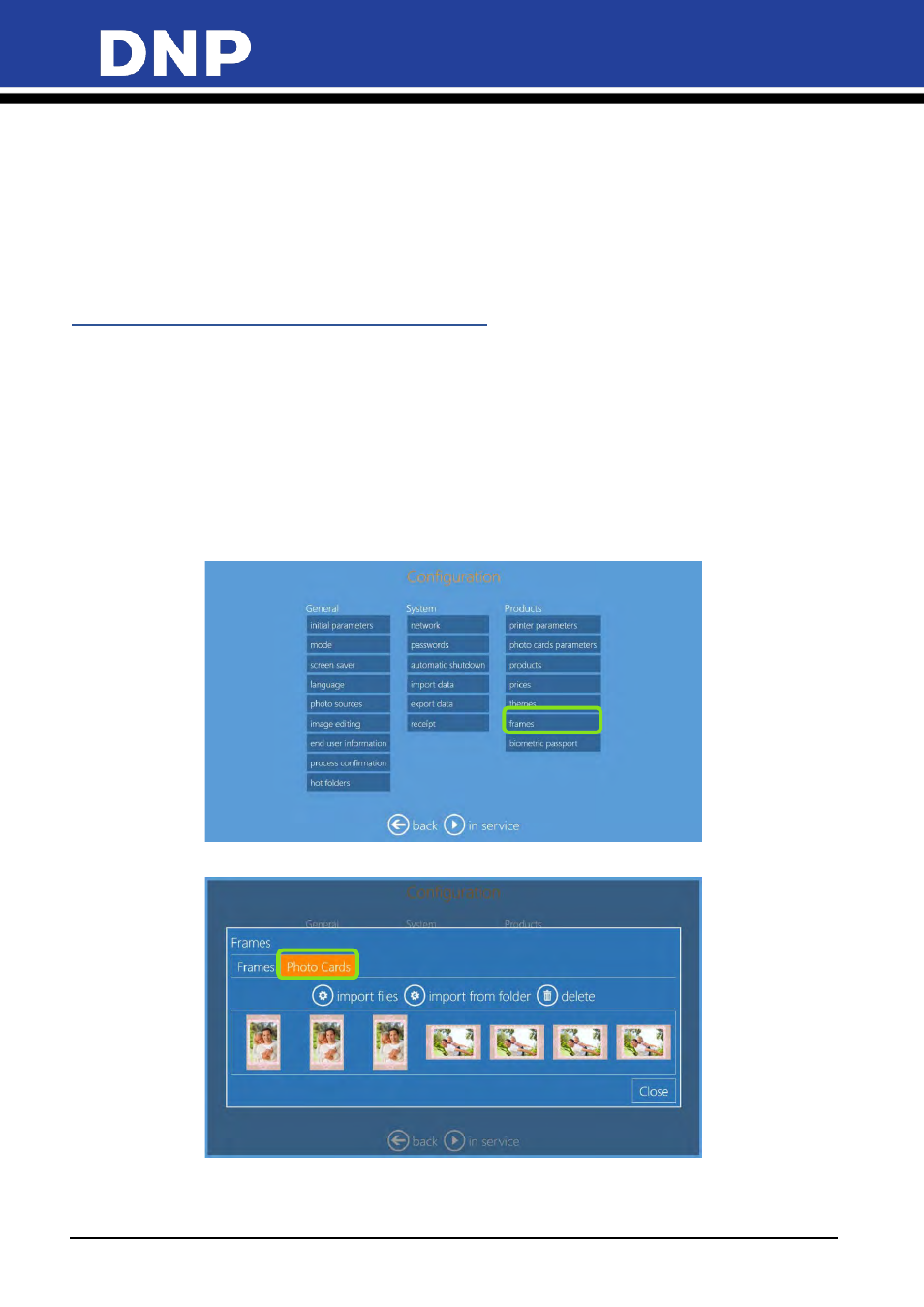
Photo Editing Software User Manual
112
•
Enable Text on Photos
: Enables the text-on-image button for use.
•
Enable ‘Auto’ Correction
: Enables automatic color correction. This is for individual images.
•
Enable ‘Auto All’ Correction
: Displays the button to correct color automatically on all images.
•
Enable Manual Correction
: Allows for manual color correction to individual images.
•
Enable Red Eyes
: Displays a button for correcting red eye effect.
•
Automatic Red-Eye Correction
: Displays a button to correct red eye effect on all images
automatically.
Adding Frame Graphics to Photo Card Products
The Photo Editing Software is delivered with a number of frames already installed. Please use this option to
add frames to the default frames. Frames used for cards are separate from Frames used for other print
products. Frames (for Frames Photo Cards product) allows user to enhance pictures with graphic elements
like borders, logos, etc. The file with a frame must be:
•
.png with transparent area where the photo will be printed.
•
Same size ratio as card format (86:54)
•
Transparent area may have shade.
•
PNG images stored in the computer.
1.
Click on
frames
.
2.
Select the
Photo Cards
tab.
