Dnp ds-printer firmware upgrade, Firmware upgrade process - automatic, Firmware upgrade process - manual – DNP DS-Tmini Kiosk Order Terminal User Manual
Page 181
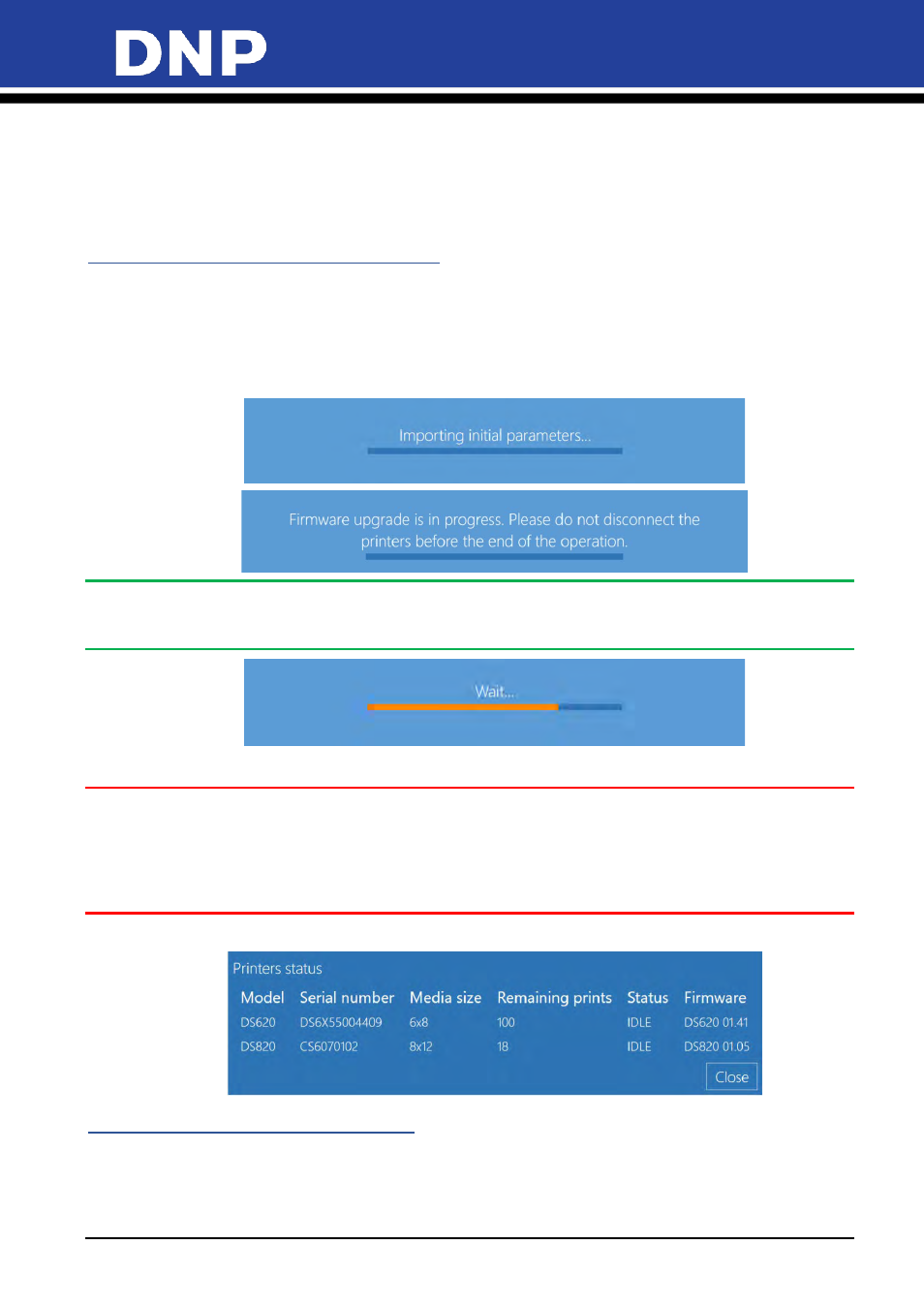
Photo Editing Software User Manual
181
15.
DNP DS-Printer Firmware Upgrade
From the PES (photo Editing Software) version 1.4.31.7, the firmware upgrade for DNP Printers made it easy;
i.e. the software will flash the firmware automatically when a DNP printer is connected with the system (Snap
Lab Hardware).
Firmware Upgrade Process - Automatic:
Let us consider that the new software is properly installed in the system and the system has been restarted
successfully.
1.
The system will detect the connected the DS620 printer to check the firmware version.
If the firmware version is less than v1.41 on DS620, then update process will start automatically.
Please wait until the below process have been completed:
Note:
The printer produces multiple beeps & flashing LEDS. At the end of the successful firmware upgrade, the
printer will put back to green color LED.
Finally the system will display the screen saver of the software.
Attention:
Please do not turn of the printer while the software is flashing the firmware. The firmware update is for
DS620 and DS820 only; not for any other DNP DS Printers. The software won’t upgrade firmware on multiple
printers (DS620 / DS820) at the same time; always one printer at a time. For DS620 v: 01.41; DS820 v: 01.05 is
the correct version for this software release.
To confirm the printer firmware upgrade: Settings/Diagnostics/Printer Status:
Firmware Upgrade Process - Manual:
The PES allows manual firmware upgrade for DNP DS Printers, Settings/Diagnostics/update firmware/:
1.
Please make sure the DNP Printer (DS620 or DS820) is connected & turned ON.
2.
Click on the button
Update Firmware
.
3.
Please click on
OK
of the confirmation message.
