Importing a configuration file – DNP DS-Tmini Kiosk Order Terminal User Manual
Page 121
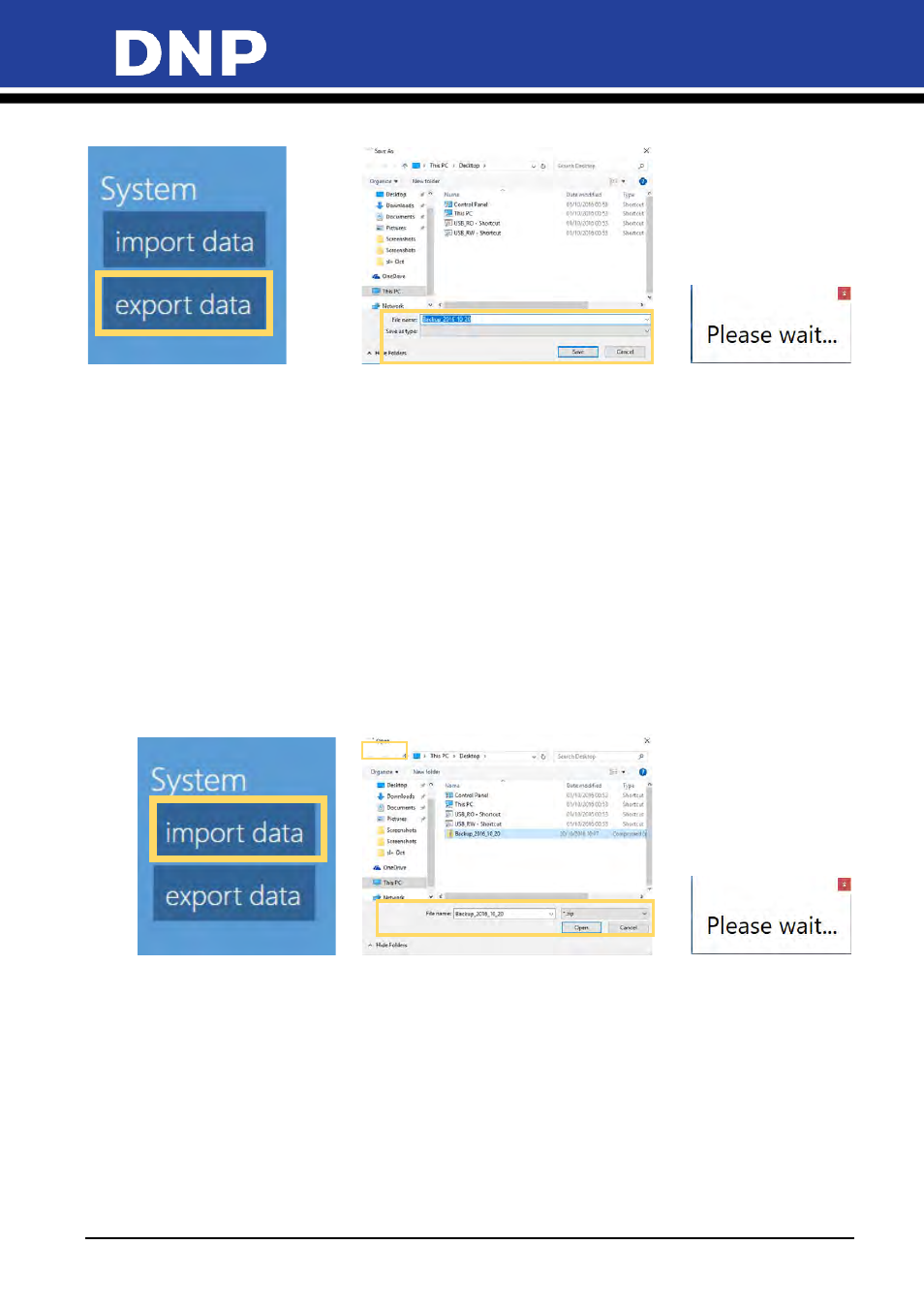
Photo Editing Software User Manual
121
6.
When the system returns to the Configuration page, the export is complete.
A few notes about the exported data:
•
Only availaible with the Snap Lab system.
•
The export process saves off all configuration data to the system.
•
The process can take up to 10 minutes.
•
If the save location is a portable drive (USB or SD), then the process can take longer.
•
If frames and templates are included in your system configuration, the process can take longer.
Importing a Configuration File
1.
Open the Main Panel and select the
Settings
button.
2.
From the Configuation page, select
Import Data
.
3.
When the Open box appears, select the location where your configuration file is saved.
4.
Click
Open
to begin the configuration.
5.
The configuration file is imported and applied to the system. This may take up to ten minutes. A “Please
wait” message is displayed while the update is applied.
6.
Once the update is done, you are returned to the Configuration page.
