Paper feed adjustment method – Epson SureLab D1070 Professional Minilab Printer User Manual
Page 94
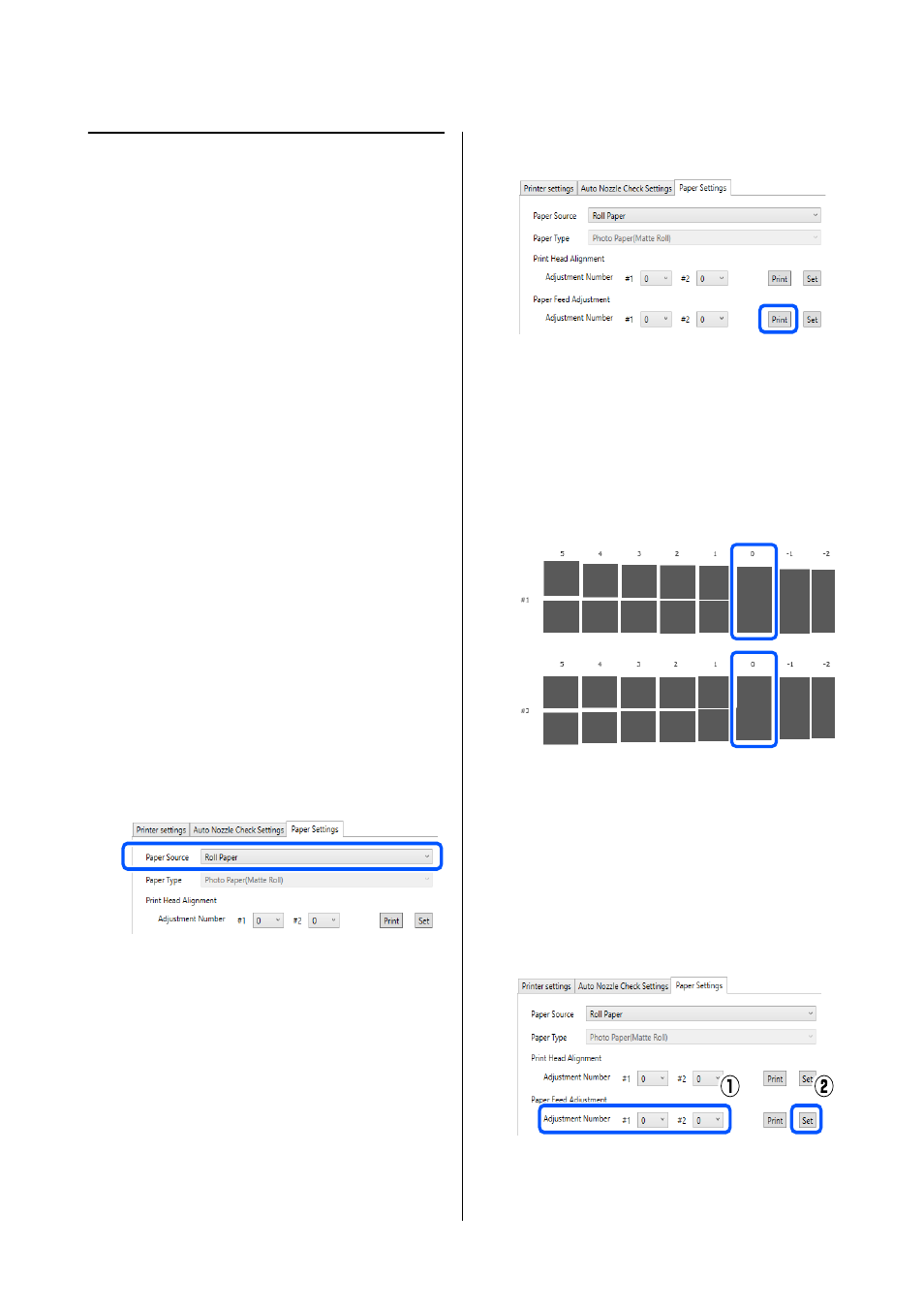
SL-D1000 Series User's Guide
Using the Maintenance Tool (Windows)
94
Paper Feed Adjustment Method
Execute this when streaks and unevenness that occur in
print results are not improved even though print head
cleaning was executed.
1
Load paper to print an adjustment pattern.
U
2
Click
Printer settings
on the main screen.
See the following for more details on the main
screen.
U
“Explanation of the Main Screen” on page
3
Select a printer, in the printer list area on the top
of the Printer settings screen, on which to
execute Paper Feed Adjustment, and then select
Paper Settings
.
You cannot select multiple printers.
See the following for more details on the printer
settings screen.
U
“Explanation of the Printer settings” on
4
In
Paper Source
, select the paper source in
which you loaded paper in step 1.
If you selected
Rear Paper Feed Slot
for
Paper
Source
, then go to step 5.
If you selected something other than
Rear
Paper Feed Slot
for
Paper Source
, then go to
step 6.
5
In
Paper Type
, select the type of paper that is
loaded in the rear paper feed slot.
6
Click
in
Paper Feed Adjustment
.
Adjustment patterns are printed.
7
Check the printed adjustment pattern.
Two groups of adjustment patterns, #1 and #2,
are printed. Confirm the number of the print
pattern with the least amount of overlapping or
gaps for each group.
If all of the adjustment patterns contain overlaps
or gaps, and you cannot narrow it down to one,
select the pattern with the least overlap or gap.
8
Select the number of the print pattern you
confirmed, and then click
Set
.
Select the number of the print pattern you
confirmed individually for both
#1
and
#2
.
The adjustment values are applied.
