Printing using various print functions, Color management, Color management settings – Epson SureLab D1070 Professional Minilab Printer User Manual
Page 48: Setting colors manually, Color management settings setting colors manually, Color management from the printer driver, Settings on windows
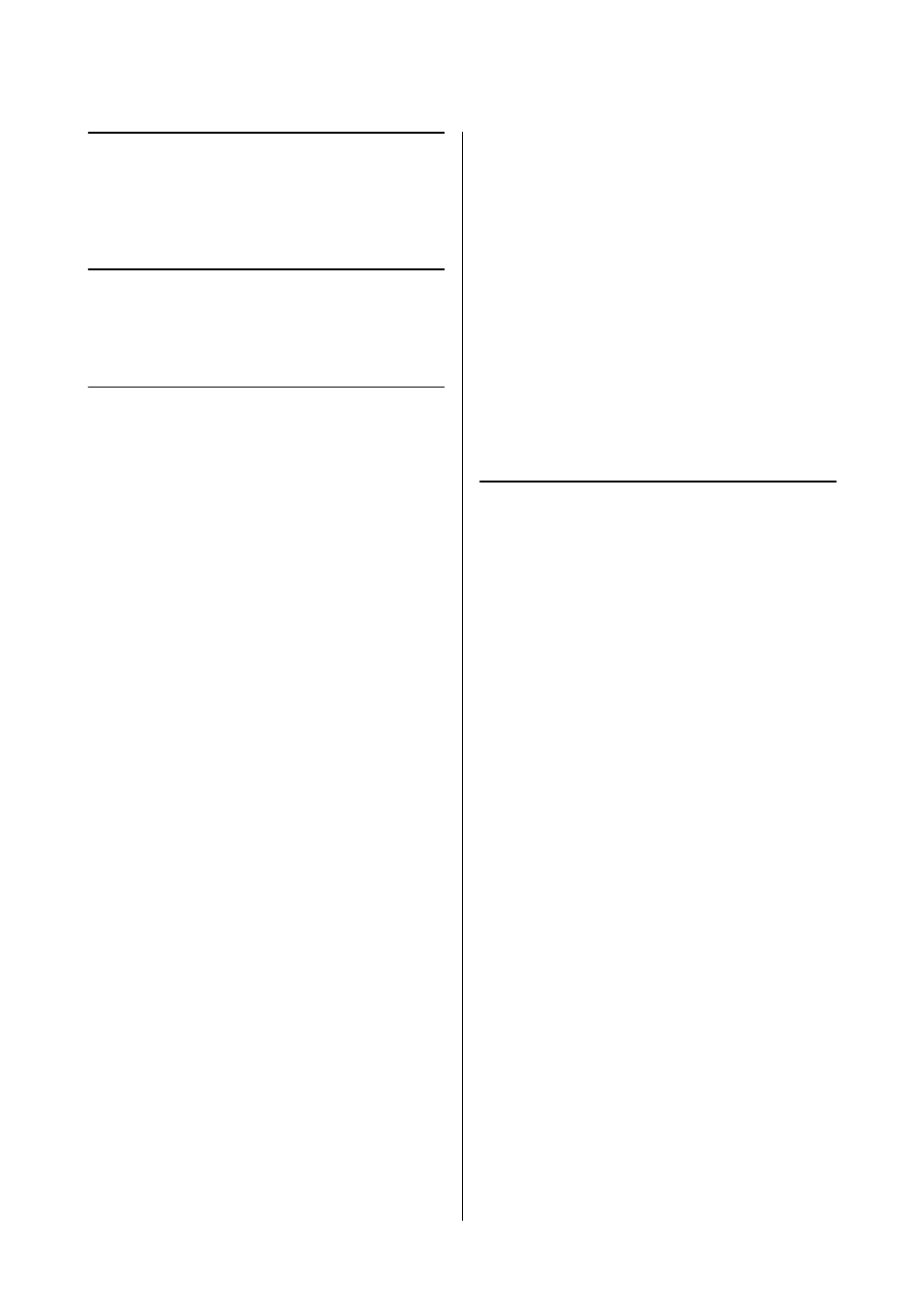
SL-D1000 Series User's Guide
Printing Using Various Print Functions
48
Printing Using
Various Print
Functions
Color Management
Color Management Settings
When printing on the printer, you can select from the
following color correction methods.
Choose the best method according to the application
you are using, the operating system environment, and
the aim of the printout.
Setting colors manually
Manually adjust the color space and color tone settings
used for printing. Use this option when the application
in use does not have a color correction function.
U
“Setting Colors Manually” on page 48
Color management from the
application (no color management)
This method is for printing from applications that
support color management. All color management
processes are carried out by the application's color
management system. This method is used when you
want to obtain the same color management results
using a common application among different
operating system environments.
U
“Color Management from the Application (No
Color management from the printer
driver
The printer driver uses the operating system's color
management system and carries out all color
management processes. This is used when you want to
produce similar print results from different
applications under the same operating systems.
However, to do this, you also need an application that
supports color management.
U
“Color Management from the Printer Driver
U
“Color Management from the Printer Driver
Setting Colors Manually
You can select one of the following color correction
modes. In addition, you can fine tune the brightness,
contrast, saturation, and color balance, while looking
at a preview image.
O
sRGB: Optimizes the sRGB space and corrects the
color. This should normally be selected.
O
Adobe RGB: Optimizes the Adobe RGB space and
corrects the color. Select when printing image data
using the Adobe RGB color space information.
Settings on Windows
1
When using applications featuring a color
management function, specify how to adjust
colors from these applications.
When using applications without a color
management function, start from step 2.
When using the following applications, select
the
Printer Manages Colors
color management
option.
O
Adobe Photoshop CS6 or later
O
Adobe Photoshop Elements 11 or later
O
Adobe Photoshop Lightroom 5 or later
In other applications, set
No Color
Management
.
