Connecting to a smart device, Connecting to a smart device over a wireless, Connecting to an iphone, ipad, ipod touch using – Epson SureLab D1070 Professional Minilab Printer User Manual
Page 127
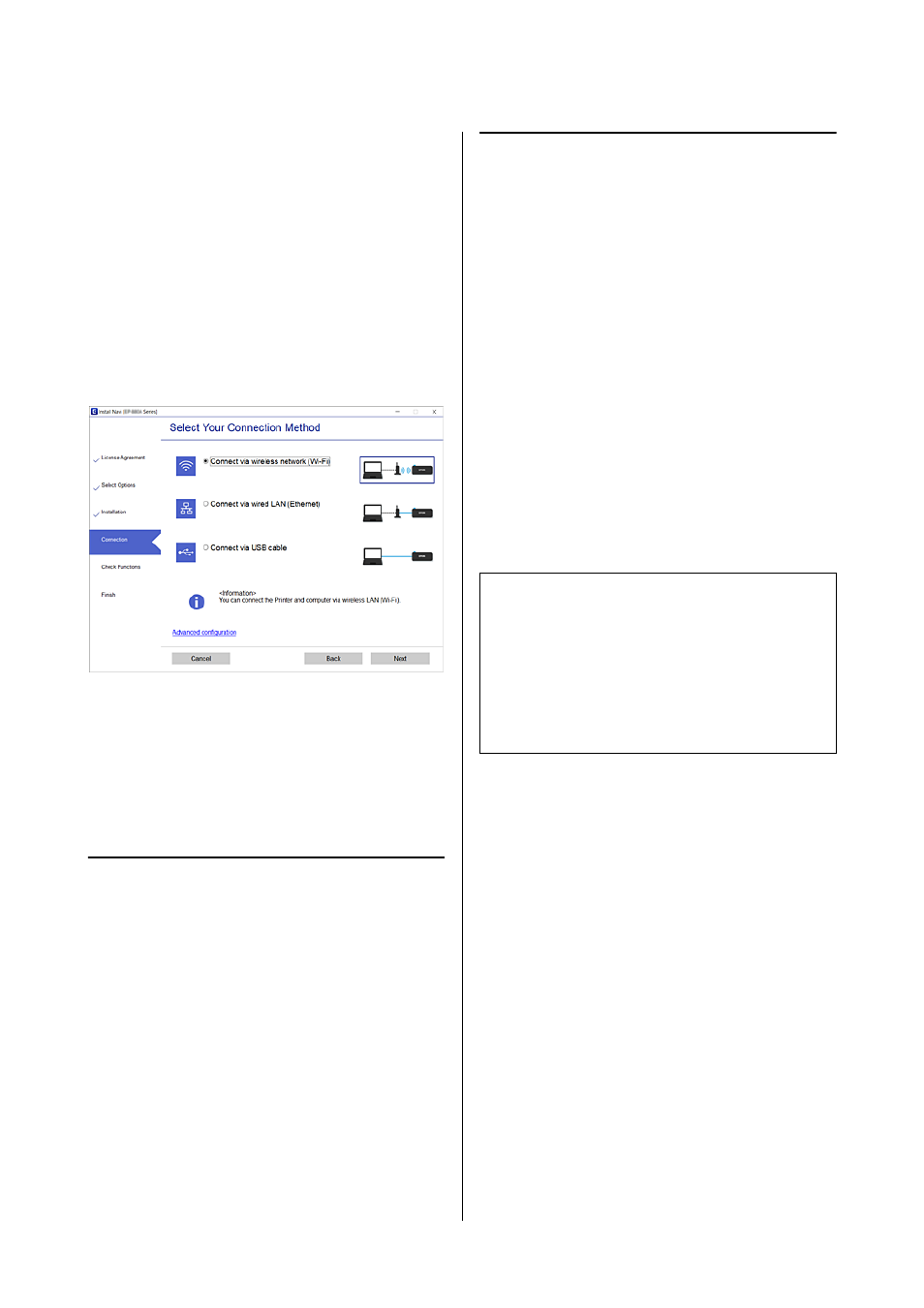
SL-D1000 Series User's Guide
Wireless LAN Connection
127
O
Setting up using the software disc (only for the
models that come with a software disc and users
with computers with disc drives)
Insert the software disc into the computer, and
then follow the on-screen instructions.
Selecting the Connection Methods
Follow the on-screen instructions until the following
screen is displayed, and then select the connection
method of the printer to the computer.
Select the connection method for the printer, and then
click
Next
.
Follow the on-screen instructions.
Connecting to a Smart
Device
Connecting to a Smart Device
Over a Wireless Router
If you are using iOS or Android, you may find it
convenient to do the settings from Epson Smart Panel.
Install and start up the latest version of Epson Smart
Panel. The Wi-Fi setup starts.
Connecting to an iPhone, iPad,
iPod touch Using Wi-Fi Direct
This method allows you to connect the printer directly
to an iPhone, iPad, or iPod touch without a wireless
router. The following conditions are required to
connect using this method. If your environment does
not match these conditions, you can connect by
selecting
Other OS Devices
. See "Related Information"
below for details on connecting.
O
iOS 11 or later
O
Using the standard camera application to scan the
QR code
Epson Smart Panel is used to print from a smart device.
Install an Epson printing app, such as Epson Smart
Panel, on the smart device in advance.
1
From the printer’s home screen, press the
u
/
d
/
l
/
r
buttons to select
Wi-Fi Setup
-
Wi-Fi
Direct
.
2
Check the message, and then press the
Z
button to proceed.
3
Check the message, and then press the
Z
button to proceed.
Note:
O
If you are using iOS, you may find it convenient to
do the settings from Epson Smart Panel.
O
You only need to make these settings for the printer
and the smart device that you want to connect to
once. Unless you disable Wi-Fi Direct or restore the
network settings to their defaults, you do not need
to make these settings again.
