Printing a network connection report – Epson SureLab D1070 Professional Minilab Printer User Manual
Page 132
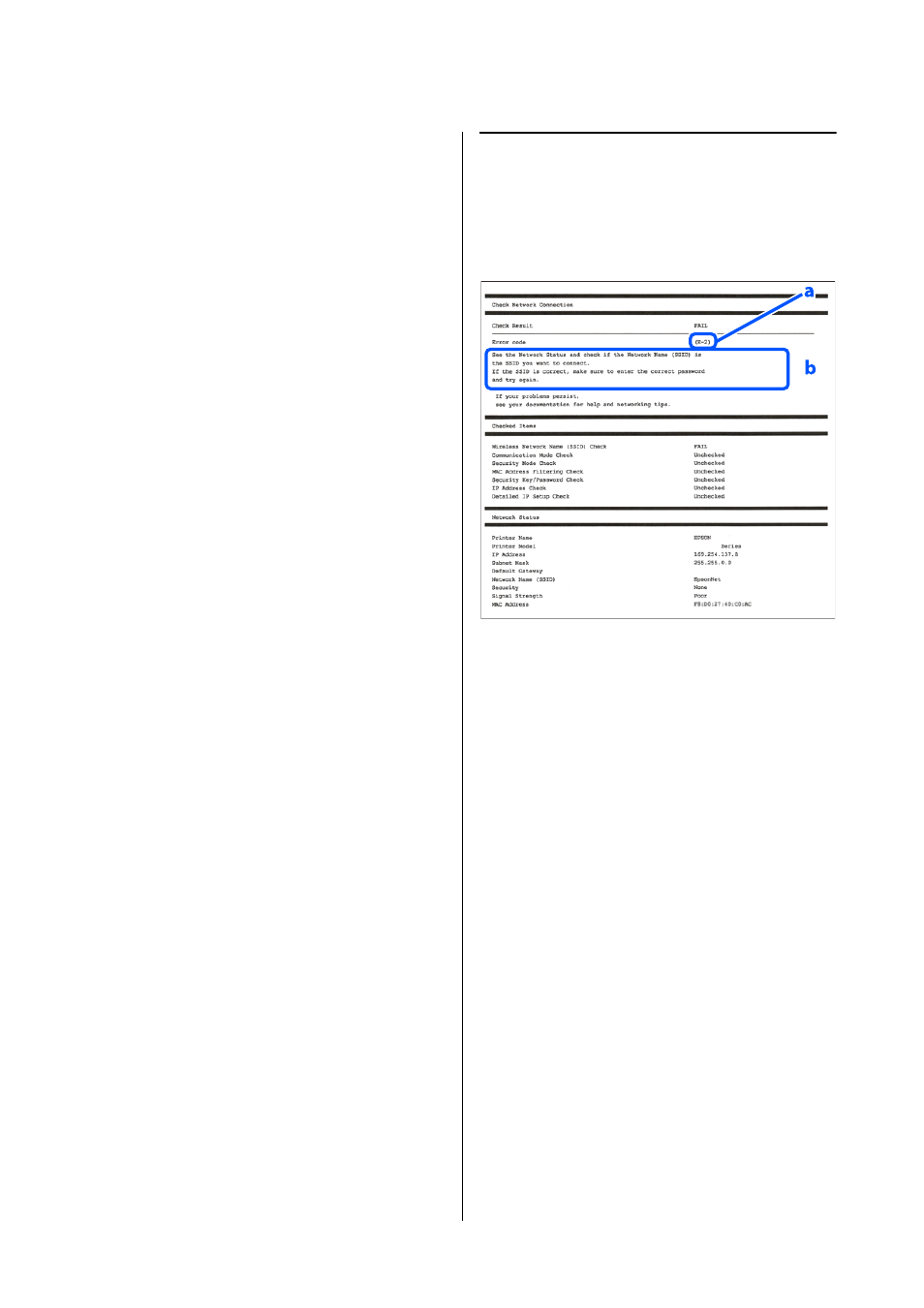
SL-D1000 Series User's Guide
Wireless LAN Connection
132
Printing a Network
Connection Report
You can print a network connection report to check
the status between the printer and the wireless router.
1
Load paper in the location set in
Printer Setup
-
Paper Source Settings
-
Paper path for
maintenance printing
.
U
2
Select
Settings
on the home screen, and then
press the
Z
button.
To select an item, move the focus to the item
using the
u
/
d
/
l
/
r
buttons, and then press the
Z
button.
3
Select
Network Settings
-
Connection Check
.
The connection check starts.
4
Press the
Z
button to print the network
connection report.
If an error has occurred, check the network
connection report, and then follow the printed
solutions.
Related information
U
“Messages and Solutions on the Network
Connection Report” on page 132
Messages and Solutions on the
Network Connection Report
Check the messages and error codes on the network
connection report, and then follow the solutions.
a. Error code
b. Messages on the Network Environment
Related information
U
U
U
U
U
U
U
U
U
U
U
