Low velocity, high velocity, Input channel, Low velocity, high velocity -15 input channel -15 – Kurzweil Forte User Manual
Page 266
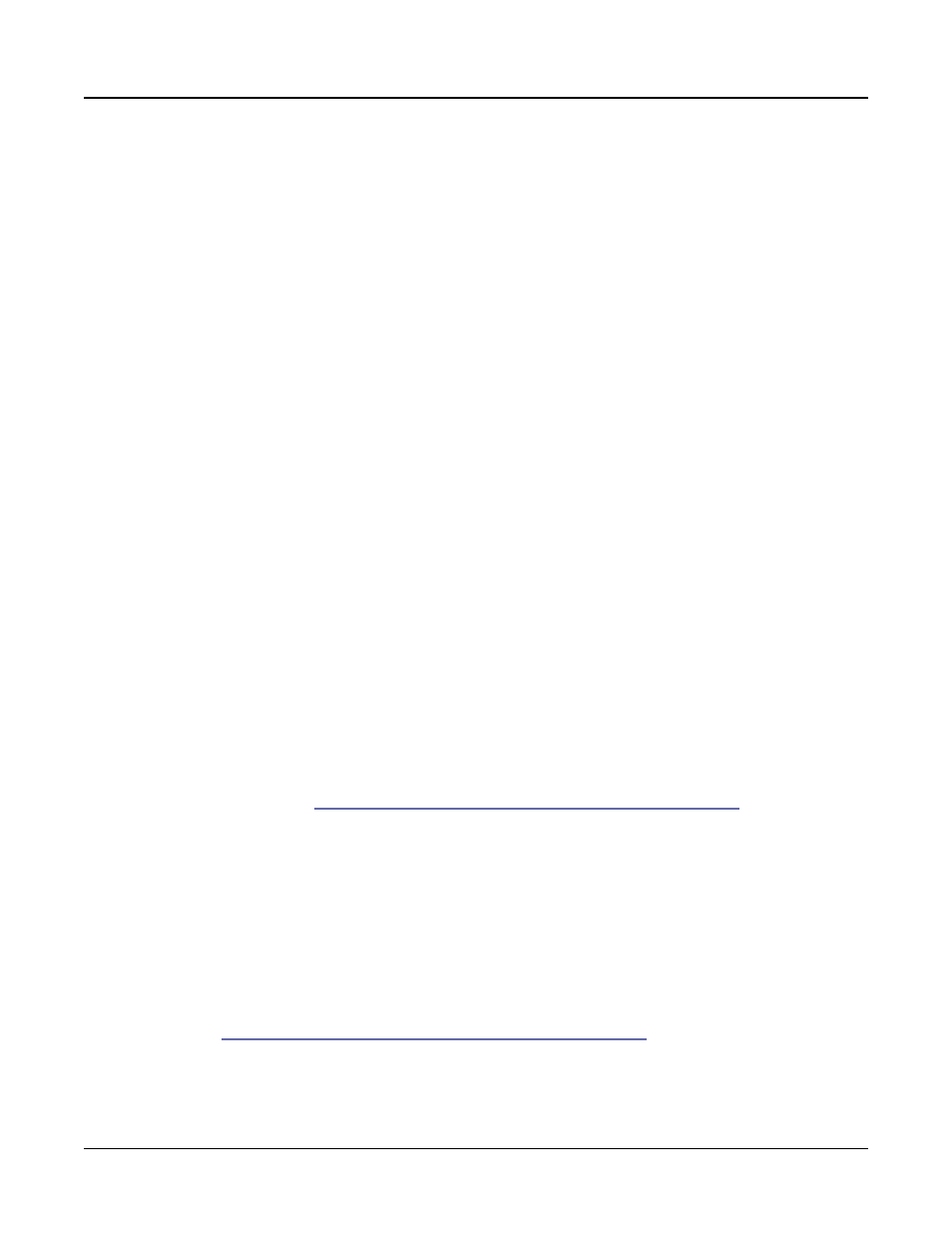
Multi Edit Mode
MAIN Page
11-15
Bump
tapers velocity response to resemble a bell curve, so that notes are loudest when your
keystrike velocity is 64. Notes get softer as the keystrike velocity approaches 0 or 127.
The next four velocity curves are Reverse Linear (Rvrs Linear), Reverse Expand (Rvrs
Expand
), Reverse Compress (Rvrs Compress), and Reverse Crossfade (Rvrs Crossfade).
These taper velocity in reverse of the five curves we just covered. For example, Reverse
Linear’s response is such that striking a key harder will produce a lower volume, striking it
softer will produce a higher volume, and so on. This provides a convenient way to achieve
negative scaling, by letting you set one parameter instead of two.
Low Velocity, High Velocity
Low Velocity and High Velocity set the minimum and maximum velocity limits that the
current Zone transmits.
A keystroke in the current Zone whose velocity — after it has been scaled and offset —
is below the minimum does not generate a Note On. Neither does a keystroke whose
velocity after processing is above the maximum. These parameters are useful for “velocity
switching”—having a key play different sounds depending on how hard you strike it.
The values can be anywhere from 1 to 127. As with other parameters, zones can overlap or
be totally discrete, or be identical. Usually, Low Velocity will have a smaller value than High
Velocity, but you may also create a gap in velocity response, by setting High Velocity to a
lower value than Low Velocity.
Input Channel
When the Global Mode User Type parameter is set to Advanced, Input Channel parameter
appears. The Input Channel allows remapping of incoming MIDI data through specified
Zones. Here’s how it works:
In Multi mode, an external MIDI device (such as a keyboard or sequencer) will play notes
of a single program by default (if the Global mode Local Keyboard Channel parameter is
set to None, see
Local Kbd Chan (Local Keyboard Channel) on page 12-18
The played program will be on a Zone that has a Channel parameter (on the MAIN page)
which matches the channel on which the external MIDI device is transmitting. (If no Zone’s
Channel parameter matches, the external device will play notes of the last program that was
using that channel in Program Mode or from a previously loaded Multi.)
When the Program of a Multi Zone is played from an external MIDI device, Multi MIDI
parameters (most noticeably key range and transposition) will not be applied. If you want
these parameters applied, set the Input Channel parameter to match the channel on which
the external MIDI device is transmitting. See the Input Channel Settings section below for
details on setting an Input Channel. (To play the entire Multi from an external MIDI device,
see
Local Kbd Chan (Local Keyboard Channel) on page 12-18
.) When Local Keyboard
Channel is set to something other than None, the Input Channel parameter has no effect and
will appear in parentheses.
