Keymap editor parameters, Sample, Key range – Kurzweil Forte User Manual
Page 224: Keymap editor parameters -4, Sample -4 key range -4
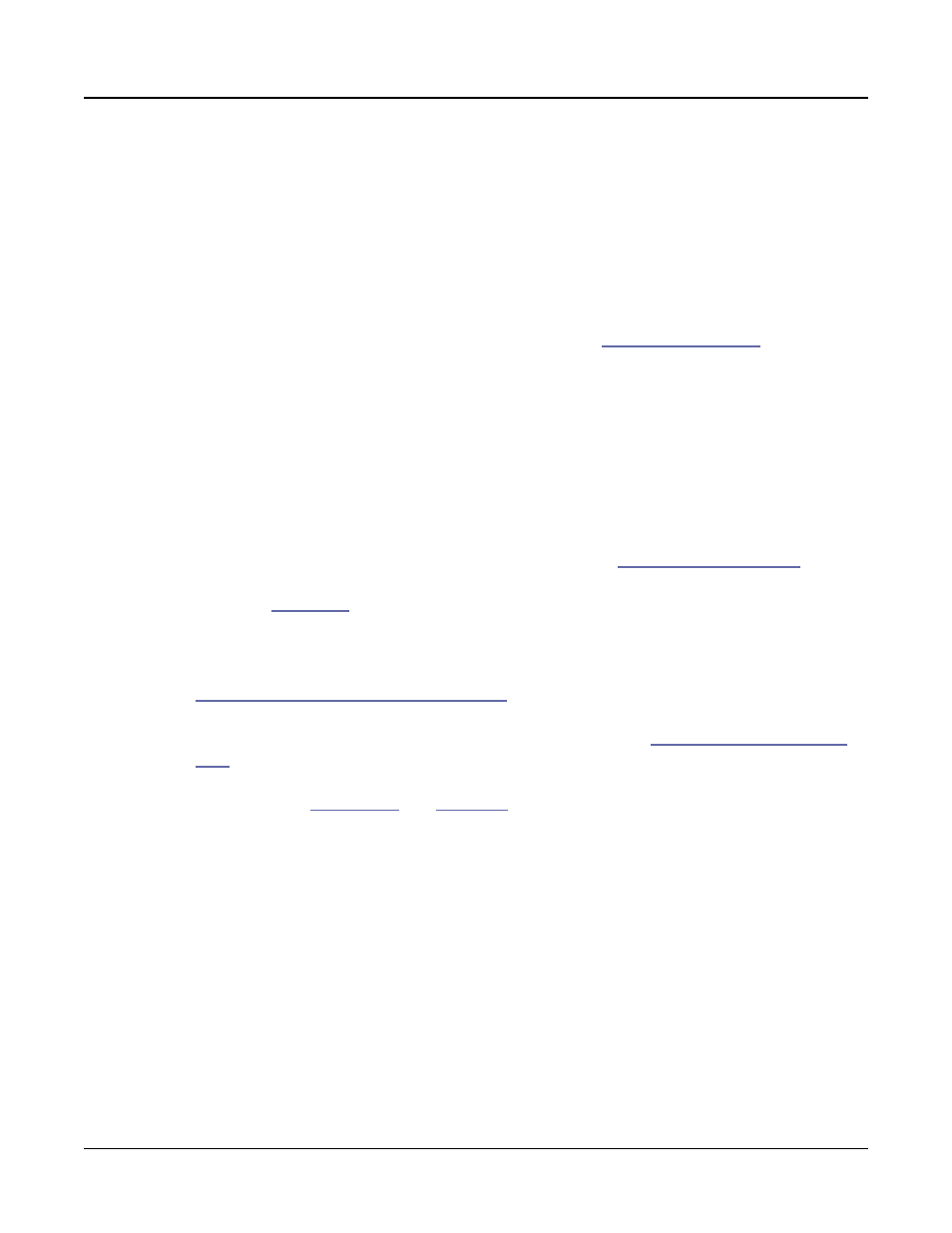
Keymap and Sample Editing
The Keymap Editor
9-4
Keymap Editor Parameters
Sample
This is where you assign a sample root to the current key range. Depending on the nature of
the sample root—an individual sample or a block of sample roots—the sample’s name looks
a bit different in the display. Each sample’s name consists of three parts: a numeral, a name,
and a note number—for example, 999 Silence-C4. Additionally, the name of stereo samples
will end with an S. (To use a stereo sample, the Stereo parameter must be set to On in the
Program Editor, and two keymaps must be selected. See
The numeral is the sample block ID. If the sample object is an individual sample, the sample
block ID is the same as the sample’s object ID. If the sample object is a group of sample
roots, the object ID of the first root in the group determines the sample block ID. The
remaining roots in the block have the same ID, and differ only in their note numbers.
Next comes the name of the sample, which typically describes the sample’s timbre. The final
part of the sample’s name refers to the pitch at which it was originally sampled. For many
timbres, multiple samples are made at various pitches. As you scroll through the Sample
list, you’ll see only the pitch of the sample change until you reach the next sample block.
The sample’s original pitch is set in the Sample Editor (see
). This
determines which key will play the sample at its original pitch when a sample is used in a key
range (see
below).
Key Range
A keyrange is a range of keyboard keys that plays one sample (per velocity range, see
“Velocity Ranges (VELRNG)” on page 9-7
below for details). Each sample in a key range
(per velocity range) is transposed based on each sample’s RootKey parameter so that it plays
at the correct pitch on the keyboard relative to its root key (see
for details on the RootKey parameter). Other keys within the key range transpose the
sample chromatically relative to the root key. Sample pitch relative to the root key can also be
offset using the
and
The KeyRange parameter shows you which key range you’re currently viewing or editing
(key ranges are named by their lowest and highest notes). Changing the value of the
KeyRange
parameter selects from the available key ranges, and allows you to view or edit
the sample assignment and other parameters of the selected key range. When the Key Range
parameter is selected, you can also scroll through available key ranges using the Alpha Wheel
or the Previous-/Next+ buttons. Multiple key ranges are only shown if the current Keymap
uses more than one key range. If the top line of the Edit Keymap page displays KeyRange,
you can scroll through the available key ranges with any parameter on the page selected using
the Channel/Zone buttons. (Press the TOGGLE soft button to toggle the top line between
displaying KeyRange and VelRange.)
With the Keyrange parameter selected, keyranges can also be selected by holding the Enter
button and playing a key. The keyrange assigned to that key will be selected.
