Fine tune, Master transpose (master xpose), Volume adjust – Kurzweil Forte User Manual
Page 226: Toggle, Toggle -6, Parameters, see belo
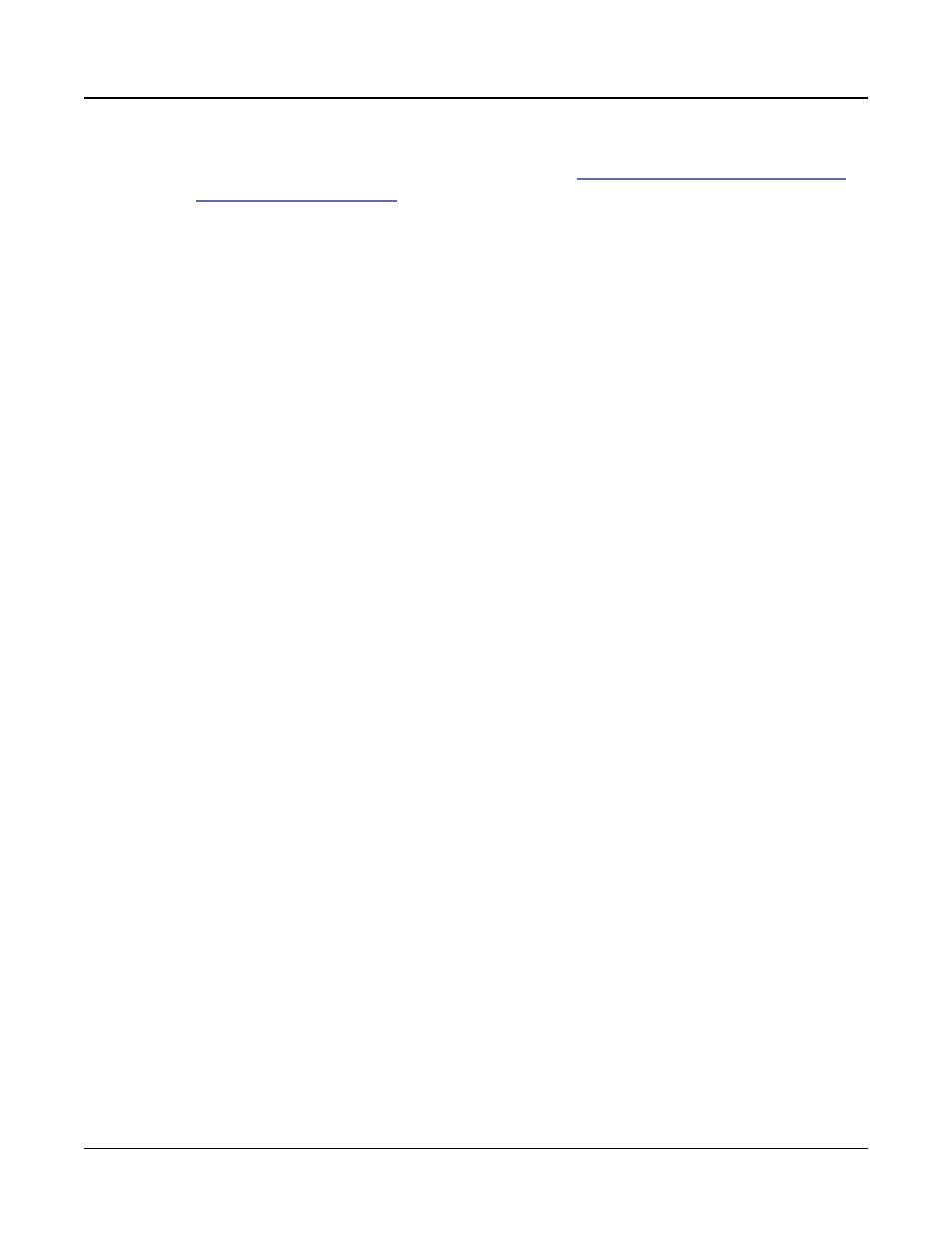
Keymap and Sample Editing
The Keymap Editor
9-6
There’s a short cut for adjusting the Coarse Tune automatically so that the sample plays with
minimal transposition in the assigned key range. See
Special Double Button Presses in the
Fine Tune
This gives you further pitch control. Once the sample’s pitch is close to the desired note, use
the Fine tune to sharpen or flatten it as much as a half-semitone.
Master Transpose (Master Xpose)
This parameter does not really pertain to the keymap itself. Instead it is identical to the
Transpose amount set with the cheek block Transpose buttons or OCTAV-/OCTAV+ soft
buttons on the Program and Multi mode select pages. If you change the transpose value here,
the same value will be reflected by the Transpose button LEDs as well as in the top bar of
the Program and Multi mode select pages, and vice versa. It transposes the entire instrument
globally. The Master Xpose parameter allows you to easily see the transpose value while in the
keymap editor. It is also useful for assigning samples across the entire keyboard when using a
keyboard that has fewer than 88 notes.
Volume Adjust
Here you can adjust the volume of the notes in the current key range. This enables you to
make each key range play at the same volume even if the samples in the various ranges were
recorded at different volumes.
The Soft Buttons in the Keymap editor and Favorites Buttons
Functions
TOGGLE
Pressing the TOGGLE soft button switches the function that the Channel/Zone buttons
perform while on the Edit Keymap page. Press the TOGGLE soft button to toggle the
top line between displaying KeyRange or VelRange. If the top line of the page displays
KeyRange
, then the Channel/Zone buttons will scroll between the available key ranges in
the key map (if the current key map has more than one key range). The note range for each
key range will also be displayed on the top line. If the top line of the page displays VelRange,
then the Channel/Zone buttons will scroll between the available velocity ranges in the key
map (if the current key map has more than one velocity range). The dynamic range for each
velocity range will also be displayed on the top line.
