Duplicate layer (duplyr), Import layer (implyr), Delete layer (dellyr) – Kurzweil Forte User Manual
Page 168: Delete, Help
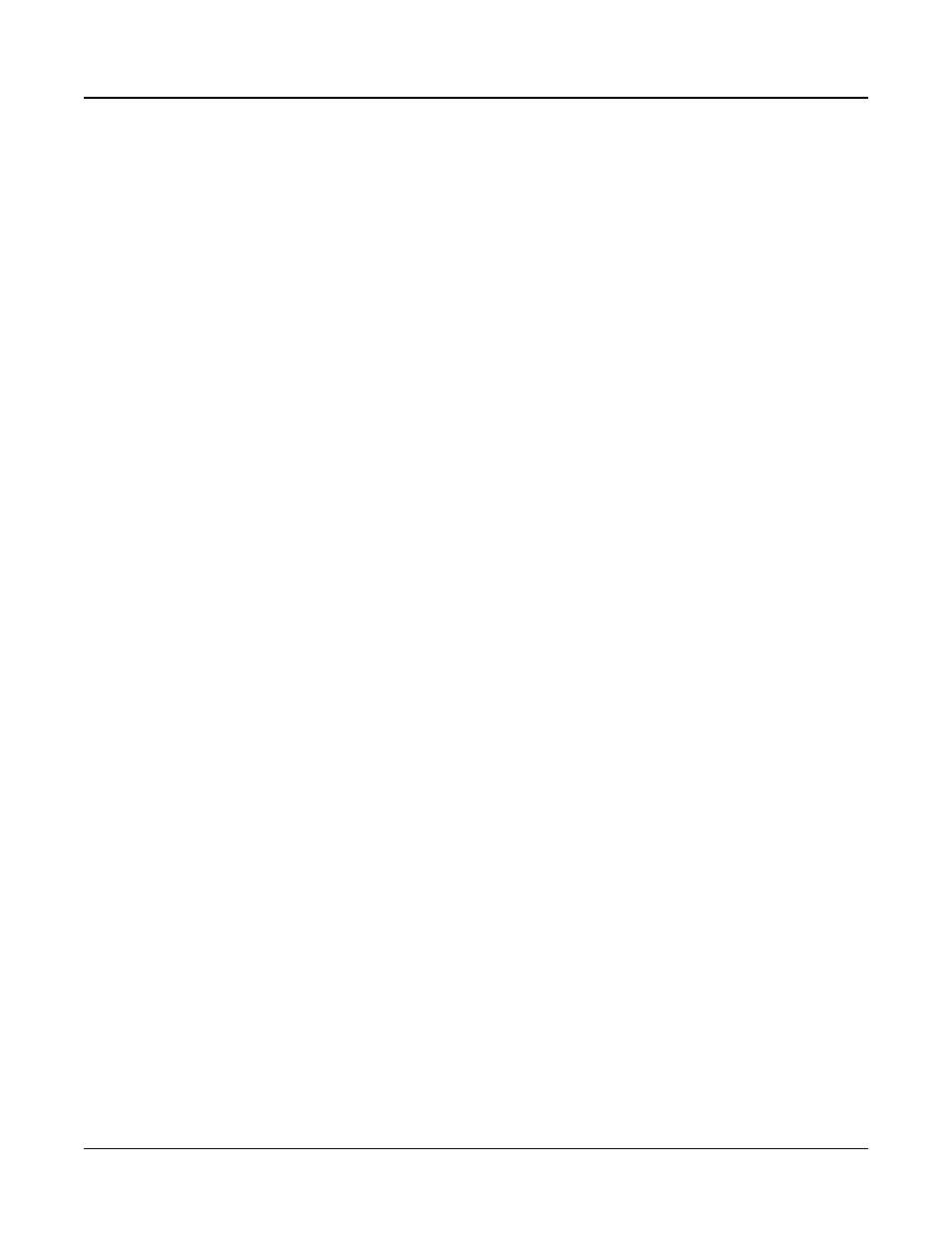
Program Edit Mode
The Layer Utility and HELP Functions
7-71
Duplicate Layer (DUPLYR)
Create a copy of the current layer, duplicating the settings of all its parameters.
The copy
becomes the current layer, and is the highest-numbered layer in the program.
Import Layer (IMPLYR)
Copy a specific layer from another program into the current program.
This button brings
up a dialog that prompts you to select a layer number and a program number. The dialog
tells you the currently selected layer, and the total number of layers in the program. Use the
LAYER– or LAYER+ soft buttons (or the alpha wheel) to change the layer number. If the
current program has only one layer, pressing these buttons will have no effect. Use PROG–
or PROG+ soft buttons (or the alpha wheel) to change the program number.
While you are in this dialog, you can listen to the layer you are selecting to import, along
with all other layers in the current program. If you want to hear the layer to be imported by
itself, you must mute the other layers.
When you have selected the desired layer from the desired program, press the IMPORT
soft button, and the selected layer will be copied from the selected program, becoming the
current layer. Importing layers is a convenient alternative to creating layers from scratch. If
you have a favorite string sound, for example, and you want to use it in other programs, just
import its layer(s) into the program you’re building. This will preserve the envelopes and all
the control settings so you don’t have to reprogram them.
Delete Layer (DELLYR)
Press this button to view the Delete Layer Page. You can select a Layer to delete by using the
Channel/Zone buttons. Press the DELETE soft button to delete the selected Layer, or press
the BACK soft button to cancel.
Delete
Press the DELETE soft button to delete the current Program (factory Programs can not be
deleted). Press DELETE, and you will be given a choice to DELETE or CANCEL. Press
DELETE again, and an “Are You Sure?” message will appear. Press YES to delete the Program,
or CANCEL to cancel.
Help
Press the HELP soft button to view the Help page, where you can view a description of
functions assigned to the Favorites buttons.
