Split and layer parameters, Zone status, Program – Kurzweil Forte User Manual
Page 246: Volume, Key range, Split and layer parameters -11
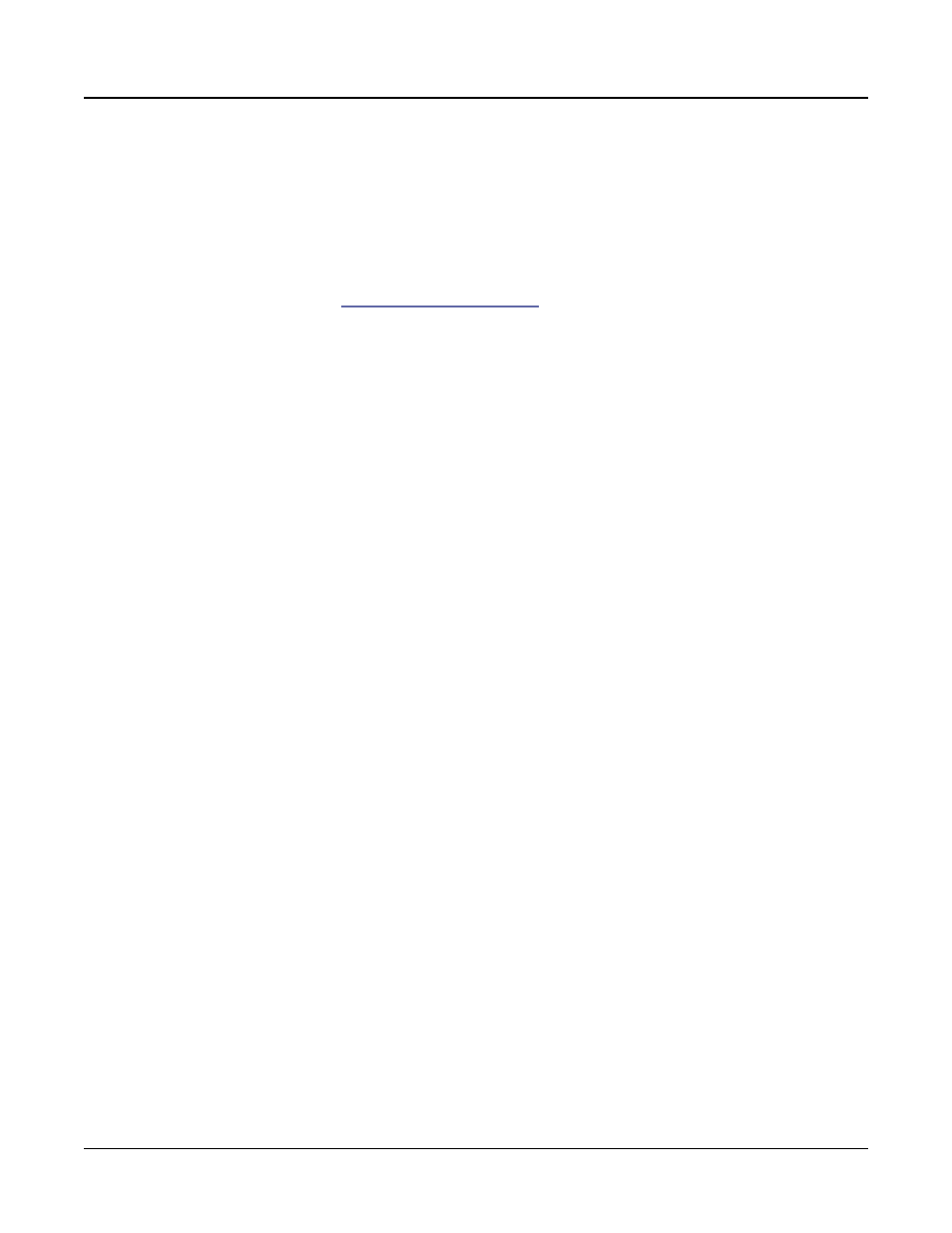
Multi Mode
The Split and Layer Soft Buttons
10-11
Split and Layer Parameters
Zone Status
Selecting Split or Layer makes a new Zone active. You can continue to add Zones to the
Multi by activating additional Zones with the Stat parameter or the front panel Zone
buttons. The Forte will display a message if you have already reached the maximum number
of active Zones (see
for more information on Zones).
Program
The Program parameter for the first available Zone determines the Program for the left-hand
side of the Split, also known as the “Split Program”. This parameter is selected by default
when performing the Split function, and the default Split Program (245 Finger Bass) will be
selected. Choose a Split Program using the Category buttons, the Alpha Wheel, the Previous/
Next buttons, or enable the Keypad button and type an ID number followed by the Enter
button.
Volume
To change the volume of a Zone, use the cursor buttons to select the Volume parameter for
one of the Zones. To set a volume, use the Alpha Wheel, the Previous/Next buttons, or use
the keypad function of the Category buttons to type a volume (0-127) followed by the Enter
button.
A value of “None” will use the last volume value used by the Zone’s MIDI channel (often set
by the expression pedal). A value of “None” can be entered by scrolling below 0, or by using
the keypad function of the Category buttons to type negative 1 by pressing the small +/-
button and then the 1 button, followed by the Enter button.
Key Range
You can adjust the boundary between the left and right hand Programs on the keyboard by
adjusting the Key Range low and Key Range high parameters for each Zone. The keyboard
display for each Zone shows a visual indication of the Key Range by dimming keys that are
outside of the Key Range.
To change the Key Range of a Zone, use the cursor buttons to select the Key Range low or
Key Range high parameters for one of the Zones. Key Range low and Key Range high are
the left and right parameters, respectively, below the Key Range label. With one of these
parameters selected, set the Key Range by using the Alpha Wheel, the Previous/Next buttons,
or use the keypad function of the Category buttons to type a key number (0-127) followed
by the Enter button. With Key Range low or Key Range high selected, the value can also be
changed by holding the Enter button, then pressing the desired key.
