PLANET MH-2300 User Manual
Page 94
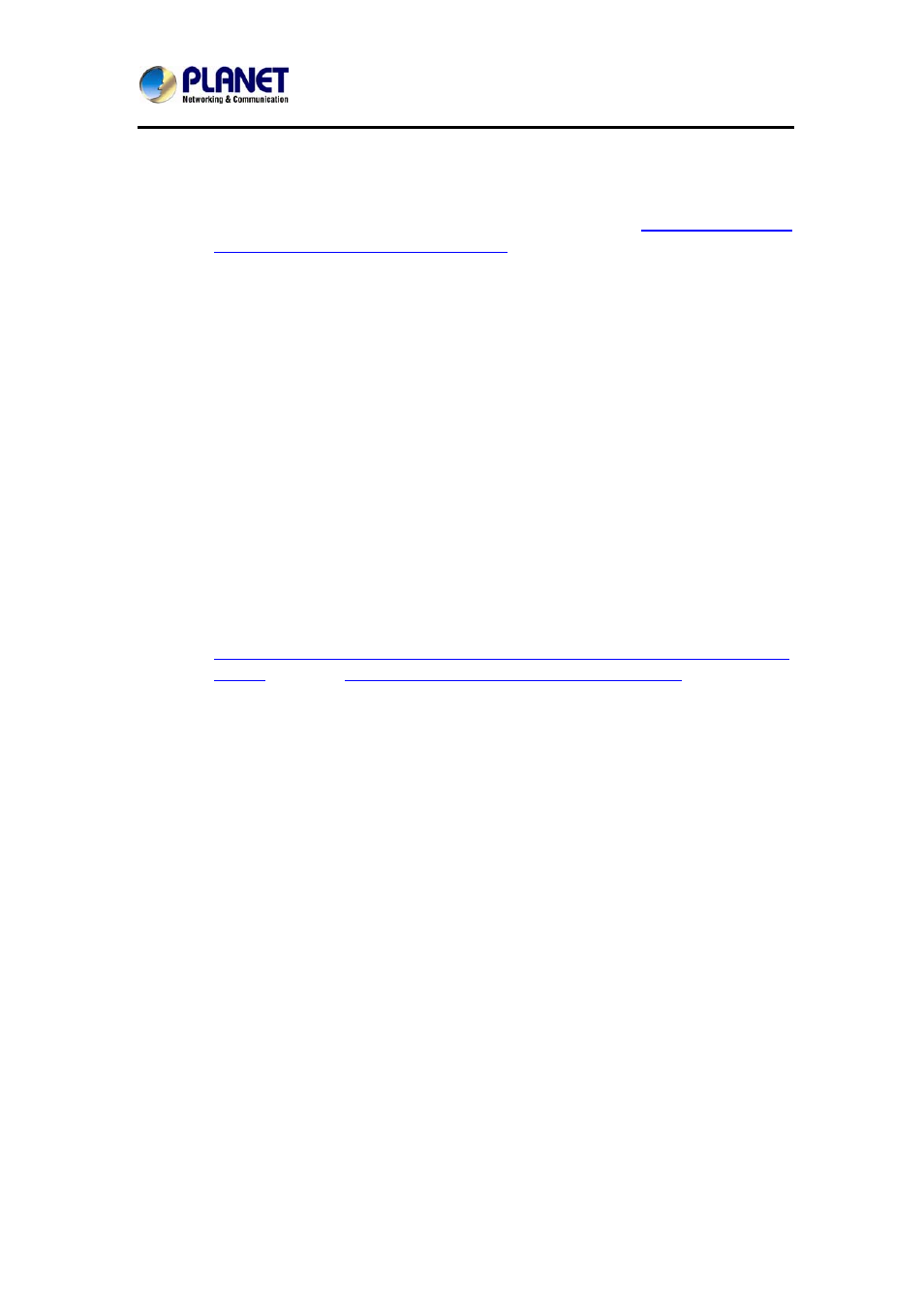
Gigabit Multi-Homing VPN Security Gateway
MH-2300
94
Log off users that have logged in for
: Specify a time for the validity
of authentication. Once expired, users will be logged off.
Disable URL redirection for authentication
: To gain an access to
the external network, the internal users should type
http://MH-2300 IP
address:authentication port number
in the browser and then get
authenticated on their own.
Allow password modification
: Once enabled, the local
authentication accounts are allowed to modify their password.
Limit users to a single login session
: Once enabled, any
subsequent login attempt to an authentication account is prohibited,
despite whichever the authentication method is.
Identify source IP address by authentication name in the
reportings
: Once enabled, the IP addresses of users monitored and
managed by a system feature (e.g., Web Filter, Application Blocking,
etc.) will be identified by their corresponding authentication name.
Disable case-sensitive matching for local authentication
: Once
enabled, user authentication using a local account can be case
insensitive.
Pre-Authentication Redirect URL
: Enter an URL address for users
to be redirected to prior to the authentication. For this setting to be
practical, the website or webpage that the URL linked to must be
created on your own to embed the authentication scripts or to provide
a hyperlink of
h as
.
Post-Authentication Redirect URL
: Enter an URL address for users
to be redirected to after the authentication. You may leave the field
blank (by default) to allow authenticated users direct access to their
desired website.
Upload an image as the background for the authentication screen
:
Allows for alternating the background of the authentication window.
Message for authentication users
: Compose the message (HTML
supported) for the authentication screen. You may leave the field blank
(by default) to use the system default message.
Message for successful authentications
: Compose the message
(HTML supported) for a successful authentication. You may leave the
field blank (by default) to use the system default message.
Message for failed authentications
: Compose the message (HTML
supported) for a failed authentication. You may leave the field blank
(by default) to use the system default message.
z Go
to
Policy Object > Authentication > Settings and then
configure as follows:
