7 host table – PLANET MH-2300 User Manual
Page 37
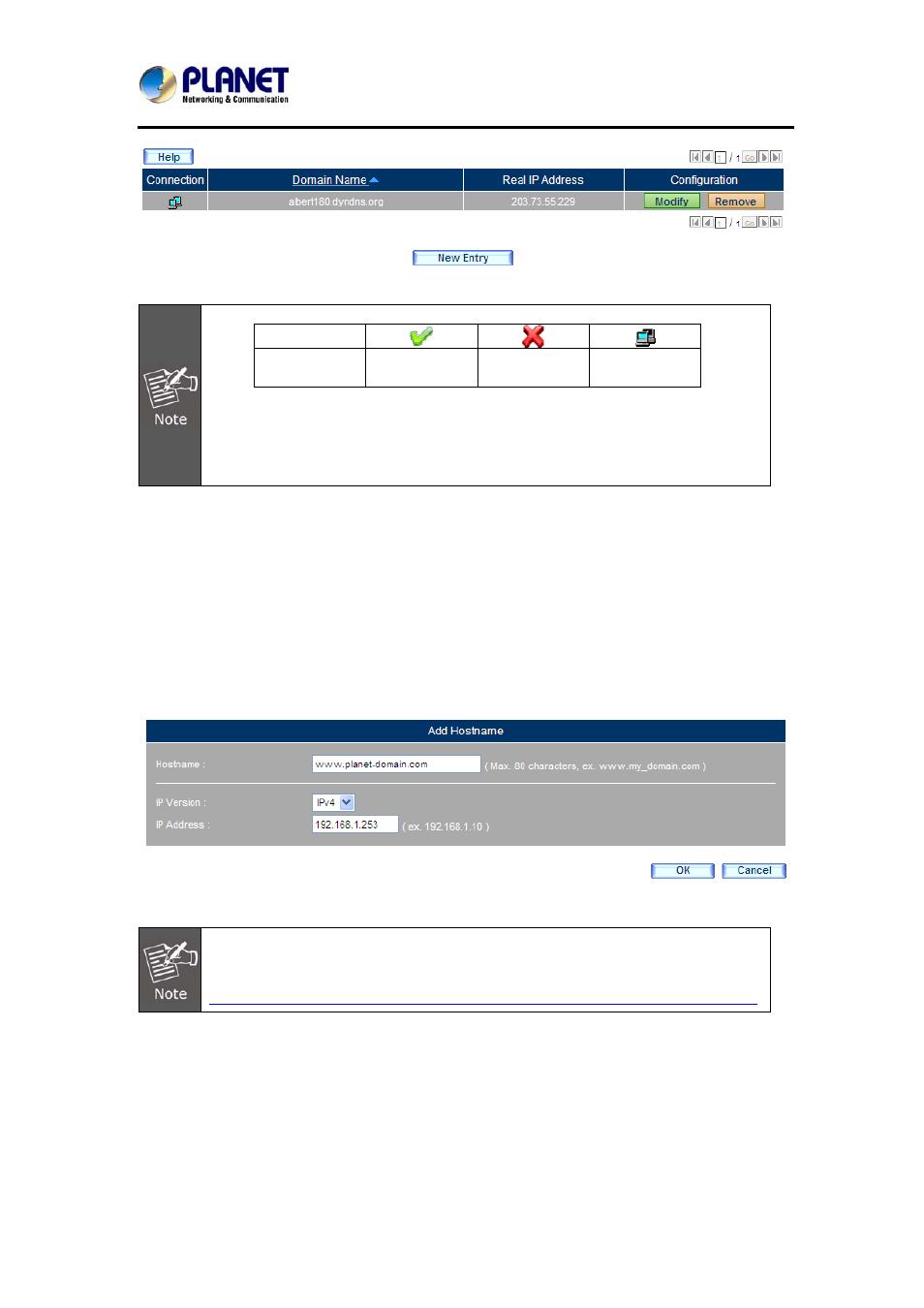
Gigabit Multi-Homing VPN Security Gateway
MH-2300
37
Dynamic DNS Settings Successfully Added
1. The description of the symbols used in Dynamic DNS are as follows:
Symbol
Description Connection
Successful
Connection
Failed
Connected
2.
If you do not have a Dynamic DNS account, you may select a service
provider from the drop-down list and then click Sign up next to it to register an
account.
3. The
Real IP Address can be specified by either ticking the box of “Use the
IP of” or simply entering the address in the field.
2.2.7 Host Table
Step 1. Go to System > Configuration > Host Table and then set as shown
below:
Click
New Entry.
Hostname: Specify a name for the host.
IP Version: Select “IPv4”.
IP Address: Type the private IP address that the host is mapped
to.
Click
OK.
Adding a Hostname
Host Table requires the Preferred DNS server on the local PCs to be specified
as the same as the LAN or DMZ interface address to be effective. For further
information on configuring Preferred DNS server, please refer to:
http://windows.microsoft.com/en-US/windows-vista/Change-TCP-IP-settings
