Send to folder (smb)/send to folder (ftp), Basic operation 3-26, Press [folder path entry] and then [smb] or [ftp – TA Triumph-Adler DCC 2725 User Manual
Page 98
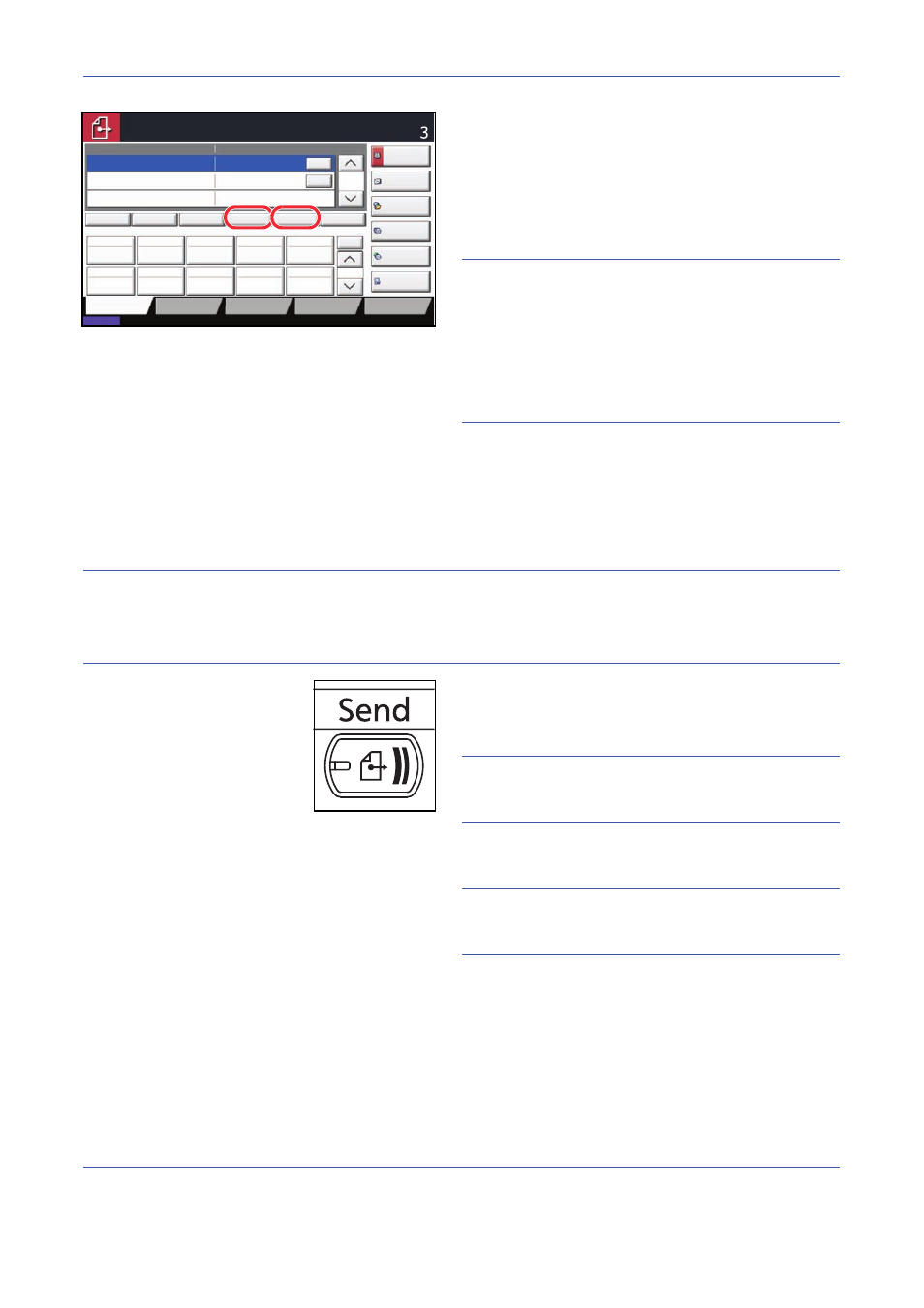
Basic Operation
3-26
6
Check the destination list.
Select a destination and press [Detail/Edit] to check
and edit it.
Select a destination and press [Delete] to remove
the destination from the list.
NOTE:
When selecting [On] for Entry Check for New
Destination (page 8-31), the confirmation screen
appears. Enter the same destination again and press
[OK].
When selecting [On] for Destination Check before Send
(page 8-30), the confirmation screen appears after
pressing the Start key. For details, refer to Confirmation
Screen of Destinations on page 3-29.
Send to Folder (SMB)/Send to Folder (FTP)
Stores a scanned original image file in the specified shared folder of any PC.
Stores a scanned original image in a folder of an FTP server.
NOTE:
• Refer to Help of your operating system for details on how to share a folder.
• Be sure that SMB Protocol or FTP in the Embedded Web Server is On. For details, refer to the Embedded
Web Server Operation Guide.
1
Press the Send key.
Displays the screen for sending.
NOTE:
Depending on the settings, the address book
screen may appear. In this event, press [Cancel] to
display the screen for sending.
2
Press [Folder Path Entry] and then [SMB] or [FTP].
NOTE:
Destination can be specified using the
Address Book or the One Touch Keys. For details, refer
to Specifying Destination on page 3-30.
Status
08/08/2009 10:10
Original/Sending
Data Format
Quick Setup
Destination
Color/
Image Quality
Advanced
Setup
Destination
Detail
ABCD
Address
Book
Folder Path
Entry
E-mail
Addr Entry
No.
1/100
AAA
BBB
CCC
DDD
Auto
FFF
GGG
HHH
III
JJJ
0004
0003
0005
0001
0002
0006
0007
0008
0009
0010
1/1
i-FAX
Addr Entry
FAX No.
Entry
WSD Scan
Place original.
Ready to send.
Destination
TUVW
10.200.188.120
Group1
Group1
EEE
Direct
Delete
Recall
On Hook
Chain
Detail/Edit
To:
