TA Triumph-Adler DCC 2725 User Manual
Page 100
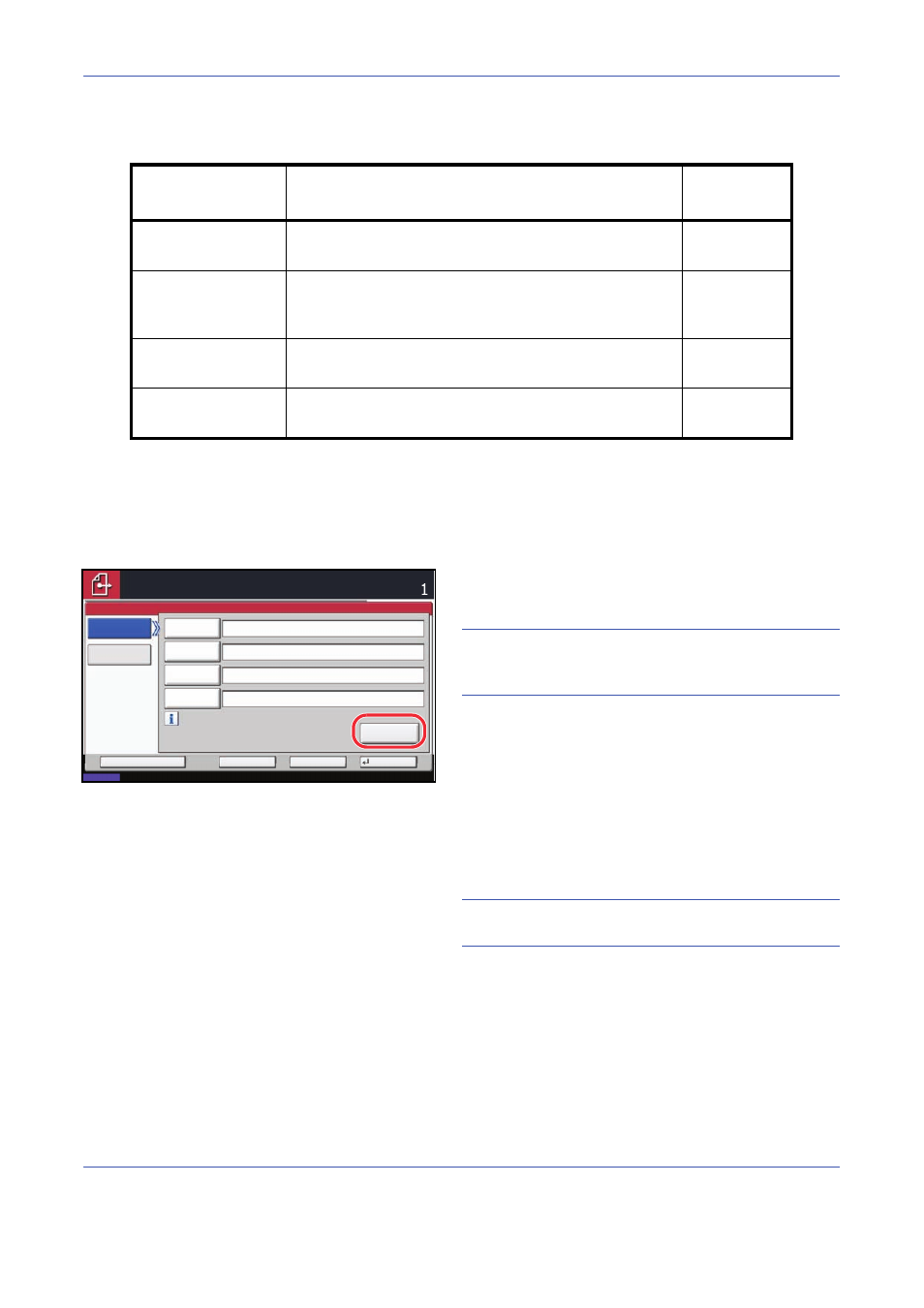
Basic Operation
3-28
For send to folder (FTP)
5
Upon completion of all entries, press [Connection
Test] to check the connection.
NOTE:
Connected. appears when connection to the
destination is correctly established. If Cannot connect.
appears, review the entry.
To specify another destination, go to the step 6. To
specify only one destination, go to step 7.
6
Press [Next Dest.] and repeat steps 3 to 5 to
specify the destination. You can specify a
combined total of up to 10 FTP and SMB
destination folders.
NOTE:
When [Add to Addr Book] is displayed, the
entry is registered in the Address Book.
7
Press [OK] to register the entry in the destination
list.
Item
Data to be entered
Max.
characters
Host Name*
Host name or IP address of FTP server
Up to 70
characters
Path
Path to the receiving folder.
For example, \User\ScanData.
Otherwise the data will be saved in the home directory.
Up to 128
characters
Login User Name
FTP server login user name
Up to 64
characters
Login Password
FTP server login password
Up to 64
characters
*
To specify a port number different from the default (21), enter using the format “host name:
port number” (e.g., FTPhostname:140).
To enter the IPv6 address, enclose the address in brackets [ ].
(e.g., [3ae3:9a0:cd05:b1d2:28a:1fc0:a1:10ae]:140)
Status
08/08/2009 10:10
Connection
Test
Host Name
Path
Login
User Name
Login
Password
SMB
FTP
Folder Path Entry
Place original.
Ready to send.
Destination
Cancel
OK
Next Dest.
Add to Addr Book
Specify the folder on the destination
computer.
